I had the same problem and executing npm config delete prefix did not help me.
But this did:
After installing nvm using brew, create ~/.nvm directory:
$ mkdir ~/.nvm
and add following lines into ~/.bash_profile:
export NVM_DIR=~/.nvm
. $(brew --prefix nvm)/nvm.sh
(Check that you have no other nvm related command in any ~/.bashrc or ~/.profile or ~/.bash_profile)
Open a new terminal and this time it should not print any warning message.
Check that nvm is working by executing nvm --version command.
After that, install/reinstall NodeJS using nvm install node && nvm alias default node.
More Info
I installed nvm using homebrew and after that I got this notification:
Please note that upstream has asked us to make explicit managing
nvm via Homebrew is unsupported by them and you should check any
problems against the standard nvm install method prior to reporting.
You should create NVM's working directory if it doesn't exist:
mkdir ~/.nvm
Add the following to ~/.bash_profile or your desired shell
configuration file:
export NVM_DIR=~/.nvm
. $(brew --prefix nvm)/nvm.sh
You can set $NVM_DIR to any location, but leaving it unchanged from
/usr/local/Cellar/nvm/0.31.0 will destroy any nvm-installed Node installations
upon upgrade/reinstall.
Ignoring it brought me to this error message:
nvm is not compatible with the npm config "prefix" option: currently set to "/usr/local/Cellar/nvm/0.31.0/versions/node/v5.7.1"
Run nvm use --delete-prefix v5.7.1 --silent to unset it.
I followed an earlier guide (from homebrew/nvm) and after that I found that I needed to reinstall NodeJS. So I did:
nvm install node && nvm alias default node
and it was fixed.
Update:
Using brew to install NVM causes slow startup of the Terminal. You can follow this instruction to resolve it.

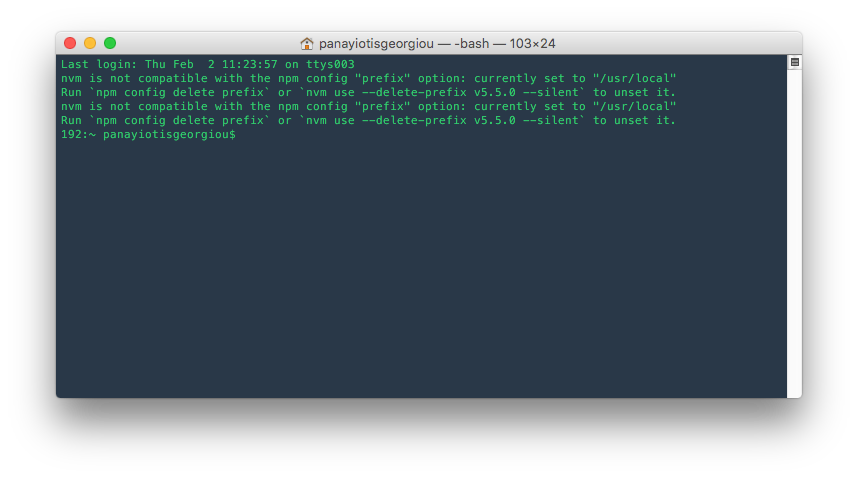
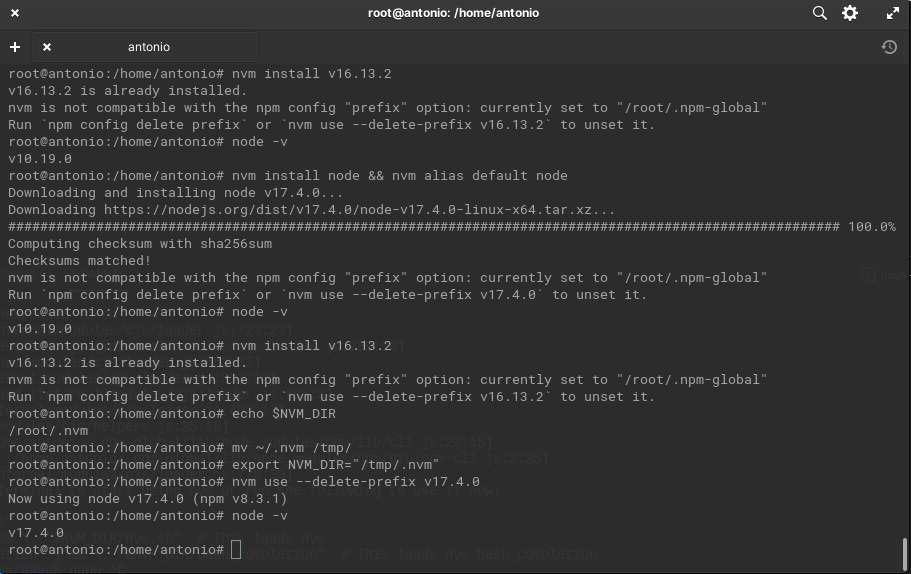
nvmcould manage the installs as you point. However, it looks like it fails to do so by itself, asking me instead to delete my prefix. Why can't thenvmsimply override that setting as long as it is active? So thenvmwould use its own settings, and I can keep my previous working state when I exitnvmto return to my regular node version. – Deoxyribosenvmwould replace the current node and thenpmfor the chosen version withnvm use <version>. Then the newnpmwould have its own setting, a sort of "override" but better ;). That way, the newnpmwould not even "know" about the old prefix, so the problem shouldn't even exist. Or does thenvmonly replace the node but keeps the oldnpm(which would be confusing imo)? I was also assuming the switch to selected node version was not per-shell, was it? – Deoxyribosenpm root -g) is located inside your HOME directory - which you don't need sudo to modify. Separately, the ecosystem at large strongly discourages installing ANYTHING globally, so this problem shouldn't really pop up in modern usage anyways. – Malfeasance