I just update my google cloud SDK on windows 10 (gcloud components update). After the update the gcloud command stop working. All I get is (for example : gcloud -h): PATH\lib\gcloud.py" -h" was unexpected at this time.
I try to re-install but it didn't help:(

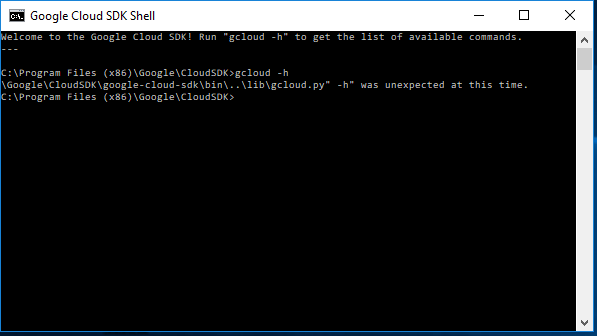
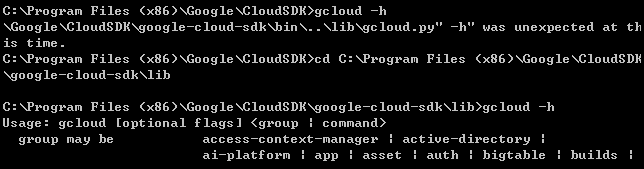
\Google\Cloud was unexpected at this time.for every command. Unfortunately, this also means I cannot revert to a previous version – OdawaC:\Program Files (x86)\Google\Cloud SDK\google-cloud-sdk\bin\gcloud.cmdif broken. The problem is at the very bottom of the file in the lastELSEblock. The script is also breaking the PATH environment variable on Windows. Download a version 2.73 storage.cloud.google.com/cloud-sdk-release – Pettaway