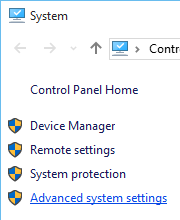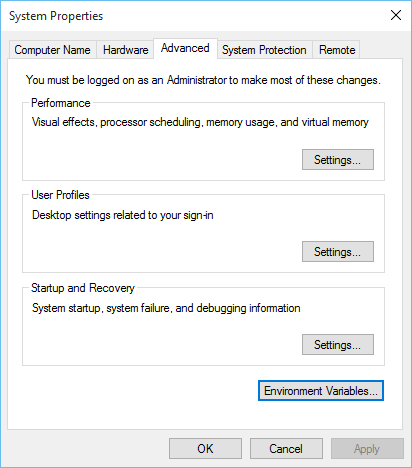I am trying to run the example code from the MATLAB Doc, but when I try to build the project in Visual Studio I get this error
fatal error C1083: Cannot open include file: 'engine.h': No such file or directory
The fact is that in the Doc I cannot find where to find the header to link it, they show the examples as if there was no need to do anything else, just do the
#include "engine.h";
Any ideas about how to solve this issue?
EDIT
I solved the first problem but now I get some errors reated to missing libs:
1>engwindemo.obj : error LNK2019: unresolved external symbol _engClose referenced in function _main
1>engwindemo.obj : error LNK2019: unresolved external symbol _mxGetClassName referenced in function _main
1>engwindemo.obj : error LNK2019: unresolved external symbol _engGetVariable referenced in function _main
1>engwindemo.obj : error LNK2019: unresolved external symbol _engOutputBuffer referenced in function _main
1>engwindemo.obj : error LNK2019: unresolved external symbol _mxDestroyArray referenced in function _main
1>engwindemo.obj : error LNK2019: unresolved external symbol _engEvalString referenced in function _main
1>engwindemo.obj : error LNK2019: unresolved external symbol _engPutVariable referenced in function _main
1>engwindemo.obj : error LNK2019: unresolved external symbol _mxGetPr referenced in function _main
1>engwindemo.obj : error LNK2019: unresolved external symbol _mxCreateDoubleMatrix_730 referenced in function _main
1>engwindemo.obj : error LNK2019: unresolved external symbol _engOpen referenced in function _main
I set the Path variable as told in the documentation, set the lib path and added some libraries and now I don't know what else can I do. I also rebooted VisualStudio in order to make the Path variable change effective.
 Thanks in advance.
Thanks in advance.

 . The directory should be like "C:\Program Files\MATLAB\R2010a\extern\include"
. The directory should be like "C:\Program Files\MATLAB\R2010a\extern\include"