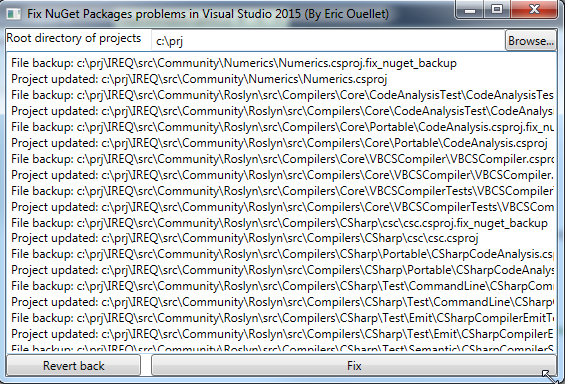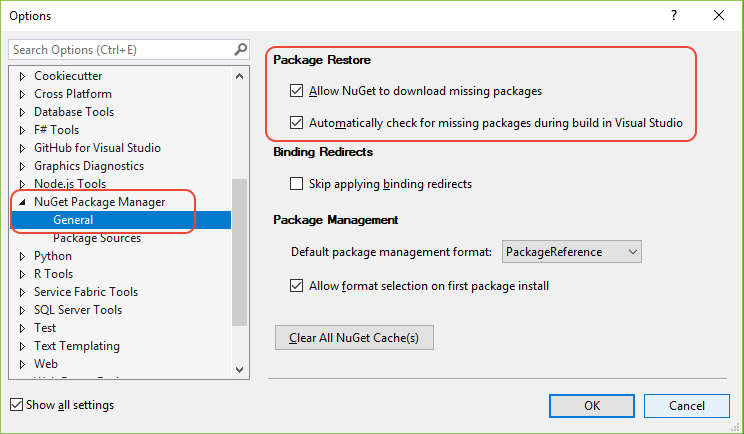When upgrading projects with nuget packages from Vx20XX to VS2015, you might have a problem with nuget packages.
Example of error message:
This project references NuGet package(s) that are missing on this computer. Enable NuGet Package Restore to download them.
Update 2016-02-06: I had a link to the information but it does not work anymore. I suspect that a recent path has solved the problem ???
I fixed my problem writing a little program that do MSBuild-Integrated package restore vs. Automatic Package Restore
You can download executable of the tool here.
Please let me know the result :-) !
![enter image description here]()
Code as reference:
<Window x:Class="FixNuGetProblemsInVs2015.MainWindow"
xmlns="http://schemas.microsoft.com/winfx/2006/xaml/presentation"
xmlns:x="http://schemas.microsoft.com/winfx/2006/xaml"
xmlns:d="http://schemas.microsoft.com/expression/blend/2008"
xmlns:mc="http://schemas.openxmlformats.org/markup-compatibility/2006"
xmlns:local="clr-namespace:FixNuGetProblemsInVs2015"
mc:Ignorable="d"
Title="Fix NuGet Packages problems in Visual Studio 2015 (By Eric Ouellet)" Height="350" Width="525">
<Grid>
<Grid.RowDefinitions>
<RowDefinition Height="Auto"></RowDefinition>
<RowDefinition Height="Auto"></RowDefinition>
<RowDefinition Height="*"></RowDefinition>
<RowDefinition Height="Auto"></RowDefinition>
</Grid.RowDefinitions>
<Grid.ColumnDefinitions>
<ColumnDefinition Width="Auto"></ColumnDefinition>
<ColumnDefinition Width="10"></ColumnDefinition>
<ColumnDefinition></ColumnDefinition>
</Grid.ColumnDefinitions>
<TextBlock Grid.Row="0" Grid.Column="0">Root directory of projects</TextBlock>
<Grid Grid.Row="0" Grid.Column="2">
<Grid.ColumnDefinitions>
<ColumnDefinition></ColumnDefinition>
<ColumnDefinition Width="Auto"></ColumnDefinition>
</Grid.ColumnDefinitions>
<TextBox Grid.Column="0" Name="DirProjects"></TextBox>
<Button Grid.Column="1" VerticalAlignment="Bottom" Name="BrowseDirProjects" Click="BrowseDirProjectsOnClick">Browse...</Button>
</Grid>
<!--<TextBlock Grid.Row="1" Grid.Column="0">Directory of NuGet Packages</TextBlock>
<Grid Grid.Row="1" Grid.Column="2">
<Grid.ColumnDefinitions>
<ColumnDefinition></ColumnDefinition>
<ColumnDefinition Width="Auto"></ColumnDefinition>
</Grid.ColumnDefinitions>
<TextBox Grid.Column="0" Name="DirPackages"></TextBox>
<Button Grid.Column="1" Name="BrowseDirPackages" Click="BrowseDirPackagesOnClick">Browse...</Button>
</Grid>-->
<TextBox Grid.Row="2" Grid.Column="0" Grid.ColumnSpan="3" Name="TxtLog" IsReadOnly="True"></TextBox>
<Button Grid.Row="3" Grid.Column="0" Click="ButtonRevertOnClick">Revert back</Button>
<Button Grid.Row="3" Grid.Column="2" Click="ButtonFixOnClick">Fix</Button>
</Grid>
</Window>
using System;
using System.Collections.Generic;
using System.ComponentModel;
using System.Diagnostics;
using System.IO;
using System.Linq;
using System.Text;
using System.Threading.Tasks;
using System.Windows;
using System.Windows.Controls;
using System.Windows.Data;
using System.Windows.Documents;
using System.Windows.Forms;
using System.Windows.Input;
using System.Windows.Media;
using System.Windows.Media.Imaging;
using System.Windows.Navigation;
using System.Windows.Shapes;
using System.Xml;
using System.Xml.Linq;
using Application = System.Windows.Application;
using MessageBox = System.Windows.MessageBox;
/// <summary>
/// Applying recommanded modifications in section : "MSBuild-Integrated package restore vs. Automatic Package Restore"
/// of : http://docs.nuget.org/Consume/Package-Restore/Migrating-to-Automatic-Package-Restore
/// </summary>
namespace FixNuGetProblemsInVs2015
{
/// <summary>
/// Interaction logic for MainWindow.xaml
/// </summary>
public partial class MainWindow : Window
{
public MainWindow()
{
InitializeComponent();
DirProjects.Text = @"c:\prj";
// DirPackages.Text = @"C:\PRJ\NuGetPackages";
}
private void BrowseDirProjectsOnClick(object sender, RoutedEventArgs e)
{
FolderBrowserDialog dlg = new FolderBrowserDialog();
dlg.SelectedPath = DirProjects.Text;
if (dlg.ShowDialog() == System.Windows.Forms.DialogResult.OK)
{
DirProjects.Text = dlg.SelectedPath;
}
}
//private void BrowseDirPackagesOnClick(object sender, RoutedEventArgs e)
//{
// FolderBrowserDialog dlg = new FolderBrowserDialog();
// dlg.SelectedPath = DirPackages.Text;
// if (dlg.ShowDialog() == System.Windows.Forms.DialogResult.OK)
// {
// DirPackages.Text = dlg.SelectedPath;
// }
//}
// private string _dirPackages;
private void ButtonFixOnClick(object sender, RoutedEventArgs e)
{
DoJob(false);
}
private void ButtonRevertOnClick(object sender, RoutedEventArgs e)
{
DoJob(true);
}
private void DoJob(bool revert = false)
{
TxtLog.Text = "";
string dirProjects = DirProjects.Text;
// _dirPackages = DirPackages.Text;
if (!Directory.Exists(dirProjects))
{
MessageBox.Show("Projects directory does not exists: " + dirProjects);
return;
}
//if (!Directory.Exists(_dirPackages))
//{
// MessageBox.Show("Packages directory does not exists: " + _dirPackages);
// return;
//}
RecurseFolder(dirProjects, revert);
}
private void RecurseFolder(string dirProjects, bool revert = false)
{
if (revert)
{
Revert(dirProjects);
}
else
{
FixFolder(dirProjects);
}
foreach (string subfolder in Directory.EnumerateDirectories(dirProjects))
{
RecurseFolder(subfolder, revert);
}
}
private const string BackupSuffix = ".fix_nuget_backup";
private void Revert(string dirProject)
{
foreach (string filename in Directory.EnumerateFiles(dirProject))
{
if (filename.ToLower().EndsWith(BackupSuffix))
{
string original = filename.Substring(0, filename.Length - BackupSuffix.Length);
if (File.Exists(original))
{
File.Delete(original);
}
File.Move(filename, original);
Log("File reverted: " + filename + " ==> " + original);
}
}
}
private void FixFolder(string dirProject)
{
BackupFile(System.IO.Path.Combine(dirProject, "nuget.targets"));
BackupFile(System.IO.Path.Combine(dirProject, "nuget.exe"));
foreach (string filename in Directory.EnumerateFiles(dirProject))
{
if (filename.ToLower().EndsWith(".csproj"))
{
FromProjectFileRemoveNugetTargets(filename);
}
}
}
private void BackupFile(string path)
{
if (File.Exists(path))
{
string backup = path + BackupSuffix;
if (!File.Exists(backup))
{
File.Move(path, backup);
Log("File backup: " + backup);
}
else
{
Log("Project has already a backup: " + backup);
}
}
}
private void FromProjectFileRemoveNugetTargets(string prjFilename)
{
XDocument xml = XDocument.Load(prjFilename);
List<XElement> elementsToRemove = new List<XElement>();
foreach (XElement element in xml.Descendants())
{
if (element.Name.LocalName == "Import")
{
var att = element.Attribute("Project");
if (att != null)
{
if (att.Value.Contains("NuGet.targets"))
{
elementsToRemove.Add(element);
}
}
}
if (element.Name.LocalName == "Target")
{
var att = element.Attribute("Name");
if (att != null && att.Value == "EnsureNuGetPackageBuildImports")
{
elementsToRemove.Add(element);
}
}
}
if (elementsToRemove.Count > 0)
{
elementsToRemove.ForEach(element => element.Remove());
BackupFile(prjFilename);
xml.Save(prjFilename);
Log("Project updated: " + prjFilename);
}
}
private void Log(string msg)
{
TxtLog.Text += msg + "\r\n";
}
}
}