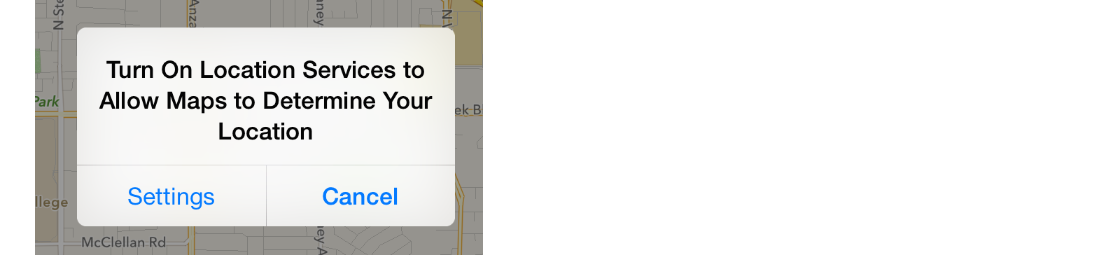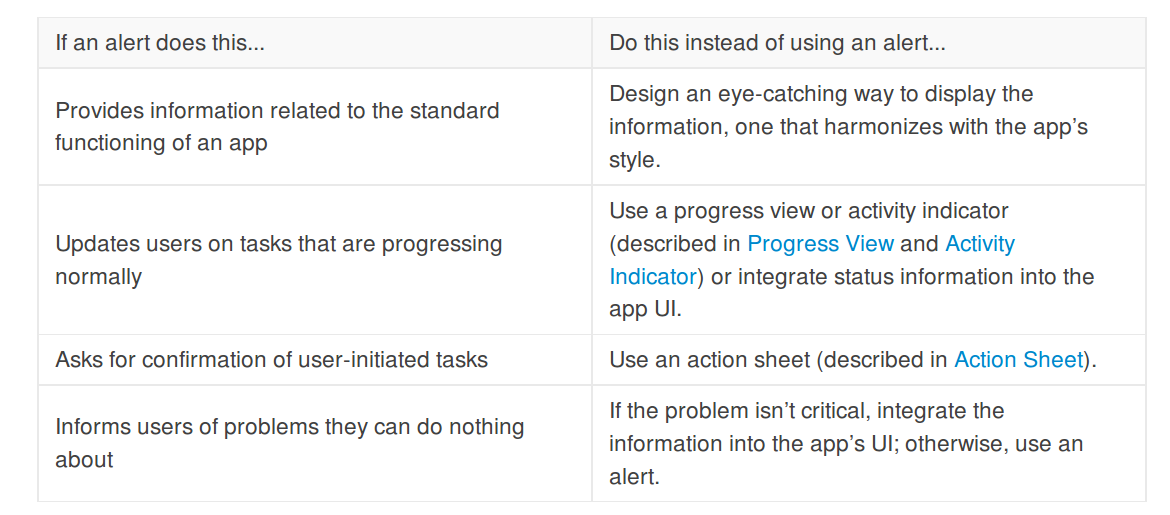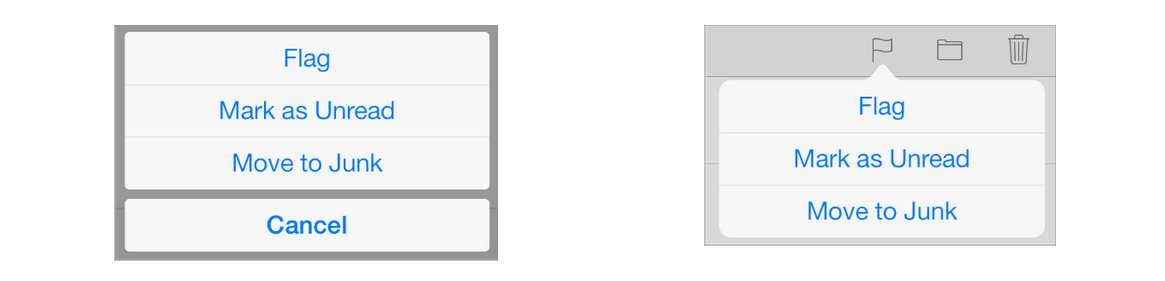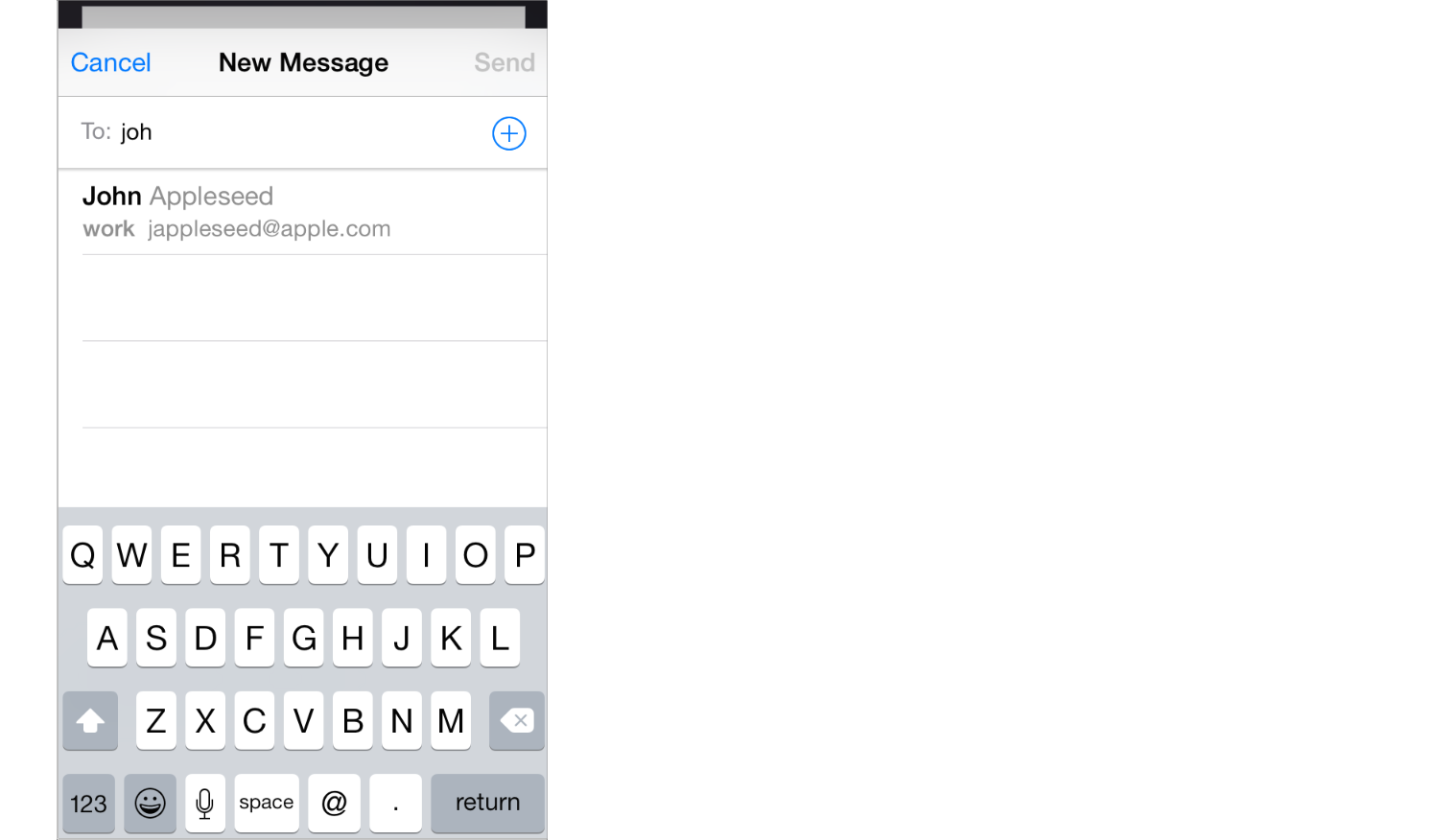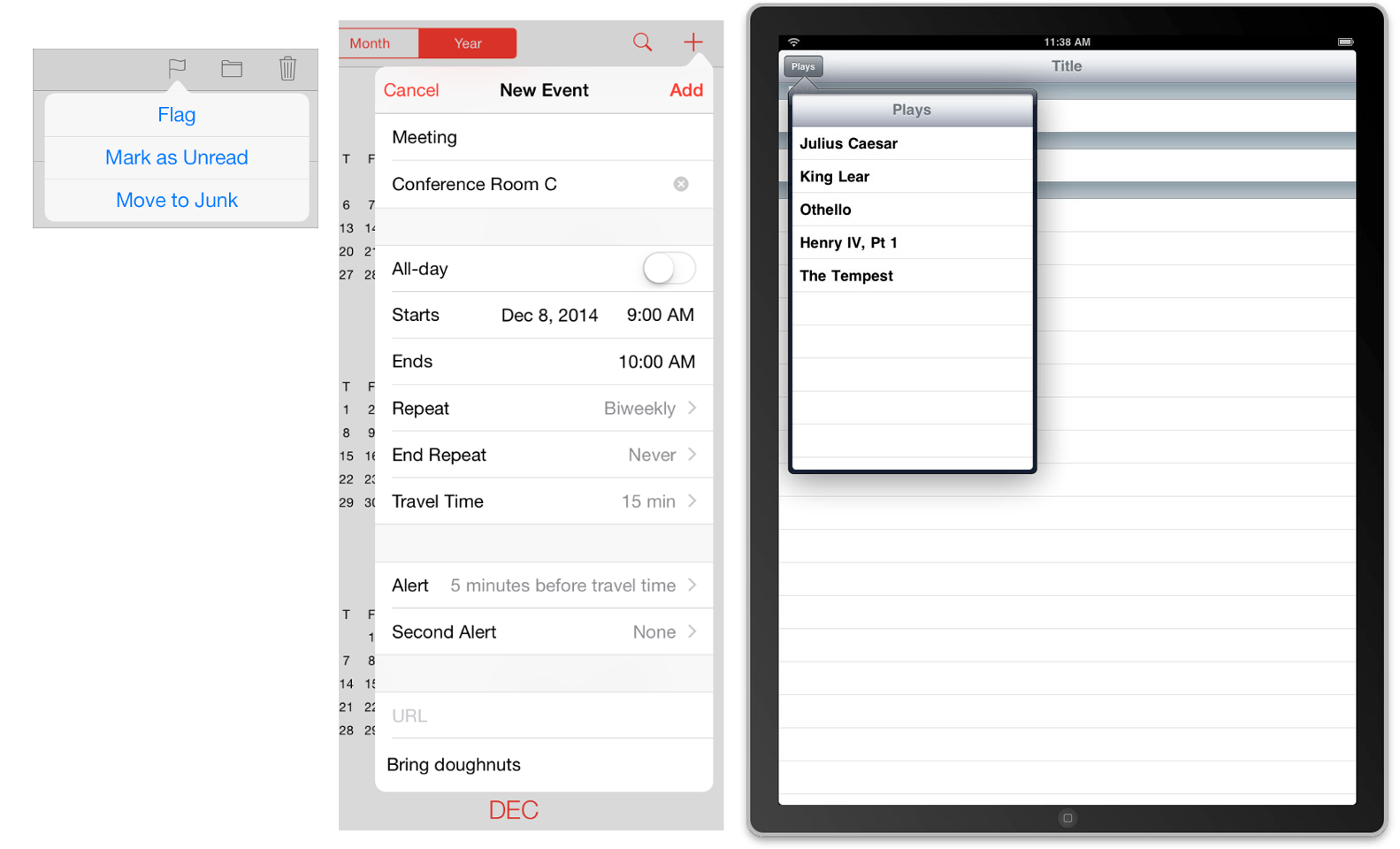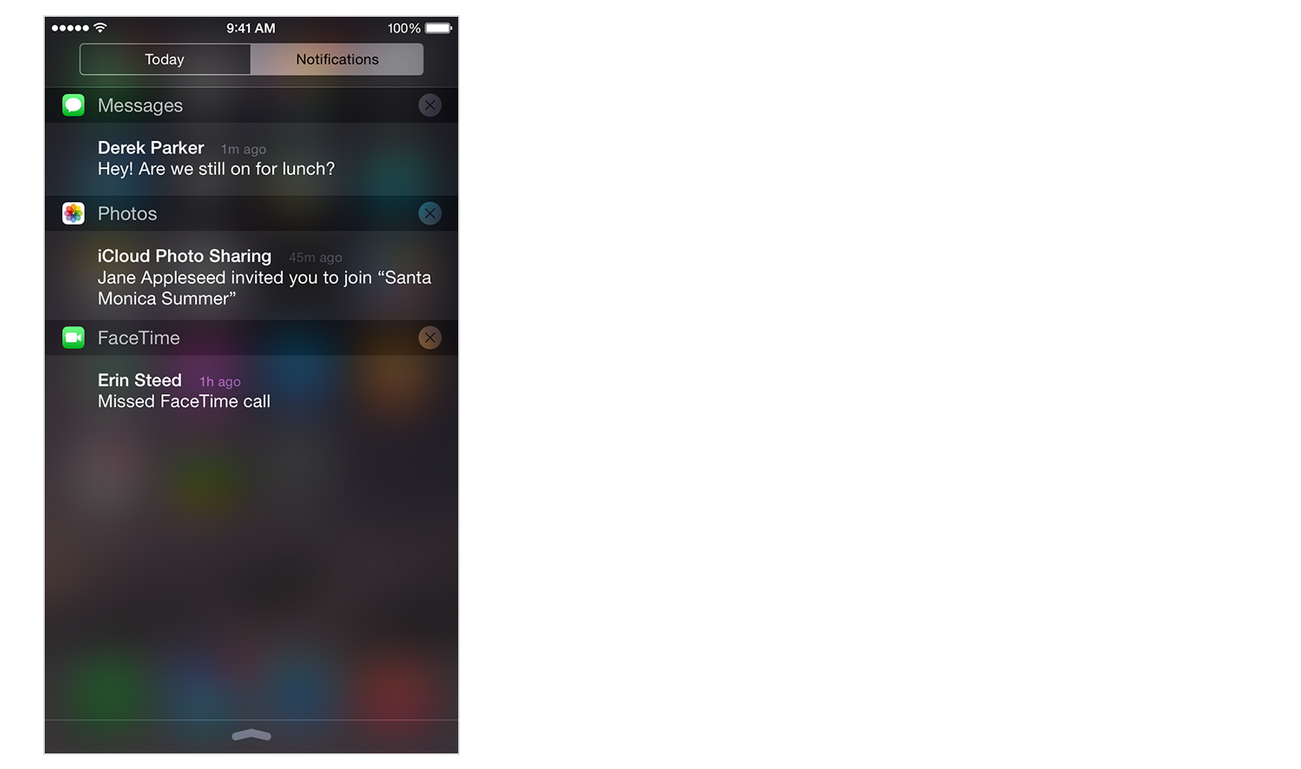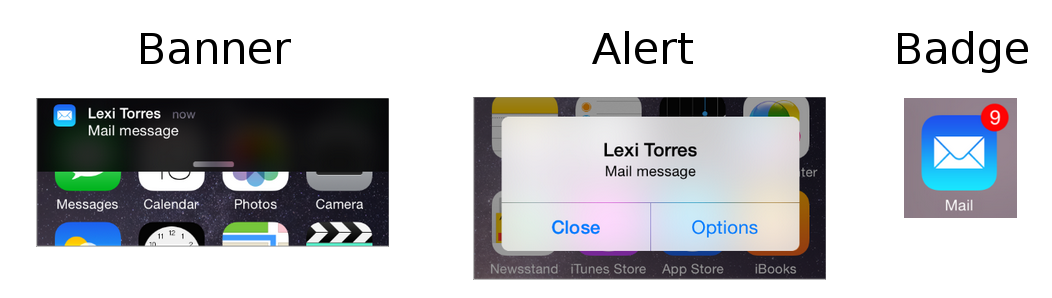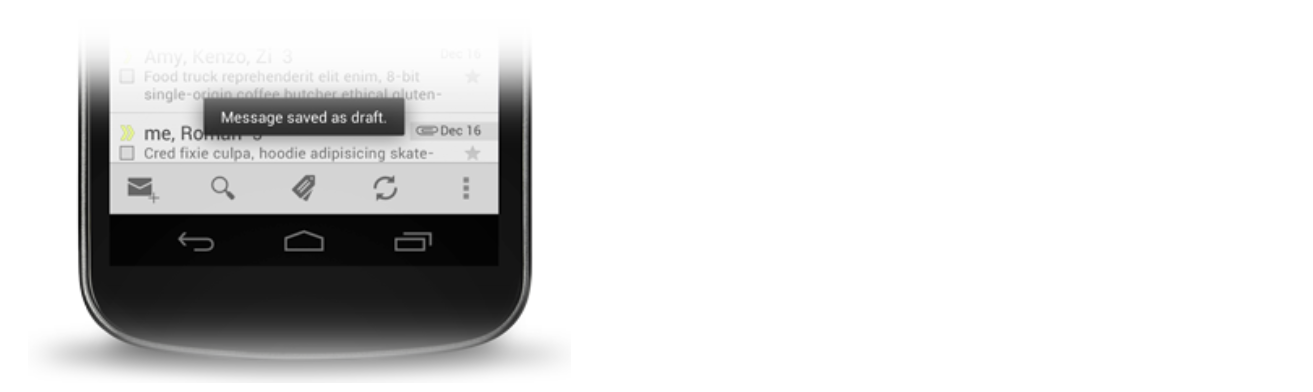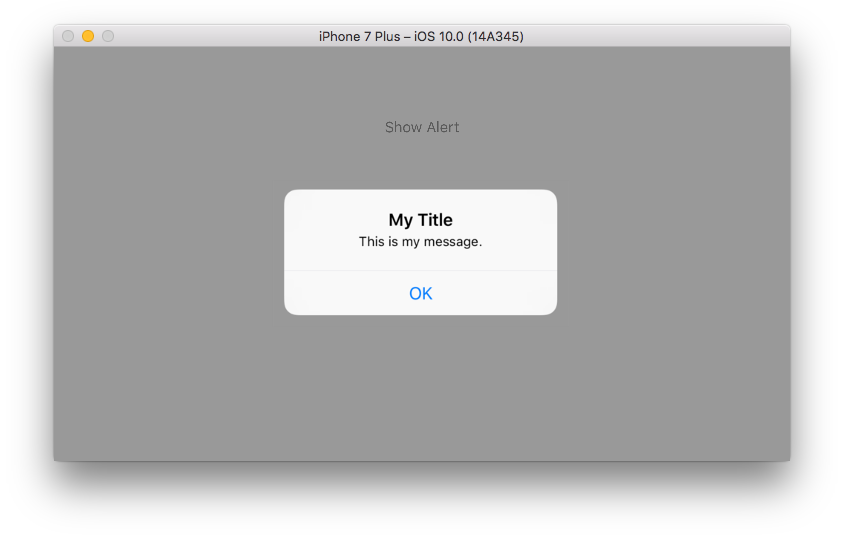After a calculation, I want to display a pop up or alert box conveying a message to the user. Does anyone know where I can find more information about this?
Yup, a UIAlertView is probably what you're looking for. Here's an example:
UIAlertView *alert = [[UIAlertView alloc] initWithTitle:@"No network connection"
message:@"You must be connected to the internet to use this app."
delegate:nil
cancelButtonTitle:@"OK"
otherButtonTitles:nil];
[alert show];
[alert release];
If you want to do something more fancy, say display a custom UI in your UIAlertView, you can subclass UIAlertView and put in custom UI components in the init method. If you want to respond to a button press after a UIAlertView appears, you can set the delegate above and implement the - (void)alertView:(UIAlertView *)alertView clickedButtonAtIndex:(NSInteger)buttonIndex method.
You might also want to look at the UIActionSheet.
UIAlertController instead –
Ppm Different people who come to this question mean different things by a popup box. I highly recommend reading the Temporary Views documentation. My answer is largely a summary of this and other related documentation.
Alert (show me an example)
Alerts display a title and an optional message. The user must acknowledge it (a one-button alert) or make a simple choice (a two-button alert) before going on. You create an alert with a UIAlertController.
It is worth quoting the documentation's warning and advice about creating unnecessary alerts.
Notes:
- See also Alert Views, but starting in iOS 8
UIAlertViewwas deprecated. You should useUIAlertControllerto create alerts now. - iOS Fundamentals: UIAlertView and UIAlertController (tutorial)
Action Sheet (show me an example)
Action Sheets give the user a list of choices. They appear either at the bottom of the screen or in a popover depending on the size and orientation of the device. As with alerts, a UIAlertController is used to make an action sheet. Before iOS 8, UIActionSheet was used, but now the documentation says:
Important:
UIActionSheetis deprecated in iOS 8. (Note thatUIActionSheetDelegateis also deprecated.) To create and manage action sheets in iOS 8 and later, instead useUIAlertControllerwith apreferredStyleofUIAlertControllerStyleActionSheet.
Modal View (show me an example)
A modal view is a self-contained view that has everything it needs to complete a task. It may or may not take up the full screen. To create a modal view, use a UIPresentationController with one of the Modal Presentation Styles.
See also
Popover (show me an example)
A Popover is a view that appears when a user taps on something and disappears when tapping off it. It has an arrow showing the control or location from where the tap was made. The content can be just about anything you can put in a View Controller. You make a popover with a UIPopoverPresentationController. (Before iOS 8, UIPopoverController was the recommended method.)
In the past popovers were only available on the iPad, but starting with iOS 8 you can also get them on an iPhone (see here, here, and here).
See also
Notifications
Notifications are sounds/vibrations, alerts/banners, or badges that notify the user of something even when the app is not running in the foreground.
See also
A note about Android Toasts
In Android, a Toast is a short message that displays on the screen for a short amount of time and then disappears automatically without disrupting user interaction with the app.
People coming from an Android background want to know what the iOS version of a Toast is. Some examples of these questions can he found here, here, here, and here. The answer is that there is no equivalent to a Toast in iOS. Various workarounds that have been presented include:
- Make your own with a subclassed
UIView - Import a third party project that mimics a Toast
- Use a buttonless Alert with a timer
However, my advice is to stick with the standard UI options that already come with iOS. Don't try to make your app look and behave exactly the same as the Android version. Think about how to repackage it so that it looks and feels like an iOS app.
Since the release of iOS 8, UIAlertView is now deprecated; UIAlertController is the replacement.
Here is a sample of how it looks in Swift 5:
let alert = UIAlertController(title: "Hello!", message: "Message", preferredStyle: .alert)
let alertAction = UIAlertAction(title: "OK!", style: .default) { (sender: UIAlertAction) -> Void in
// ... Maybe handle "OK!" being tapped.
}
alert.addAction(alertAction)
// Show.
present(alert, animated: true) { () -> Void in
// ... Maybe do something once showing is complete.
}
As you can see, the API allows us to implement callbacks for both the action and when we are presenting the alert, which is quite handy!
For older Swift version:
let alert = UIAlertController(title: "Hello!", message: "Message", preferredStyle: UIAlertControllerStyle.alert)
let alertAction = UIAlertAction(title: "OK!", style: UIAlertActionStyle.default)
{
(UIAlertAction) -> Void in
}
alert.addAction(alertAction)
present(alert, animated: true)
{
() -> Void in
}
Since iOS 8.0, you will need to use UIAlertController as the following:
-(void)alertMessage:(NSString*)message
{
UIAlertController* alert = [UIAlertController
alertControllerWithTitle:@"Alert"
message:message
preferredStyle:UIAlertControllerStyleAlert];
UIAlertAction* defaultAction = [UIAlertAction
actionWithTitle:@"OK" style:UIAlertActionStyleDefault
handler:^(UIAlertAction * action) {}];
[alert addAction:defaultAction];
[self presentViewController:alert animated:YES completion:nil];
}
Where self in my example is a UIViewController, which implements "presentViewController" method for a popup.
For Swift 3 & Swift 4 :
Since UIAlertView is deprecated, there is the good way for display Alert on Swift 3
let alertController = UIAlertController(title: NSLocalizedString("No network connection",comment:""), message: NSLocalizedString("connected to the internet to use this app.",comment:""), preferredStyle: .alert)
let defaultAction = UIAlertAction(title: NSLocalizedString("Ok", comment: ""), style: .default, handler: { (pAlert) in
//Do whatever you want here
})
alertController.addAction(defaultAction)
self.present(alertController, animated: true, completion: nil)
Deprecated :
This is the swift version inspired by the checked response :
Display AlertView :
let alert = UIAlertView(title: "No network connection",
message: "You must be connected to the internet to use this app.", delegate: nil, cancelButtonTitle: "Ok")
alert.delegate = self
alert.show()
Add the delegate to your view controller :
class AgendaViewController: UIViewController, UIAlertViewDelegate
When user click on button, this code will be executed :
func alertView(alertView: UIAlertView, clickedButtonAtIndex buttonIndex: Int) {
}
Although I already wrote an overview of different kinds of popups, most people just need an Alert.
How to implement a popup dialog box
class ViewController: UIViewController {
@IBAction func showAlertButtonTapped(_ sender: UIButton) {
// create the alert
let alert = UIAlertController(title: "My Title", message: "This is my message.", preferredStyle: UIAlertController.Style.alert)
// add an action (button)
alert.addAction(UIAlertAction(title: "OK", style: UIAlertAction.Style.default, handler: nil))
// show the alert
self.present(alert, animated: true, completion: nil)
}
}
My fuller answer is here.
Here is C# version in Xamarin.iOS
var alert = new UIAlertView("Title - Hey!", "Message - Hello iOS!", null, "Ok");
alert.Show();
© 2022 - 2024 — McMap. All rights reserved.