I have installed Android Studio on my MacBook Air (OS Version 10.11 El Capitan) and have successfully written a small "hello, world" app and installed on device (Nexus 7) and ran on AVD. All I want to do now is be able to build the app and install it on device from the command line as opposed to Android Studio. I'm following the directions here:
http://developer.android.com/training/basics/firstapp/running-app.html
and the relevant line is:
Make sure the Android SDK platform-tools/ directory is included in your PATH environment variable, then execute:
The problem is I can't find the Android SDK on my machine! I assume it's there because otherwise the program wouldn't compile and run through Android Studio? Perhaps that's a bad assumption? I'm new to Macs (I'm used to Windows) so I don't know the best way to search for the Android SDK. So my questions:
- How do I find Android SDK on my machine? Or prove to myself it's not there?
- If it's not there how do I install it?
- How do I change PATH to include Android SDK?

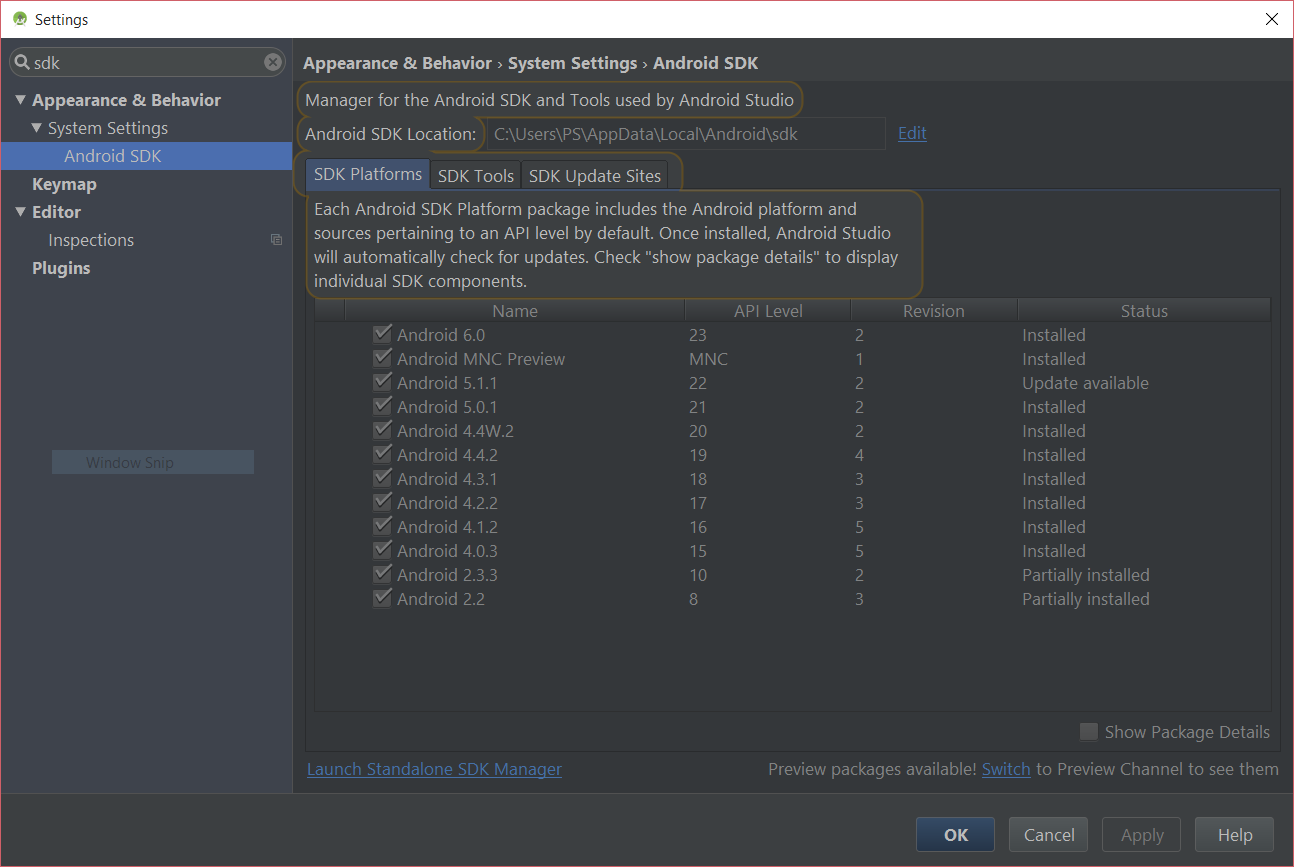
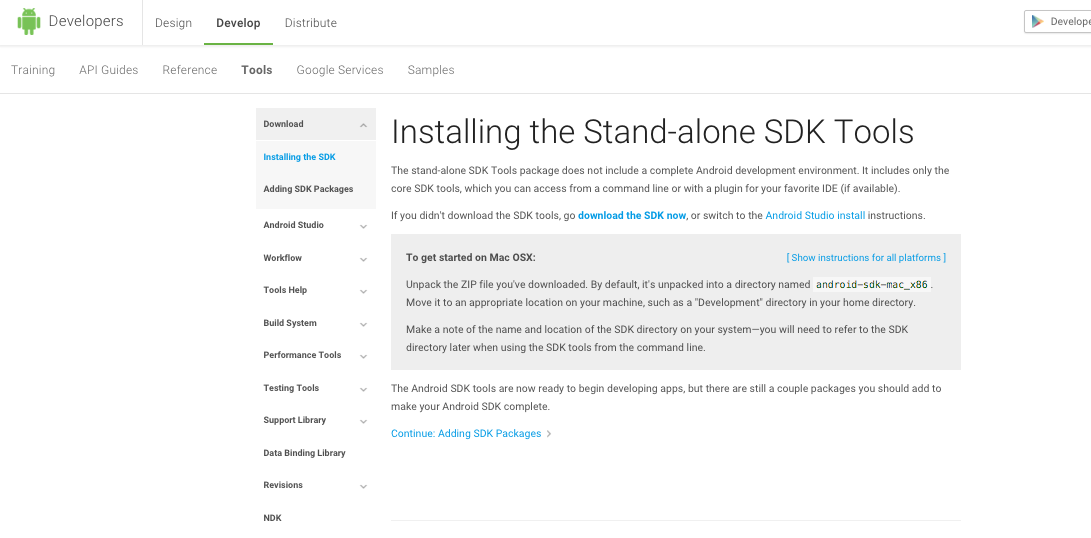


/Library/Android/sdk/– Standford/Users/<your_user>/Library/Android/sdk– Slay