In some devices, ex Google Pixel 3 XL, button Install disappear, although they use same google play account and open a same internal app.
Does anyone have a suggestion for my issue? Any response would be appreciated.
In some devices, ex Google Pixel 3 XL, button Install disappear, although they use same google play account and open a same internal app.
Does anyone have a suggestion for my issue? Any response would be appreciated.
I tried all of the answers but with no luck. But I got the hint from them and tried to change my account. In my case, I have 4 accounts registered at Google Play, and two of them are registered as tester accounts. Here's the weird behavior, I changed to a non-tester account and it works but it doesn't when logged in to the tester account.
Try these from top to the bottom:-
Settings > Apps & notifications > Your App
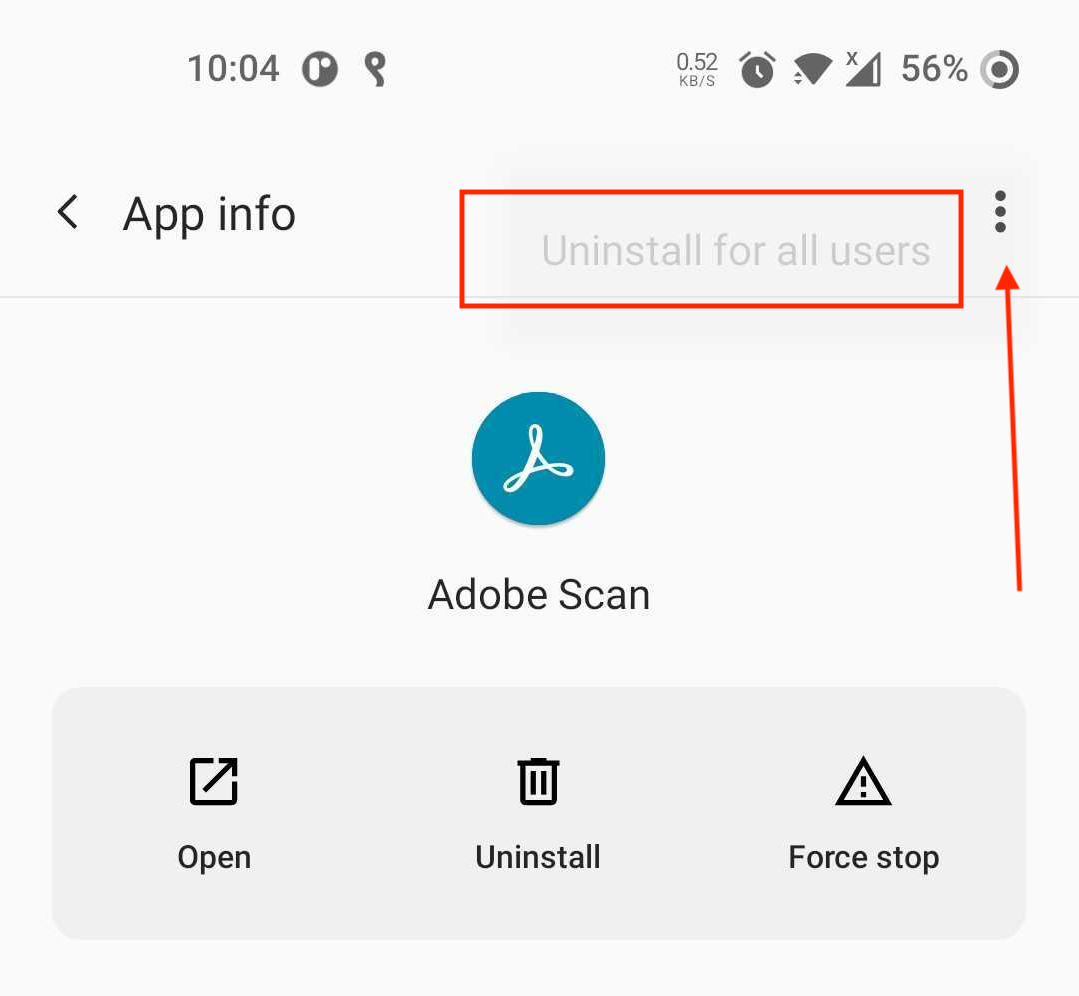
Internal app sharing option is on. Goto App Store > Settings > Tab 7 times on "Play Store Version" Then you will see the following option.
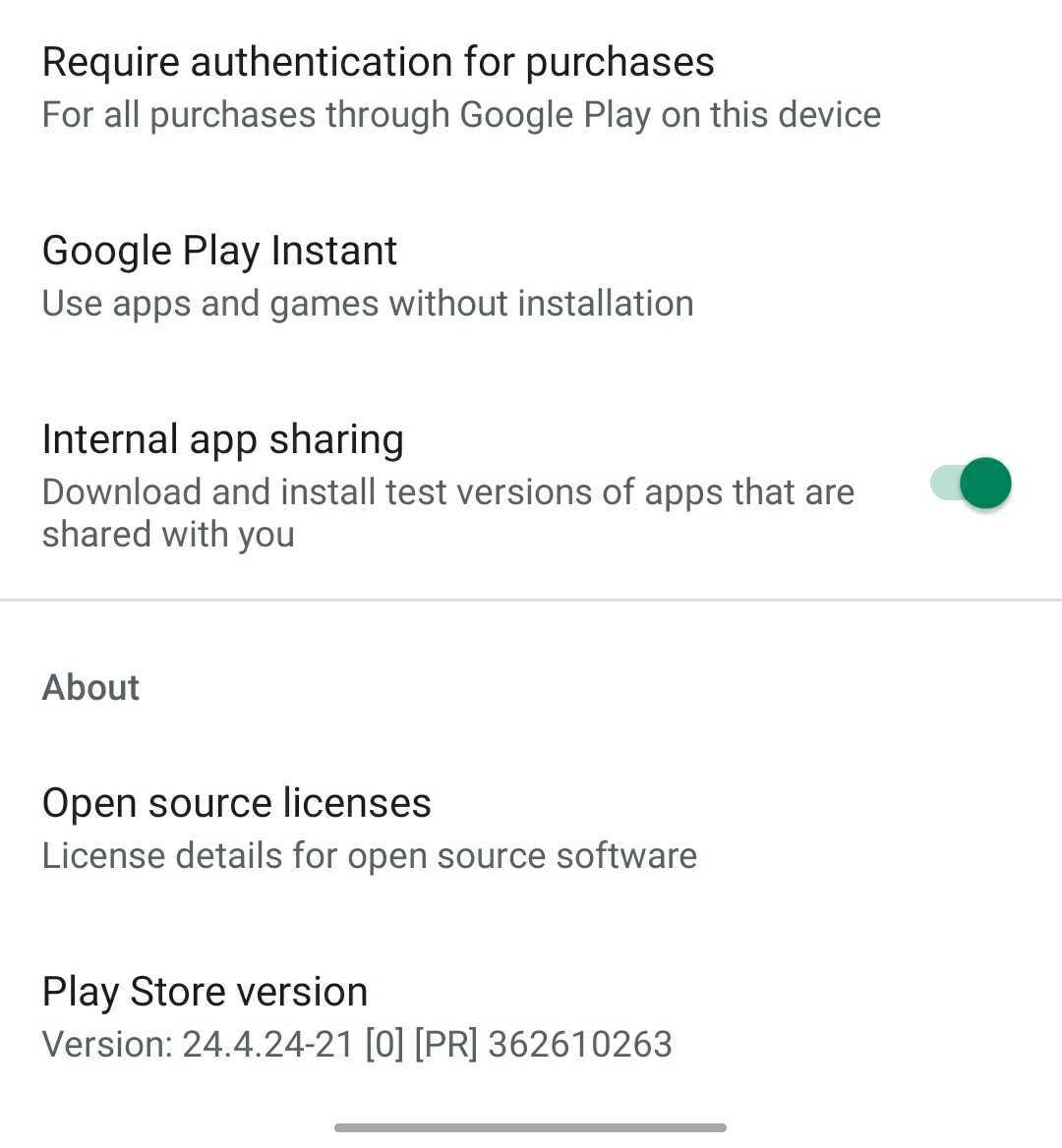
Settings > Apps & notifications > Google Play Store > Storage & Cache > Clear Storage/CacheThis has been answered already across different posts but what worked for me:
1 - Enable Internal app sharing in Google Play
If you don't have this option you have to enable developer mode first in Google Play. You can do this by tapping the profile icon in Google Play and then tapping the Play Store Version 7 times (under Settings/About).
2 - Change to the test account by tapping the profile photo and selecting it on the accounts dropdown.
3 - Open the internal test app link.
It worked for me then, as I use several accounts and I had another one active.
We struggled with one tester that couldn't get the install button.
Finally, we got it working... Enter Internal Testing on the Google Play Console, after adding the email of the tester, go to the bottom of the page, in the section "How testers join your test", copy that link, and access it on the testing device (using the tester just added credentials, that should be the same used on Google Play Store on the device).
I have not tried this personally, but I think turning on developer options on both devices might help. I know this usually is only needed for USB debugging, but it might be worthwhile to try.
try using the parent URL of test app. it worked for me. URL with version number was causing the issue in my case.
In my case I was logged in with the wrong account in Google Play. Despite being logged in with my test account in the App Tester, this was apparently not enough, and you have to set your test account in both App Tester AND Google Play.
Settings-> Apps -> Play Store -> Clear Data
Play store Settings->about-> Play store version click several times until developer mode on
still if not work then switch play store accounts then retry above steps
On top of the above; ( 2023 Additionals)
https://play.google.com/console/
Select app.
left pane 'Setup'.
'Internal App Sharing'.
Manage Testers.
Anyone you shared the link with can download OR Restrict access to email lists ( up to you )
© 2022 - 2025 — McMap. All rights reserved.