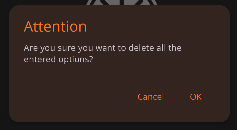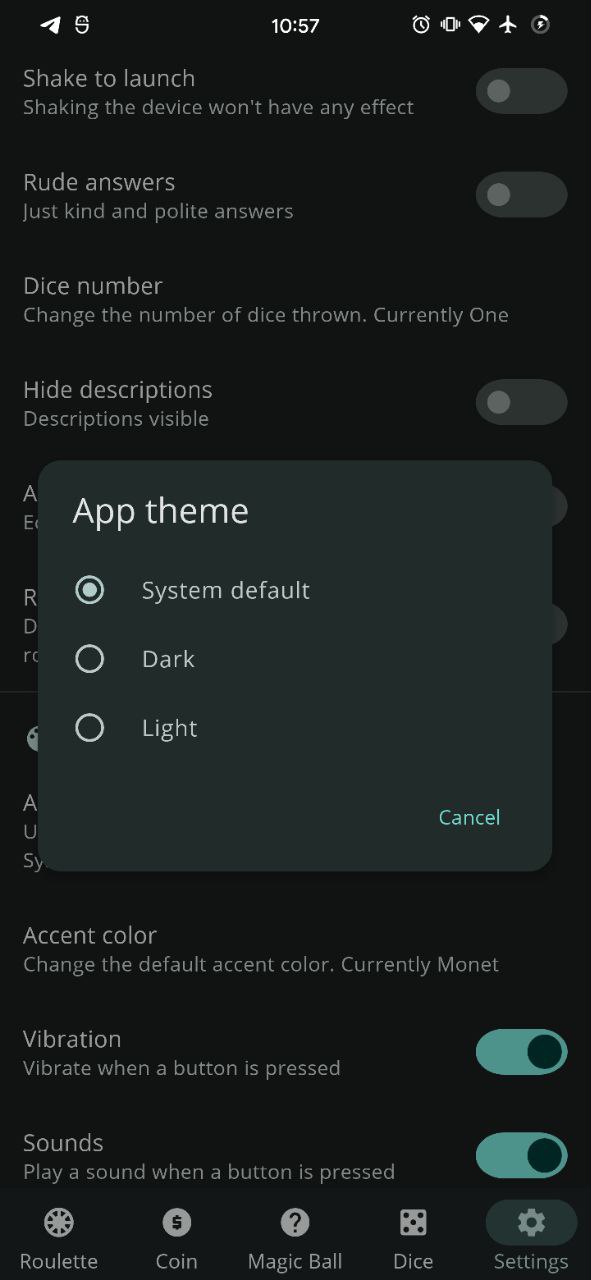I have two apps containing a preference section, and i'm using the preference library, the latest version available at the time of writing:
implementation "androidx.preference:preference:1.2.0-rc01"
Now, i themed my app to use and follow the new Material3 (or Material You) theme, but a problem i'm facing is that while the normal dialogs are correctly themed, the dialogs in the preference section are only partially themed (corner radius). They clearly don't use the new styles and this inconsistency is killing me :D
Currently, i didn't find a way to theme them without weird workarounds, so i'll appreciate a suggestion. Here's my styles for dialogs at the moment
<!-- Dialog theme -->
<style name="ThemeOverlay.App.MaterialAlertDialog" parent="ThemeOverlay.Material3.MaterialAlertDialog">
<item name="colorOnSurface">?colorAccent</item>
<item name="alertDialogStyle">@style/MaterialAlertDialog.App</item>
<item name="dialogCornerRadius">@dimen/bottom_sheet_corners</item>
</style>
<!-- Note: shape appearance doesn't work with the preference dialogs (they're not material) -->
<style name="MaterialAlertDialog.App" parent="MaterialAlertDialog.Material3">
<item name="shapeAppearance">@style/ShapeAppearance.App.MediumComponent</item>
<item name="shapeAppearanceOverlay">@null</item>
</style>
Maybe it's just a matter of waiting?