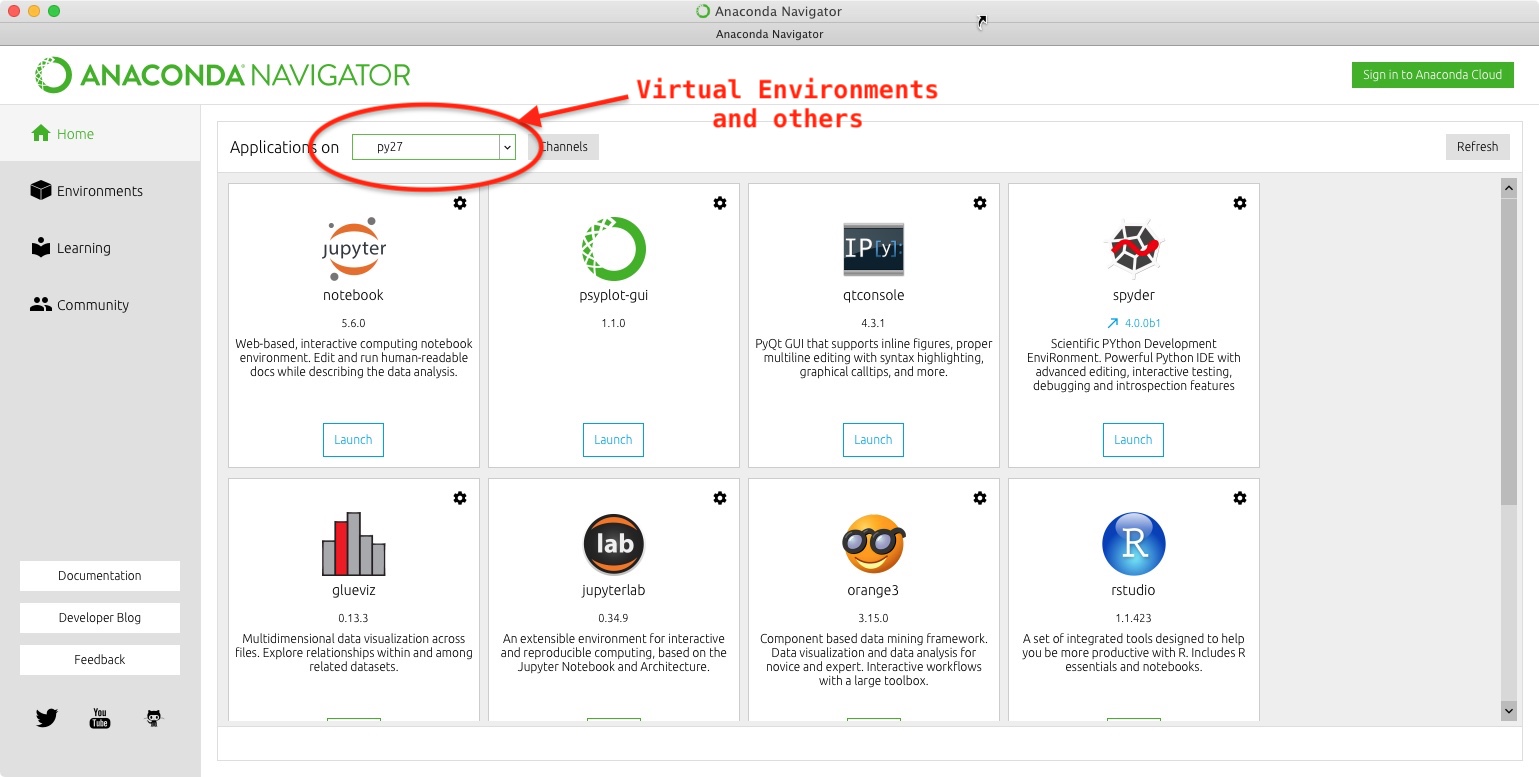I am working on MacBook Pro 10.12.6. I downloaded the most recent Anaconda 5.2 distribution, with the Python 3.6 version.
I can launch the Jupyter Notebook from the command line without any problem, but it does not work from the Anaconda Navigator. I have the Jupyter Notebook version 5.6.0 in the Navigator. How can I get it to work?