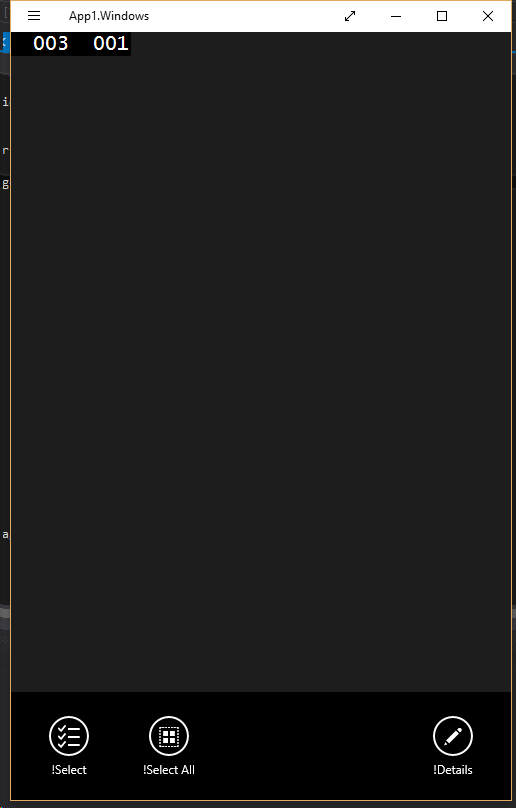I want to align my single AppBarButton to the right on a CommandBar in a Page.BottomBar?
In design it shows the app bar button at the right side but in the emulator, the button is always at the center?
Is there a way to align AppBarButton in a page bottom bar?
Edit:
<Page.BottomAppBar>
<CommandBar HorizontalAlignment="Right" HorizontalContentAlignment="Right">
<CommandBar.PrimaryCommands>
<AppBarButton Margin="100,0,0,0" HorizontalAlignment="Right" HorizontalContentAlignment="Right" IsEnabled="True" Name="btnNext" Icon="Next" x:Uid="AppBarNext" Label="Next1"></AppBarButton>
</CommandBar.PrimaryCommands>
</CommandBar>
</Page.BottomAppBar>