I want to create an alias of a cmdlet that doesn't expire after I close the current session of Powershell, let's say I have this alias :
C:\Users\Aymen> New-Alias Goto Set-Location
This perfectly creates the Goto alias, but I want to use it even after I close the current session, how can I achieve that.
Note:
The PowerShell Help system suggests that I can export the aliases I create, and import them next time I open a new session, actually that's not really what I'm looking, for, is there a direct clear way to keep having a alias after I create it through different sessions

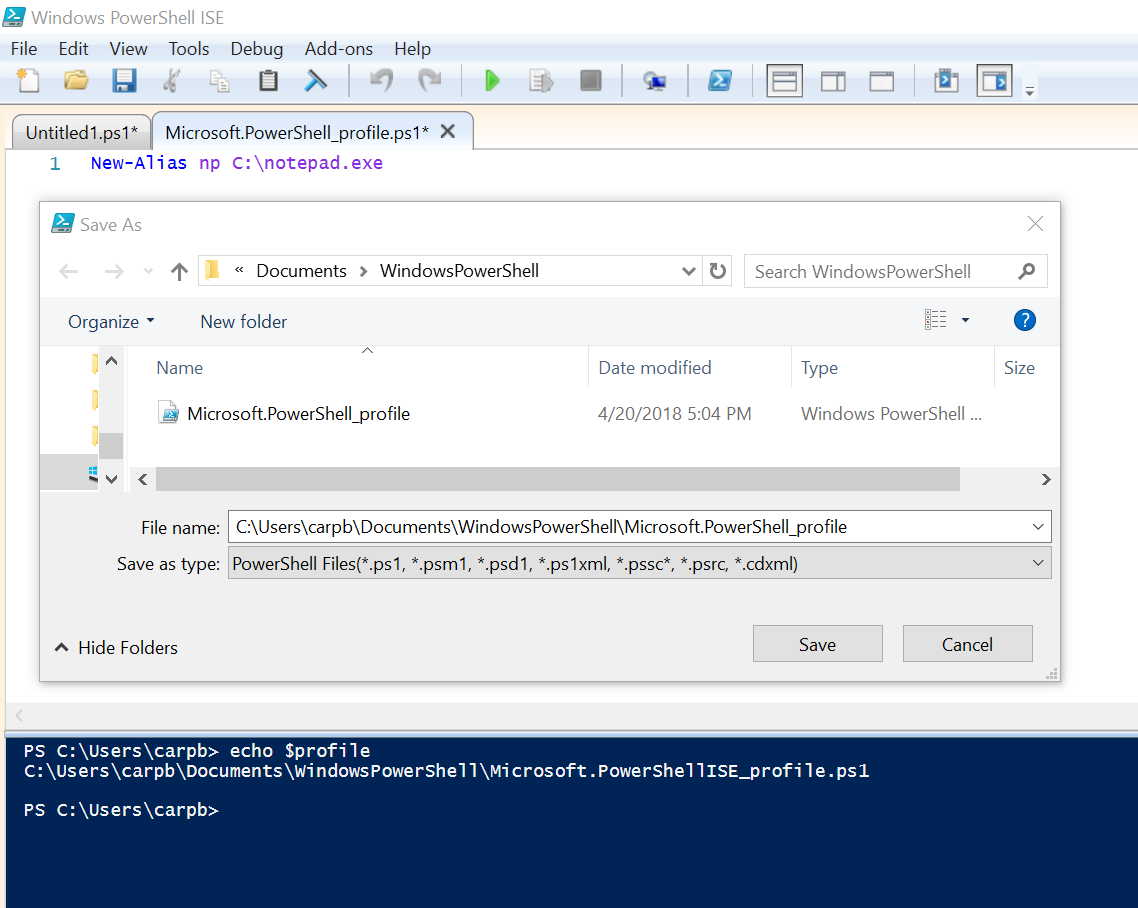
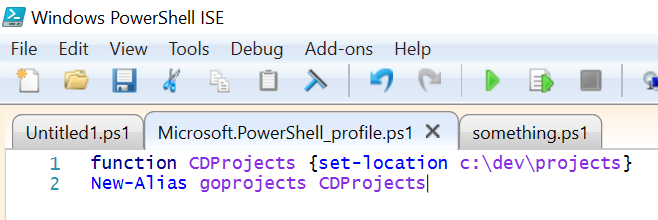
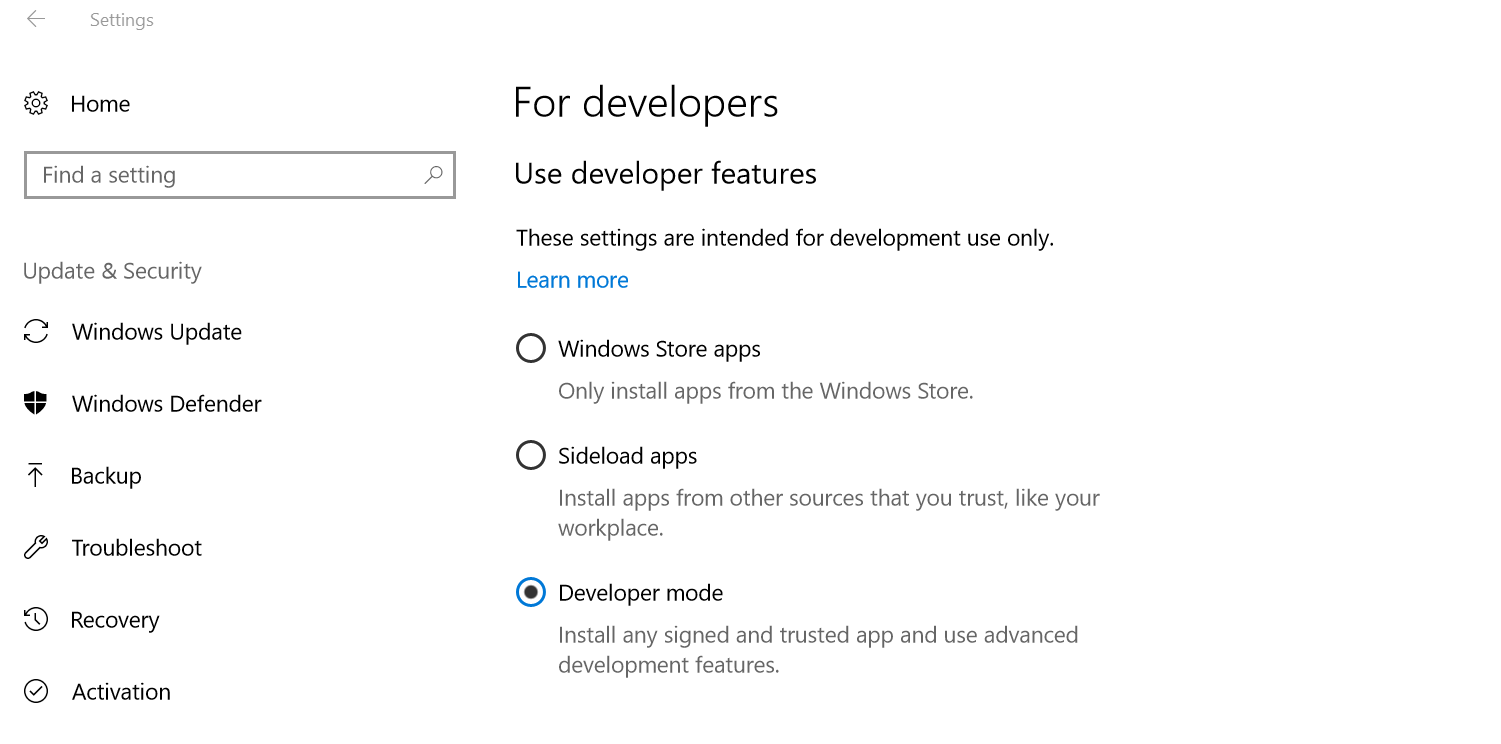
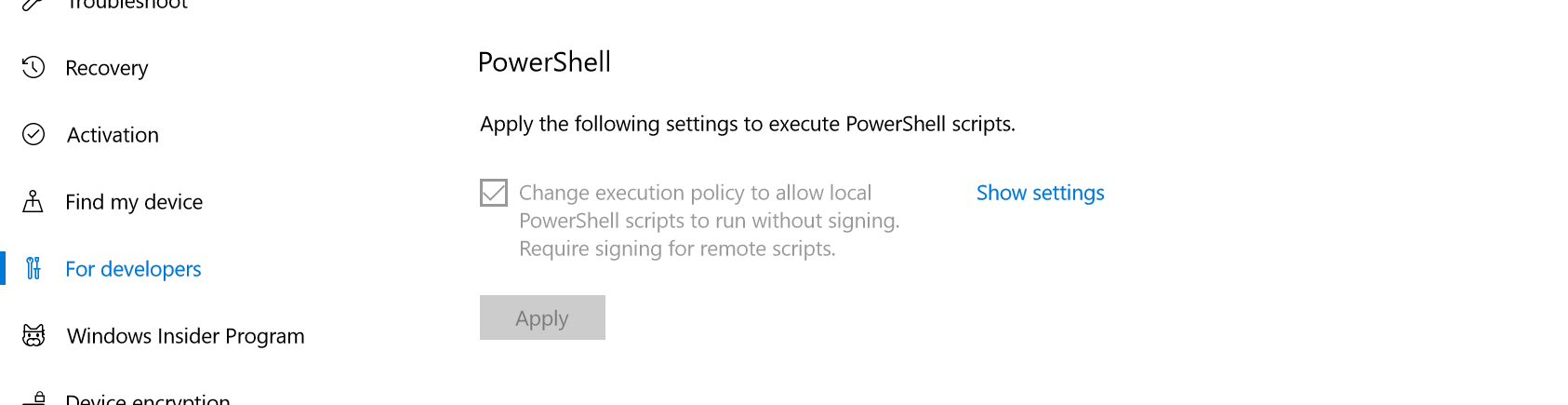
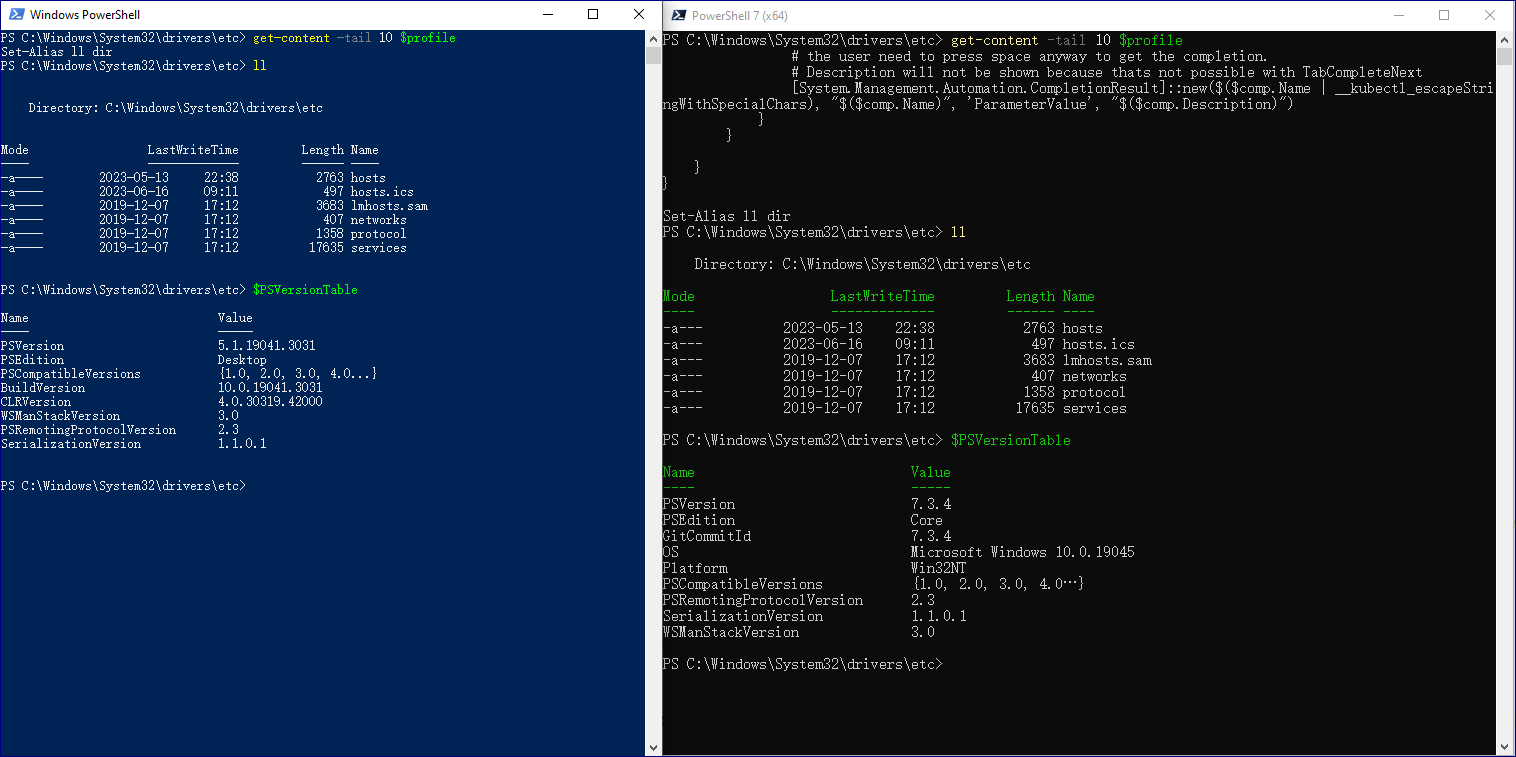
echo "Set-Alias bun pnpm" >> $profile && . $profile, full answer somewhere below. – Reichenberg