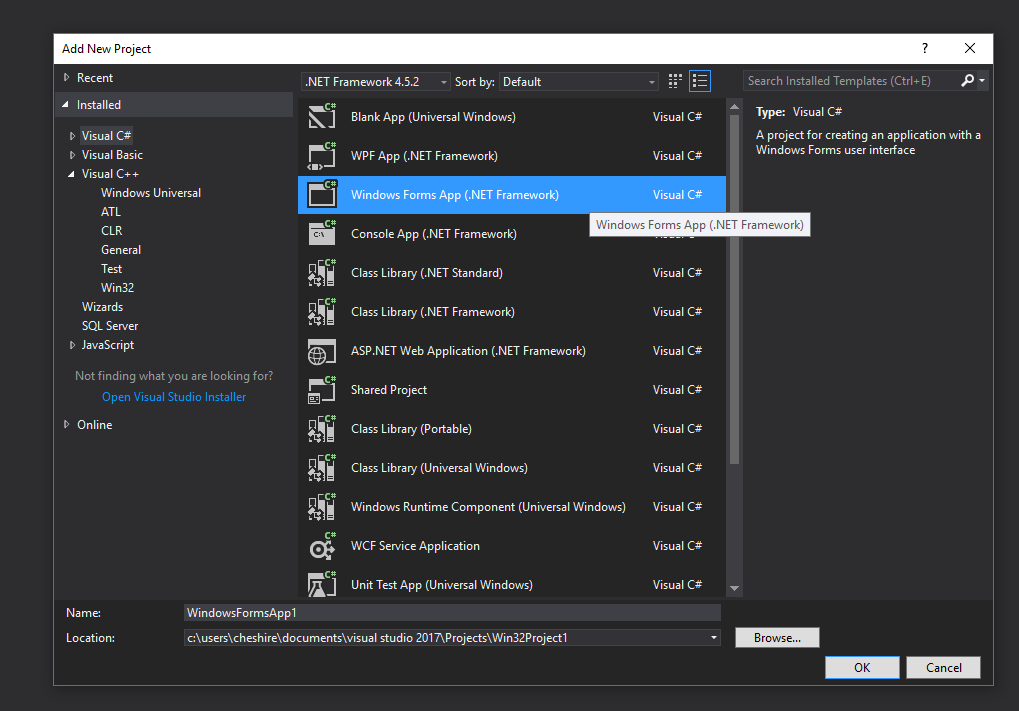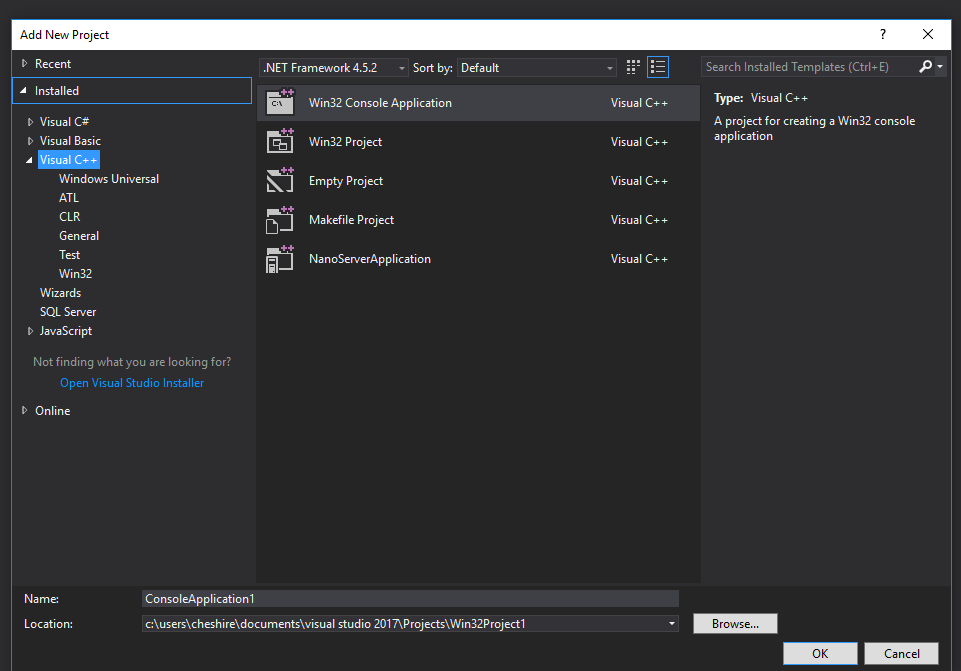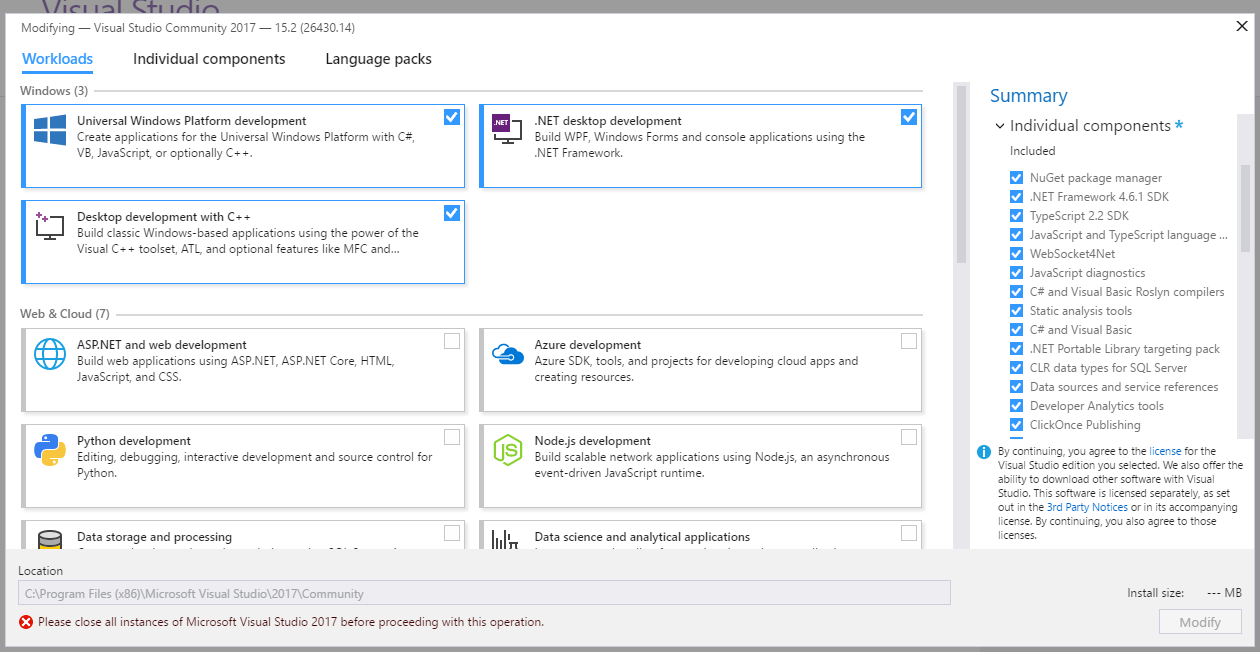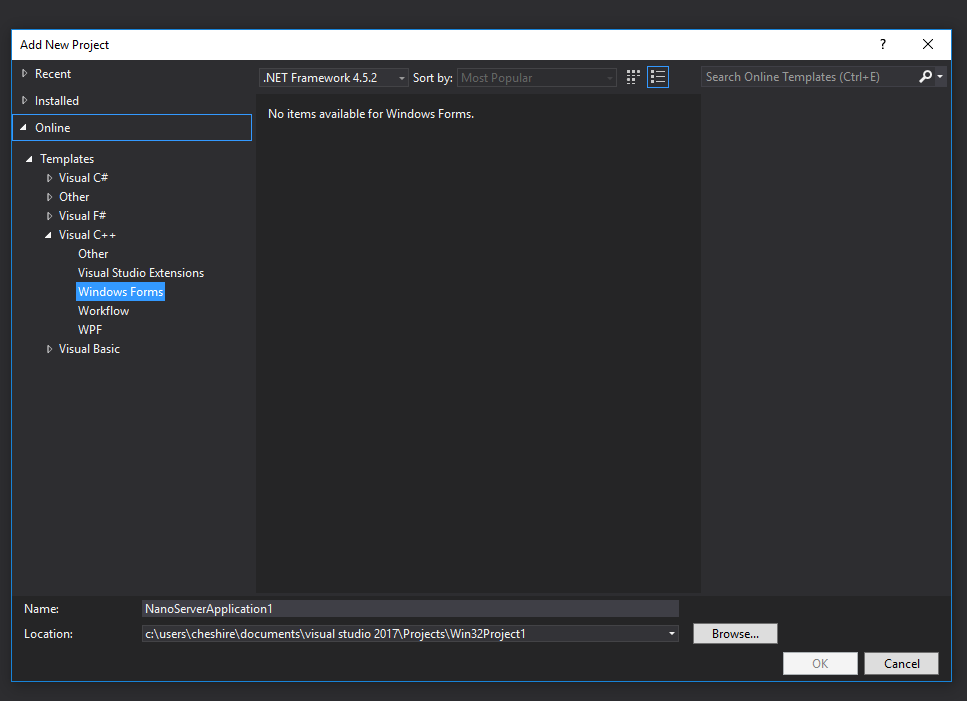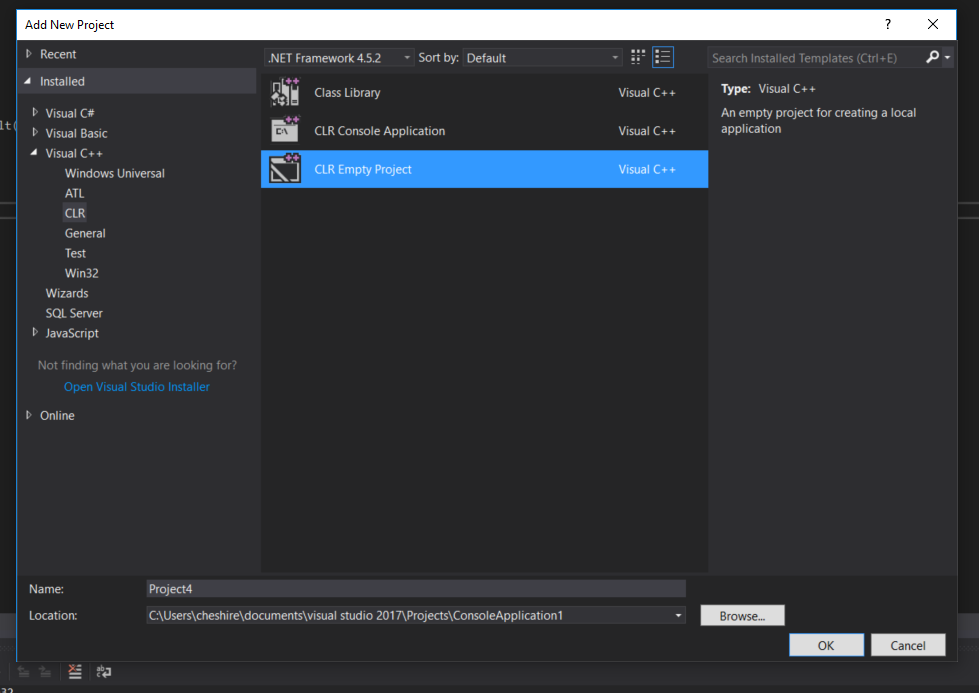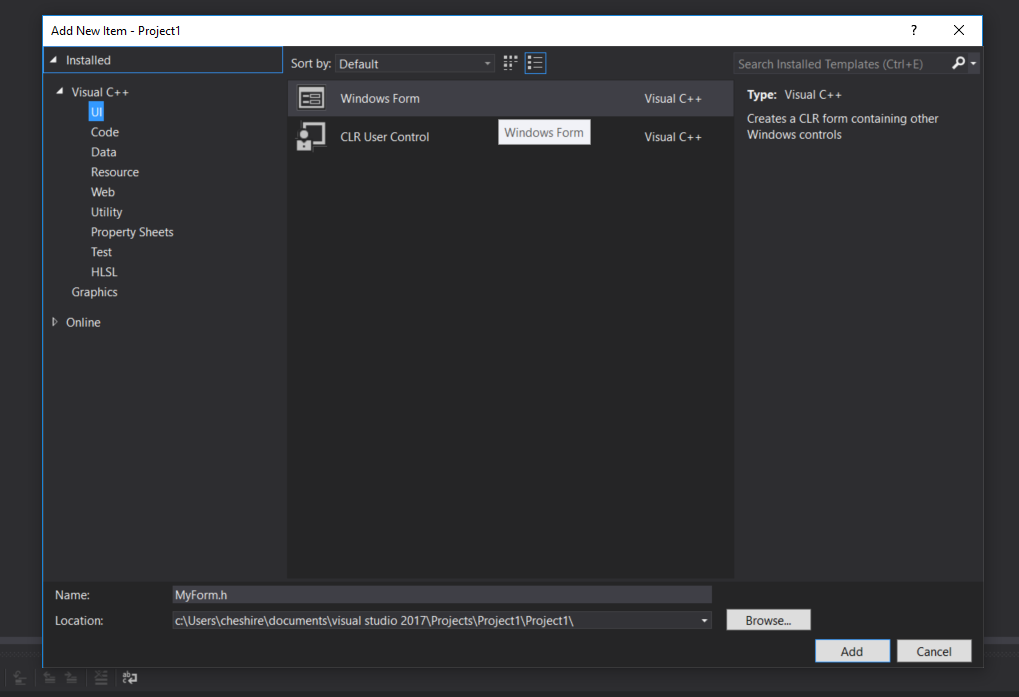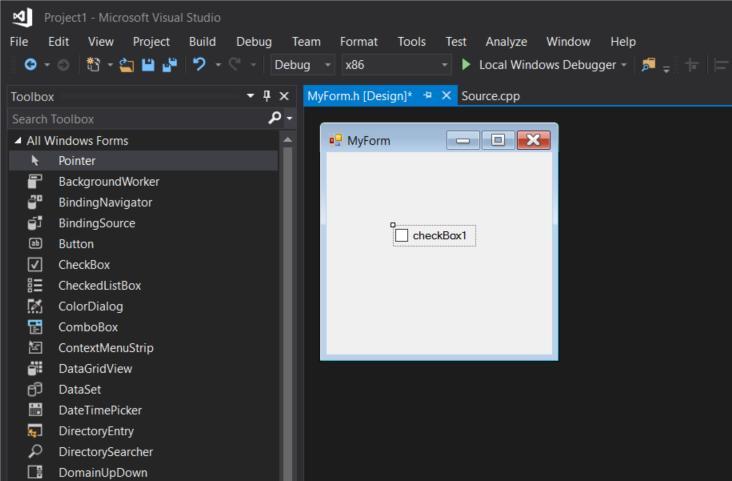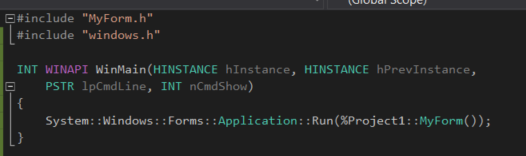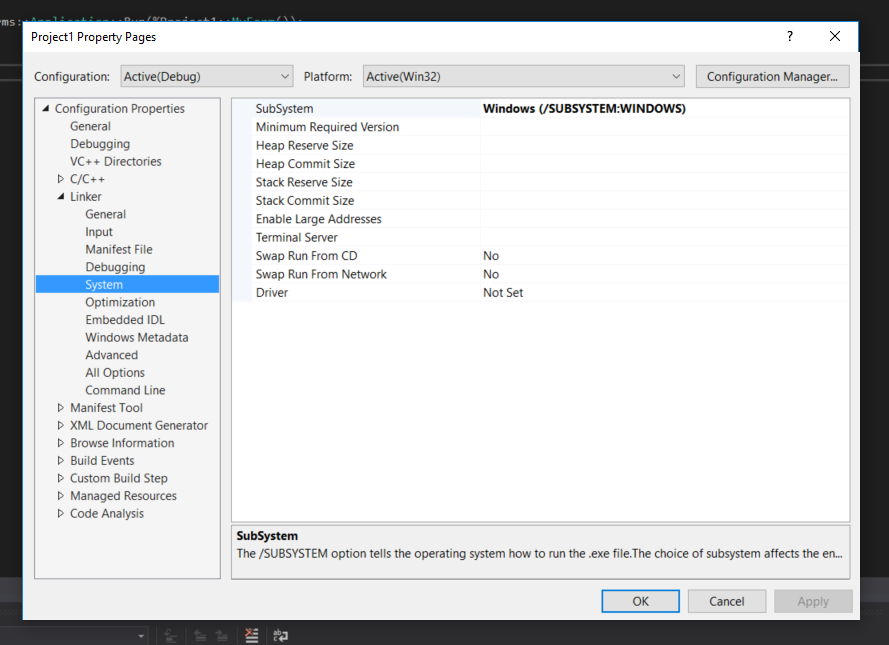So, I'm in awkward situation - I wanted to create Windows Form App using Visual Studio, but I can't find any place to create Visual C++ Windows Form template. I tried even to reinstall Visual C++, add other libraries and search answer online - no results.
I can of course create new Winforms in C#:
But not in C++:
Also, all possible modules in Visual Studio Update was checked:
I tried even add template from Online list:
What should I do next? I use Visual Studio 2017 Community Edition.