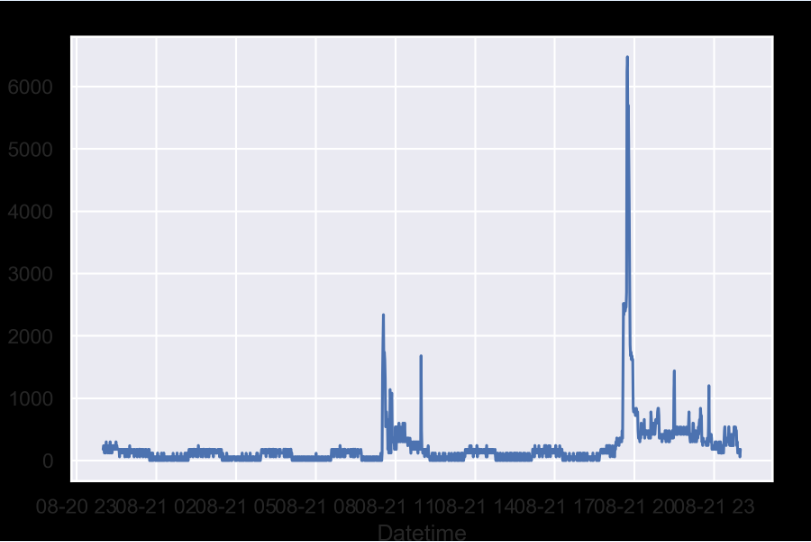I have a strange problem where if I save a figure, its labels and ticks will have a black background, see this example:
plt.savefig("asdsadsad.png")
I'm not even including any code here because this happens on the simplest plotting, even with code that I made earlier with a different computer that never had this problem. I'm using VS Code with Jupyter functionality and the figures look normal in the Python Interactive view, but have the black border when saved.
Any ideas what could cause this strange problem?