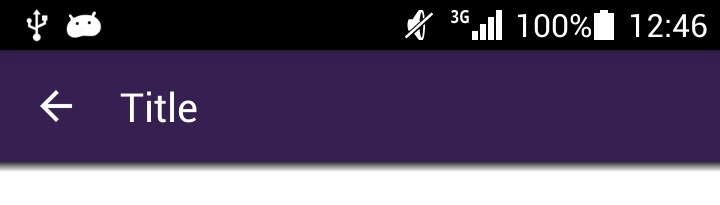I'm trying to create simple application using android-support-v7:21 library.
Code snippets:
MainActivity.java
public class MainActivity extends ActionBarActivity {
Toolbar mActionBarToolbar;
@Override
protected void onCreate(Bundle savedInstanceState) {
super.onCreate(savedInstanceState);
setContentView(R.layout.activity_main);
mActionBarToolbar = (Toolbar) findViewById(R.id.toolbar_actionbar);
mActionBarToolbar.setTitle("My title");
setSupportActionBar(mActionBarToolbar);
}
activity_main.xml
<LinearLayout
xmlns:android="http://schemas.android.com/apk/res/android"
xmlns:tools="http://schemas.android.com/tools"
android:layout_width="match_parent"
android:layout_height="match_parent"
android:fitsSystemWindows="true"
android:orientation="vertical">
<android.support.v7.widget.Toolbar
android:id="@+id/toolbar_actionbar"
android:background="@null"
android:layout_width="match_parent"
android:layout_height="?actionBarSize"
android:fitsSystemWindows="true" />
</LinearLayout>
But instead of "My title" on Toolbar %application name% is shown.
Seems like setTitle method has no effect.
I would like to show "My title".
UPD:
Before, styles.xml was:
<style name="AppTheme" parent="Theme.AppCompat">
<item name="windowActionBar">false</item>
</style>
So, I thought that actionbar is not used.
I add NoActionBar to style parent:
<style name="AppTheme" parent="Theme.AppCompat.NoActionBar">
<item name="windowActionBar">false</item>
</style>
But the problem is not resolved.