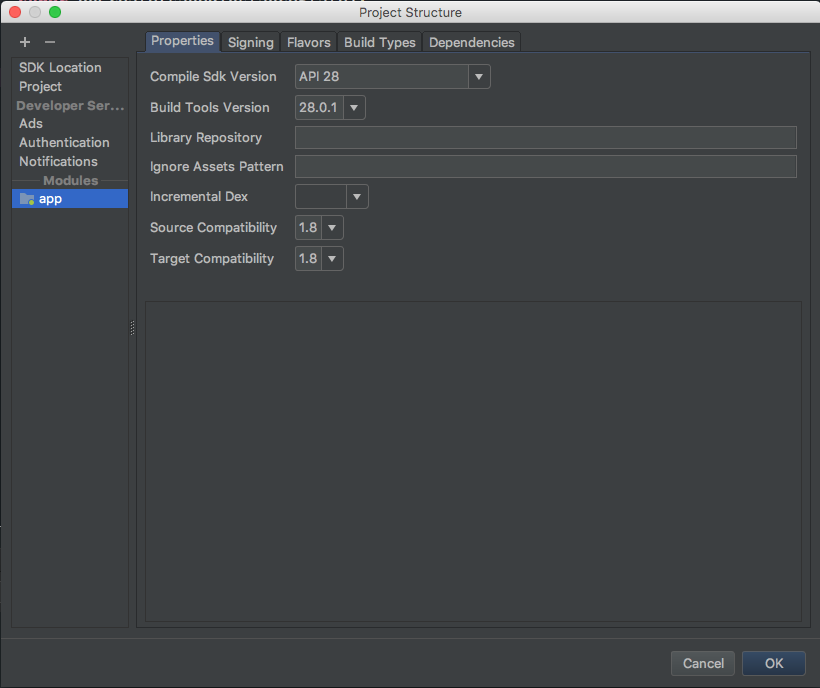I keep getting an IllegalStateException error in the event log while creating new activity in android studio:
11:27:15 InvalidReferenceException: Error executing FreeMarker template: The following has evaluated to null or missing:
==> srcDir [in template "root://activities/common/common_globals.xml.ftl" at line 41, column 34]
Tip: If the failing expression is known to be legally null/missing, either specify a default value with myOptionalVar!myDefault, or use when-presentwhen-missing. (These only cover the last step of the expression; to cover the whole expression, use parenthessis: (myOptionVar.foo)!myDefault, (myOptionVar.foo)??