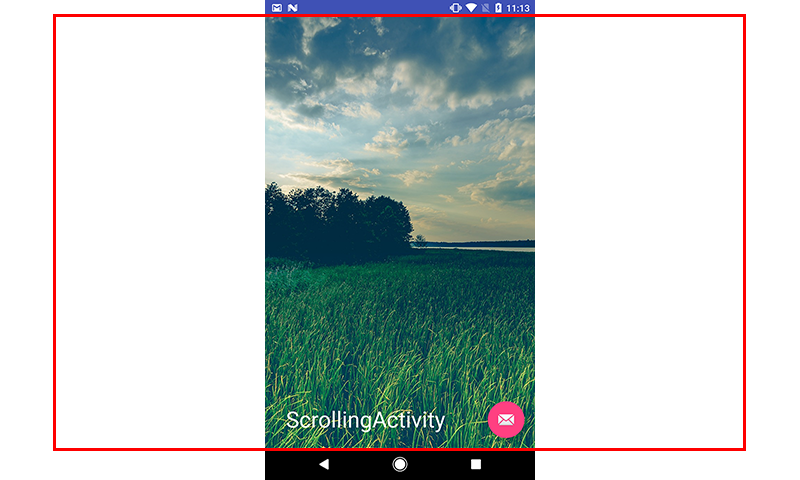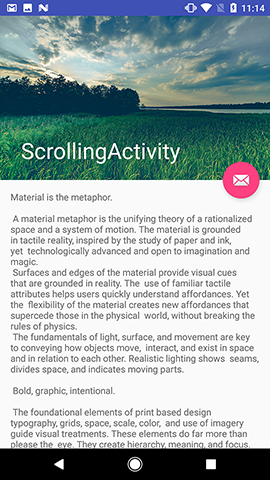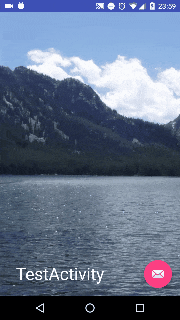I'm attempting to put an ImageView in a CollapsingToolbarLayout in which it takes up the full screen on load and as you scroll the content, the 16x9 resolution image width resizes until the image takes up the full width of the screen. At that point, I'd like the image to parallax with a app:layout_collapseParallaxMultiplier of 0.5
Using this XML Layout:
<?xml version="1.0" encoding="utf-8"?>
<android.support.design.widget.CoordinatorLayout
xmlns:android="http://schemas.android.com/apk/res/android"
xmlns:app="http://schemas.android.com/apk/res-auto"
xmlns:tools="http://schemas.android.com/tools"
android:layout_width="match_parent"
android:layout_height="match_parent"
android:fitsSystemWindows="true">
<android.support.design.widget.AppBarLayout
android:id="@+id/app_bar"
android:layout_width="match_parent"
android:layout_height="match_parent"
android:fitsSystemWindows="true"
android:theme="@style/AppTheme.AppBarOverlay">
<android.support.design.widget.CollapsingToolbarLayout
android:id="@+id/toolbar_layout"
android:layout_width="match_parent"
android:layout_height="match_parent"
android:fitsSystemWindows="true"
app:contentScrim="?attr/colorPrimary"
app:layout_scrollFlags="scroll|exitUntilCollapsed">
<ImageView
android:id="@+id/img_hero"
android:layout_width="match_parent"
android:layout_height="match_parent"
android:adjustViewBounds="true"
android:scaleType="centerCrop"
android:src="@drawable/lake"
app:layout_collapseMode="parallax"
app:layout_collapseParallaxMultiplier="0.5"/>
<android.support.v7.widget.Toolbar
android:id="@+id/toolbar"
android:layout_width="match_parent"
android:layout_height="?attr/actionBarSize"
app:layout_collapseMode="none"
app:popupTheme="@style/AppTheme.PopupOverlay"/>
</android.support.design.widget.CollapsingToolbarLayout>
</android.support.design.widget.AppBarLayout>
<include layout="@layout/content_scrolling"/>
<android.support.design.widget.FloatingActionButton
android:id="@+id/fab"
android:layout_width="wrap_content"
android:layout_height="wrap_content"
android:layout_margin="@dimen/fab_margin"
app:layout_anchor="@id/app_bar"
app:layout_anchorGravity="bottom|end"
app:srcCompat="@android:drawable/ic_dialog_email"/>
</android.support.design.widget.CoordinatorLayout>
Accomplishes the following:
Which the following shows what the actual boundaries of the image are:
As I scroll, I would like more of the image width to show as the height of the image shrinks and results in the following:
Once I get to this point, this is where I would like the collapse parallax multiplier of 0.5 to take effect.
I've messed with many different scroll behaviors, tried all of the ImageView scrollTypes, to no avail. Does anybody know if this is possible and if so, can provide any pointers into what I'm either doing wrong or not doing.
Do I need to create my own custom CoordinatorLayout.Behavior to accomplish this?