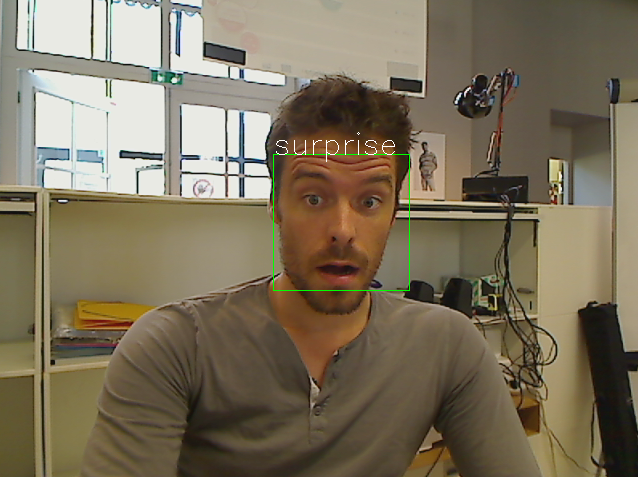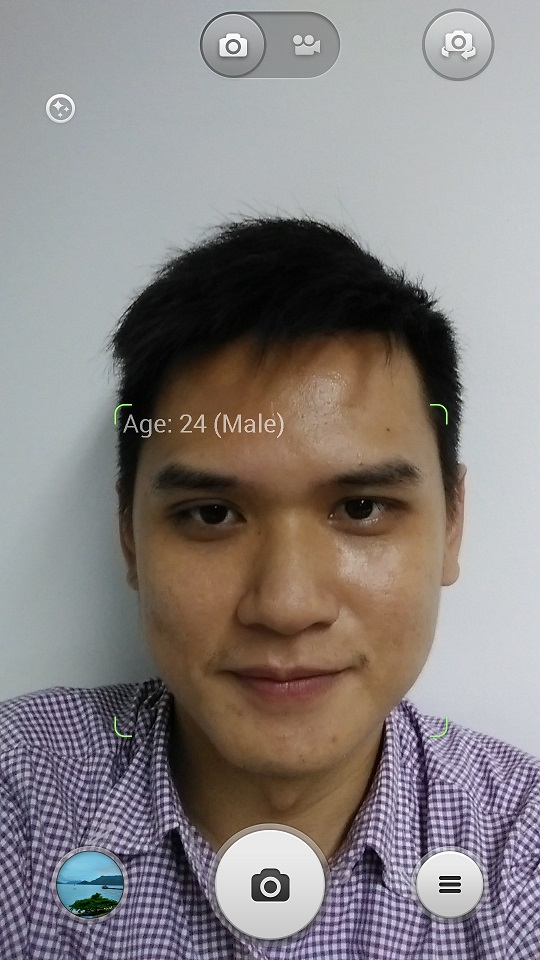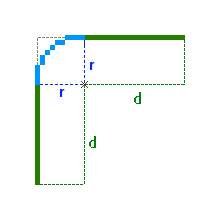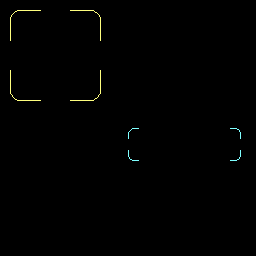You can achieve what you want by using the functions that draw lines and arcs.
The frame you want to draw consists of 4 similar parts (one per corner), each rotated (or mirrored).
Let's have a look at the top left corner:
![Illustration]()
As you can see, we need to draw 2 line segments (of length d) and an arc (a quarter of a circle of radius r).
Let's say the coordinates of the top-left corner are (x1, y1).
That means that the arc will have a center at position (x1 + r, y1 + r).
One of the lines will go from (x1 + r, y1) to (x1 + r + d, y1).
The other line will go from (x1, y1 + r) to (x1, y1 + r + d).
Similar situation will happen with the other corners.
Sample code:
import cv2
import numpy as np
# ============================================================================
def draw_border(img, pt1, pt2, color, thickness, r, d):
x1,y1 = pt1
x2,y2 = pt2
# Top left
cv2.line(img, (x1 + r, y1), (x1 + r + d, y1), color, thickness)
cv2.line(img, (x1, y1 + r), (x1, y1 + r + d), color, thickness)
cv2.ellipse(img, (x1 + r, y1 + r), (r, r), 180, 0, 90, color, thickness)
# Top right
cv2.line(img, (x2 - r, y1), (x2 - r - d, y1), color, thickness)
cv2.line(img, (x2, y1 + r), (x2, y1 + r + d), color, thickness)
cv2.ellipse(img, (x2 - r, y1 + r), (r, r), 270, 0, 90, color, thickness)
# Bottom left
cv2.line(img, (x1 + r, y2), (x1 + r + d, y2), color, thickness)
cv2.line(img, (x1, y2 - r), (x1, y2 - r - d), color, thickness)
cv2.ellipse(img, (x1 + r, y2 - r), (r, r), 90, 0, 90, color, thickness)
# Bottom right
cv2.line(img, (x2 - r, y2), (x2 - r - d, y2), color, thickness)
cv2.line(img, (x2, y2 - r), (x2, y2 - r - d), color, thickness)
cv2.ellipse(img, (x2 - r, y2 - r), (r, r), 0, 0, 90, color, thickness)
# ============================================================================
img = np.zeros((256,256,3), dtype=np.uint8)
draw_border(img, (10,10), (100, 100), (127,255,255), 1, 10, 20)
draw_border(img, (128,128), (240, 160), (255,255,127), 1, 5, 5)
cv2.imwrite('round_rect.png', img)
Result:
![Result]()