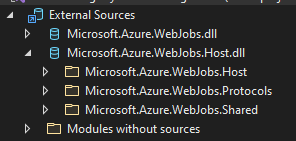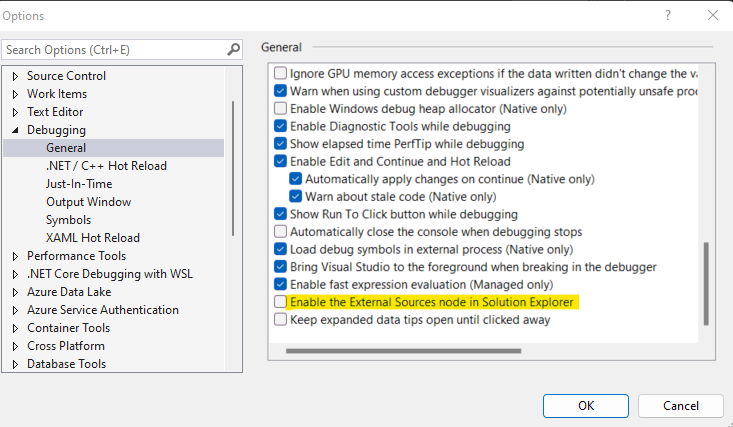I accidentally enabled downloading open source code.
I've disabled the "all modules" option in Tools > Options > Debugging > Symbols.
Now I want to know how to remove the symbols I've already downloaded?
Things I've tried
. Enable / disable Just my code
. Enable / disable source server support
. Enable / disable Source link support
. Load only specified modules
. Empty Symbol Cache
. Empty %LocalAppData%\SourceServer
. Clean solution
. Delete .vs folder for solution
. Restart machine
. Restart VS2022