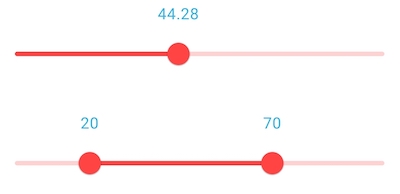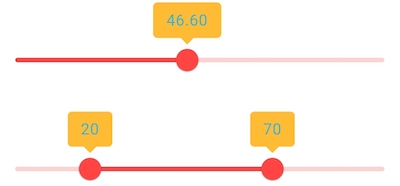From Material Design 1.6.0 and above ('com.google.android.material:material:1.6.0'):
There is an official attribute app:labelBehavior="visible" as suggested by @S.Gissel on his answer like the below:
<com.google.android.material.slider.Slider
app:labelBehavior="visible"/>
<com.google.android.material.slider.RangeSlider
app:labelBehavior="visible"/>
From Material Design 1.5.0 and below:
There was no public API to keep the Tooltip always visible using the app:labelBehavior attribute. Below is a workaround using a Reflection:
Create a Subclass of a Slider/RangeSlider and override the onDraw(@NonNull Canvas canvas) method and call the setSliderTooltipAlwaysVisible(Slider slider) method to keep the Tooltip always visible like below:
For Slider:
public class MyCustomSlider extends Slider {
public MyCustomSlider(@NonNull Context context) {
super(context);
init();
}
public MyCustomSlider(@NonNull Context context, @Nullable AttributeSet attrs) {
super(context, attrs);
init();
}
public MyCustomSlider(@NonNull Context context, @Nullable AttributeSet attrs, int defStyleAttr) {
super(context, attrs, defStyleAttr);
init();
}
private void init(){
//in case this View is inside a ScrollView you can listen to OnScrollChangedListener to redraw the View
getViewTreeObserver().addOnScrollChangedListener(new ViewTreeObserver.OnScrollChangedListener() {
@Override
public void onScrollChanged() {
invalidate();
}
});
}
@Override
protected void onDraw(@NonNull Canvas canvas) {
super.onDraw(canvas);
setSliderTooltipAlwaysVisible(this);
}
public static void setSliderTooltipAlwaysVisible(Slider slider){
try
{
Class<?> baseSliderCls = Slider.class.getSuperclass();
if (baseSliderCls != null) {
Method ensureLabelsAddedMethod = baseSliderCls.getDeclaredMethod("ensureLabelsAdded");
ensureLabelsAddedMethod.setAccessible(true);
ensureLabelsAddedMethod.invoke(slider);
}
}
catch (IllegalAccessException | NoSuchMethodException | InvocationTargetException e) {
e.printStackTrace();
}
}
}
For RangeSlider:
public class MyCustomRangeSlider extends RangeSlider {
public MyCustomRangeSlider(@NonNull Context context) {
super(context);
init();
}
public MyCustomRangeSlider(@NonNull Context context, @Nullable AttributeSet attrs) {
super(context, attrs);
init();
}
public MyCustomRangeSlider(@NonNull Context context, @Nullable AttributeSet attrs, int defStyleAttr) {
super(context, attrs, defStyleAttr);
init();
}
private void init(){
//in case this View is inside a ScrollView you can listen to OnScrollChangedListener to redraw the View
getViewTreeObserver().addOnScrollChangedListener(new ViewTreeObserver.OnScrollChangedListener() {
@Override
public void onScrollChanged() {
invalidate();
}
});
}
@Override
protected void onDraw(@NonNull Canvas canvas) {
super.onDraw(canvas);
setSliderTooltipAlwaysVisible(this);
}
public static void setSliderTooltipAlwaysVisible(RangeSlider slider){
try
{
Class<?> baseSliderCls = RangeSlider.class.getSuperclass();
if (baseSliderCls != null) {
Method ensureLabelsAddedMethod = baseSliderCls.getDeclaredMethod("ensureLabelsAdded");
ensureLabelsAddedMethod.setAccessible(true);
ensureLabelsAddedMethod.invoke(slider);
}
}
catch (IllegalAccessException | NoSuchMethodException | InvocationTargetException e) {
e.printStackTrace();
}
}
}
The key point here is to call the private method private void ensureLabelsAdded() of BaseSlider class using a Reflection after the super.onDraw(canvas) gets called.
Use the above custom Sliders in your xml like below:
<?xml version="1.0" encoding="utf-8"?>
<androidx.constraintlayout.widget.ConstraintLayout xmlns:android="http://schemas.android.com/apk/res/android"
android:layout_width="match_parent"
android:layout_height="match_parent"
xmlns:app="http://schemas.android.com/apk/res-auto">
<my.package.name.MyCustomSlider
style="@style/Widget.App.Slider"
app:labelBehavior="floating"
android:id="@+id/slider_sound_sensitivity"
android:layout_width="0dp"
android:layout_height="wrap_content"
android:valueFrom="0.0"
android:valueTo="100.0"
android:layout_marginTop="@dimen/_8sdp"
app:layout_constraintTop_toTopOf="parent"
app:layout_constraintStart_toStartOf="parent"
app:layout_constraintEnd_toEndOf="parent"/>
<my.package.name.MyCustomRangeSlider
style="@style/Widget.App.Slider"
app:labelBehavior="floating"
android:id="@+id/range_humidity_in_percentage"
android:layout_width="0dp"
android:layout_height="wrap_content"
android:valueFrom="0.0"
android:valueTo="100.0"
android:layout_marginTop="@dimen/_16sdp"
app:layout_constraintTop_toBottomOf="@+id/slider_sound_sensitivity"
app:layout_constraintStart_toStartOf="parent"
app:layout_constraintEnd_toEndOf="parent"
app:values="@array/initial_slider_values" />
</androidx.constraintlayout.widget.ConstraintLayout>
Note: In case you still need to use this workaround in Material Design 1.6.0 you have to change from the above xml the attribute app:labelBehavior="floating" to app:labelBehavior="visible" in both
MyCustomSlider/MyCustomRangeSlider.
And style="@style/Widget.App.Slider" is your custom style defined in styles.xml file like below:
<style name="Widget.App.Slider" parent="Widget.MaterialComponents.Slider">
<item name="materialThemeOverlay">@style/ThemeOverlay.App.Slider</item>
<item name="labelStyle">@style/Widget.App.Tooltip</item>
</style>
<style name="ThemeOverlay.App.Slider" parent="">
<item name="colorPrimary">@android:color/holo_red_light</item>
<item name="colorOnSurface">@android:color/holo_red_light</item>
</style>
<style name="Widget.App.Tooltip" parent="Widget.MaterialComponents.Tooltip">
<item name="android:textAppearance">@style/TextAppearance.App.Tooltip</item>
<!--This is the Tooltip Background Color. In case you don't want a background change it to @android:color/transparent -->
<item name="backgroundTint">@android:color/holo_orange_light</item>
</style>
<style name="TextAppearance.App.Tooltip" parent="TextAppearance.MaterialComponents.Tooltip">
<item name="android:textColor">@android:color/holo_blue_light</item>
</style>
From the above xml you can change the Tooltip Background to Transparent color by changing the backgroundTint color: <item name="backgroundTint">@android:color/transparent</item>.
Results with a Tooltip always visible with a Transparent background:
![slider_transparent_tooltip]()
Results with a Tooltip always visible with a Non-Transparent background:
![slider_non_transparent_tooltip]()