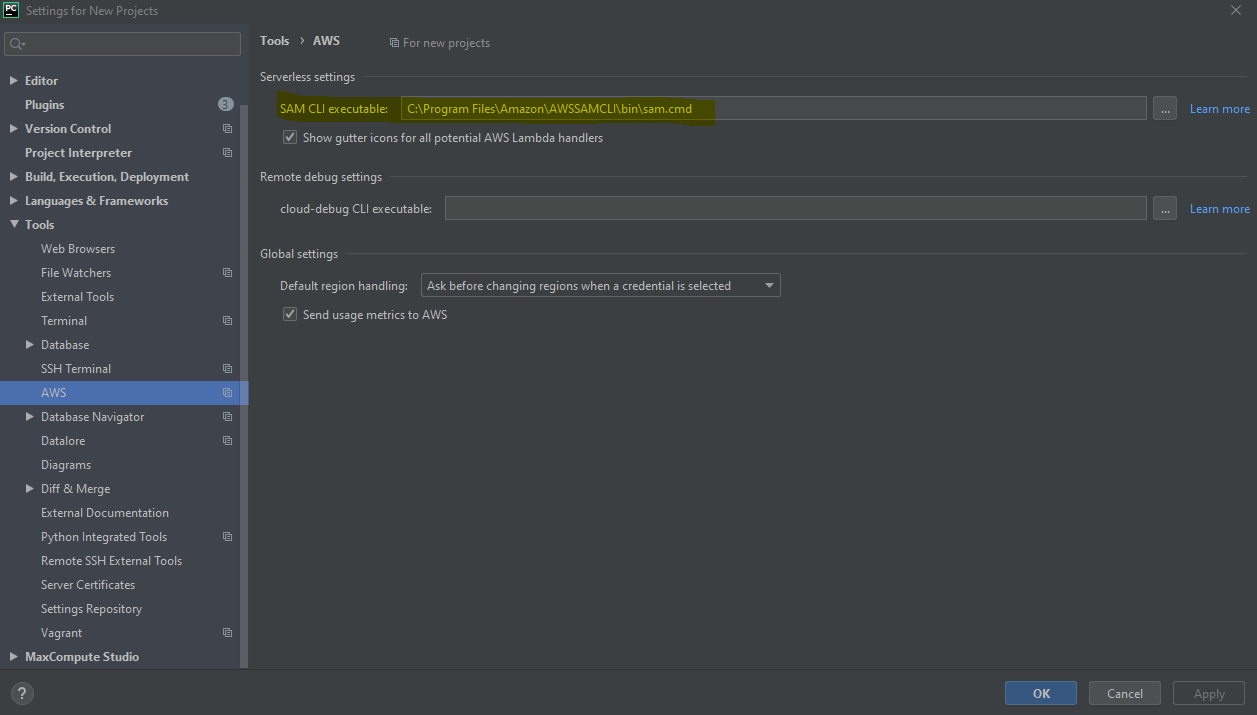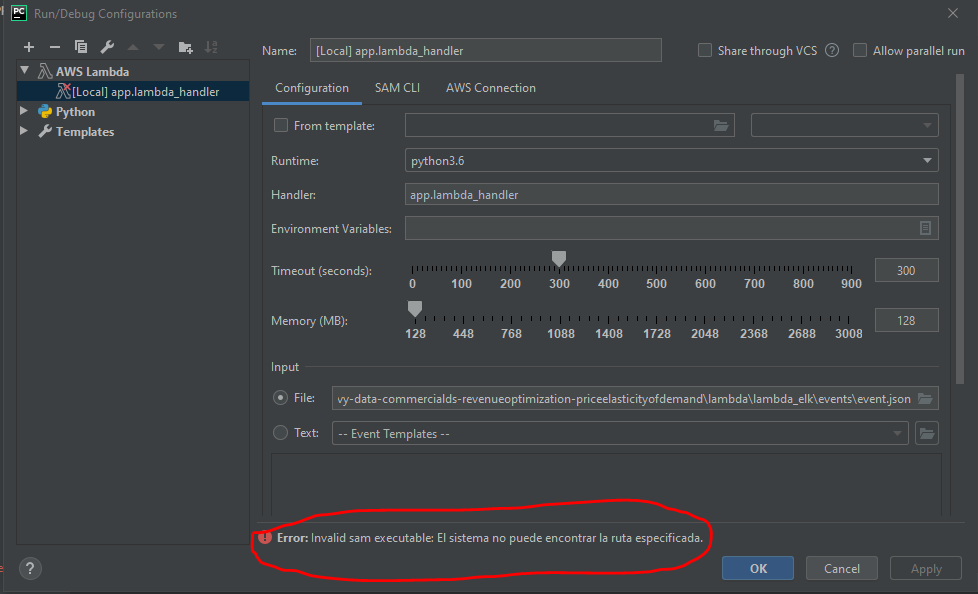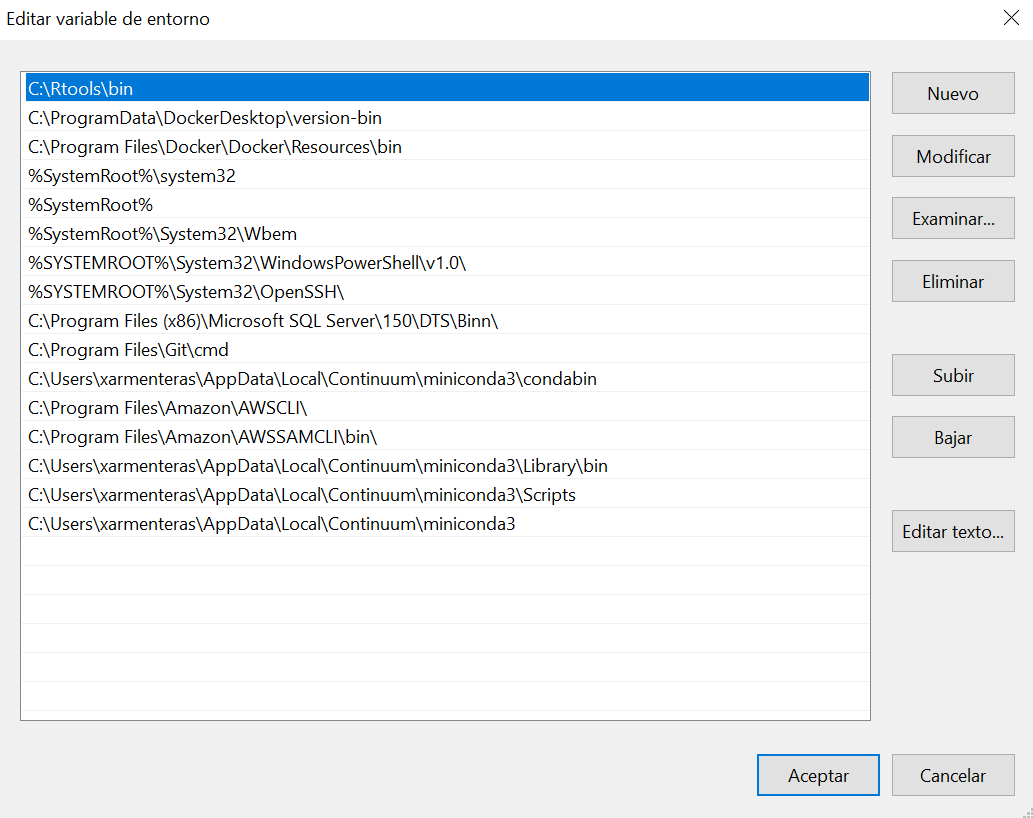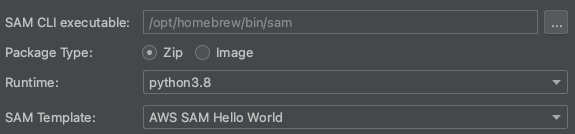As of a 2023 edition of the toolkit, I faced a similar issue, with the additional nuance that the SAM CLI Executable field in the dialog was disabled when I tried to create a new PyCharm Serverless App project.
I solved it as follows:
- show the AWS Toolkit tool window in an existing, standard PyCharm project. (Of course the toolkit needs to be installed already.)
- click the gear for options, then on the ensuing menu, the wrench for
Show AWS Settings. Enter the full path to the sam executable.
- close the existing project. If you don't do this, it looks like the AWS Settings change may not take effect.
- create a new project. I believe the
SAM CLI Executable field in the dialog is still disabled! But it should not complain about not being able to find it.
It seems like OP probably made a similar setting change (perhaps via the global PyCharm settings?), so it could just be an issue of closing open projects to get that change to take.
Unless I'm completely misunderstanding the dialog, it seems sort of buggy that the path to sam isn't displayed for inspection at project creation time even after you've set it correctly.