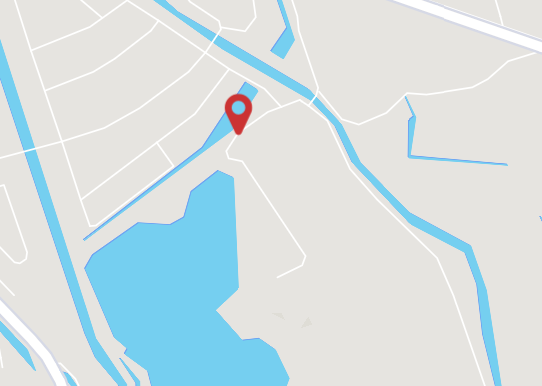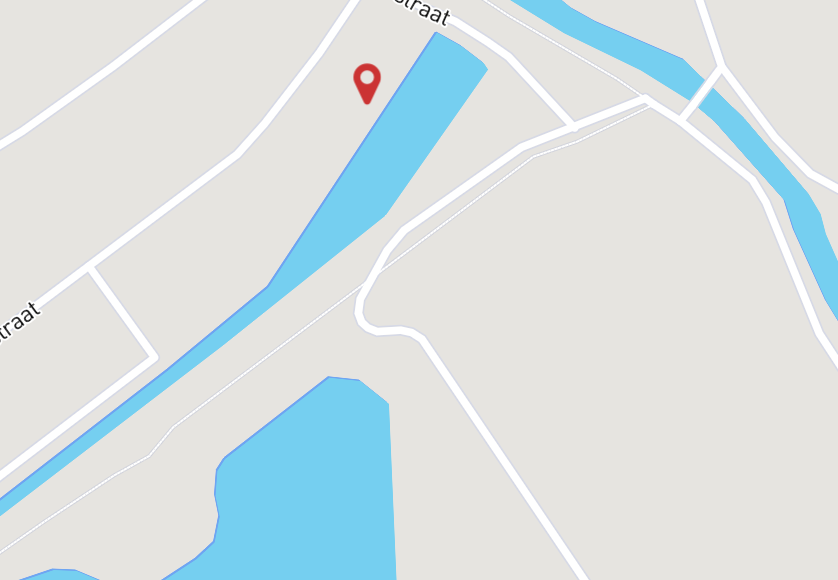I'm using MapBox GL JS to create a map with a custom marker:
var marker = new mapboxgl.Marker(container)
.setLngLat([
datacenters[country][city].coordinates.lng,
datacenters[country][city].coordinates.lat
])
.addTo(map);
However, I seem to have some kind of offset problem with the marker. The thing is: when zoomed out a bit, the bottom of the marker is not really pointing to the exact location:
When I'm zooming in a bit further it reaches its destination and it's pointing to the exact spot.
I really love MapBox GL, but this particular problem is bugging me and I'd love to know how to solve it. When this is fixed my implementation is far more superior to the original mapping software I was using.