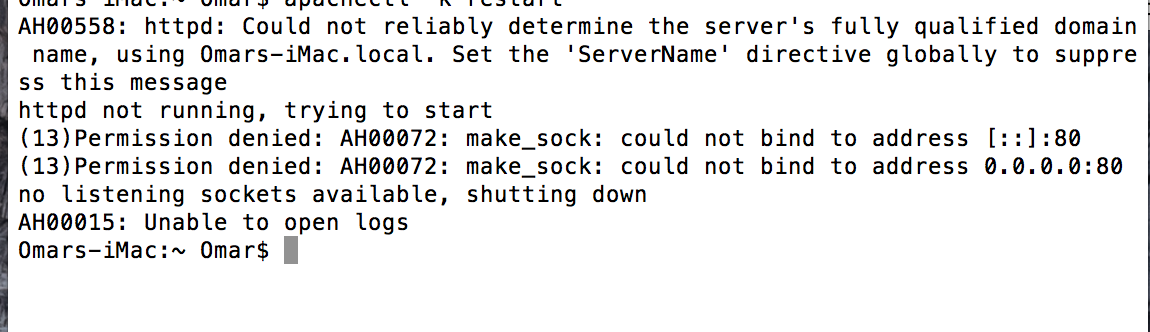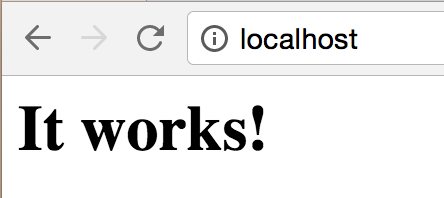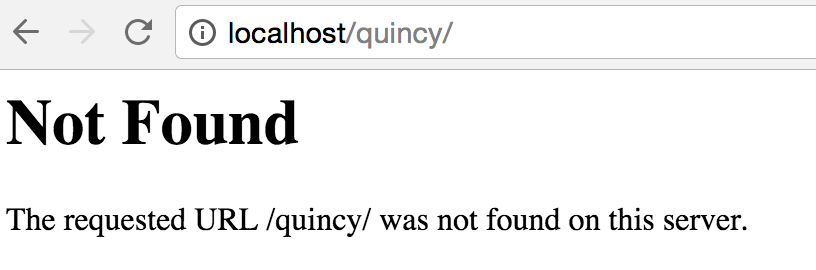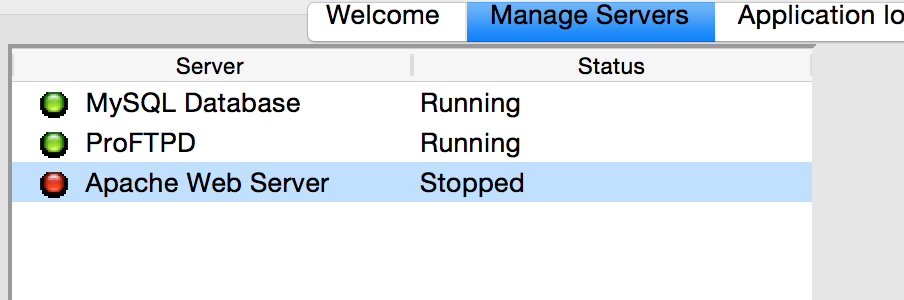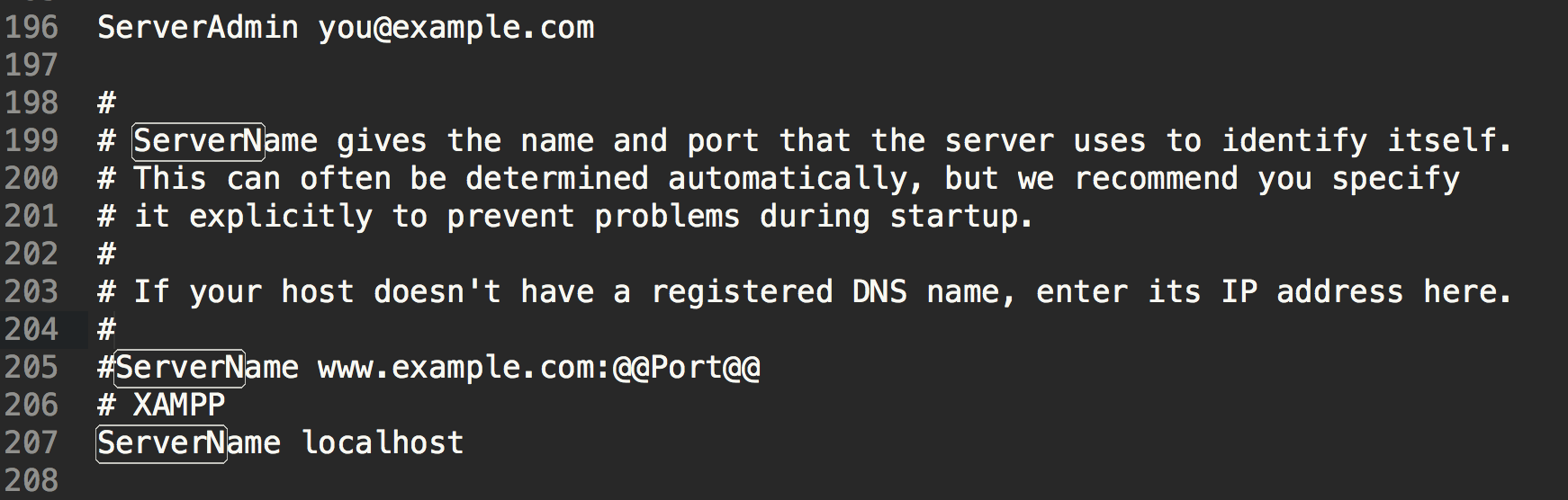I'm on Mac Yosemite 10.10.5. Apache web server suddenly no longer starts. I tried changing the port to 8080. Also tried sudo apachectl stop and sudo apachectl start. Still won't open.
I thought this may have happened after adding a new printer and enabling print sharing. I turned that off and it still won't start. I can't remember which command I ran that gave me this message with some more details.
UPDATE: When I use sudo apachectl start, I noticed the server is accessible through the browser even though the interface still says STOPPED, but when I go to localhost/webdirectory I just get not found.