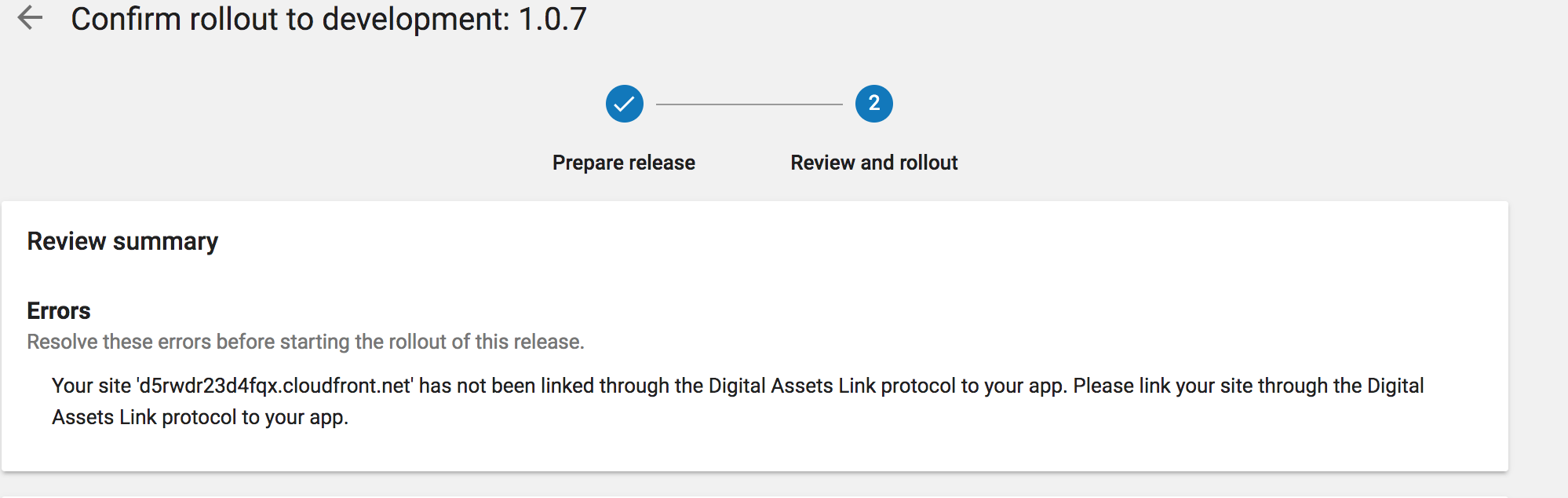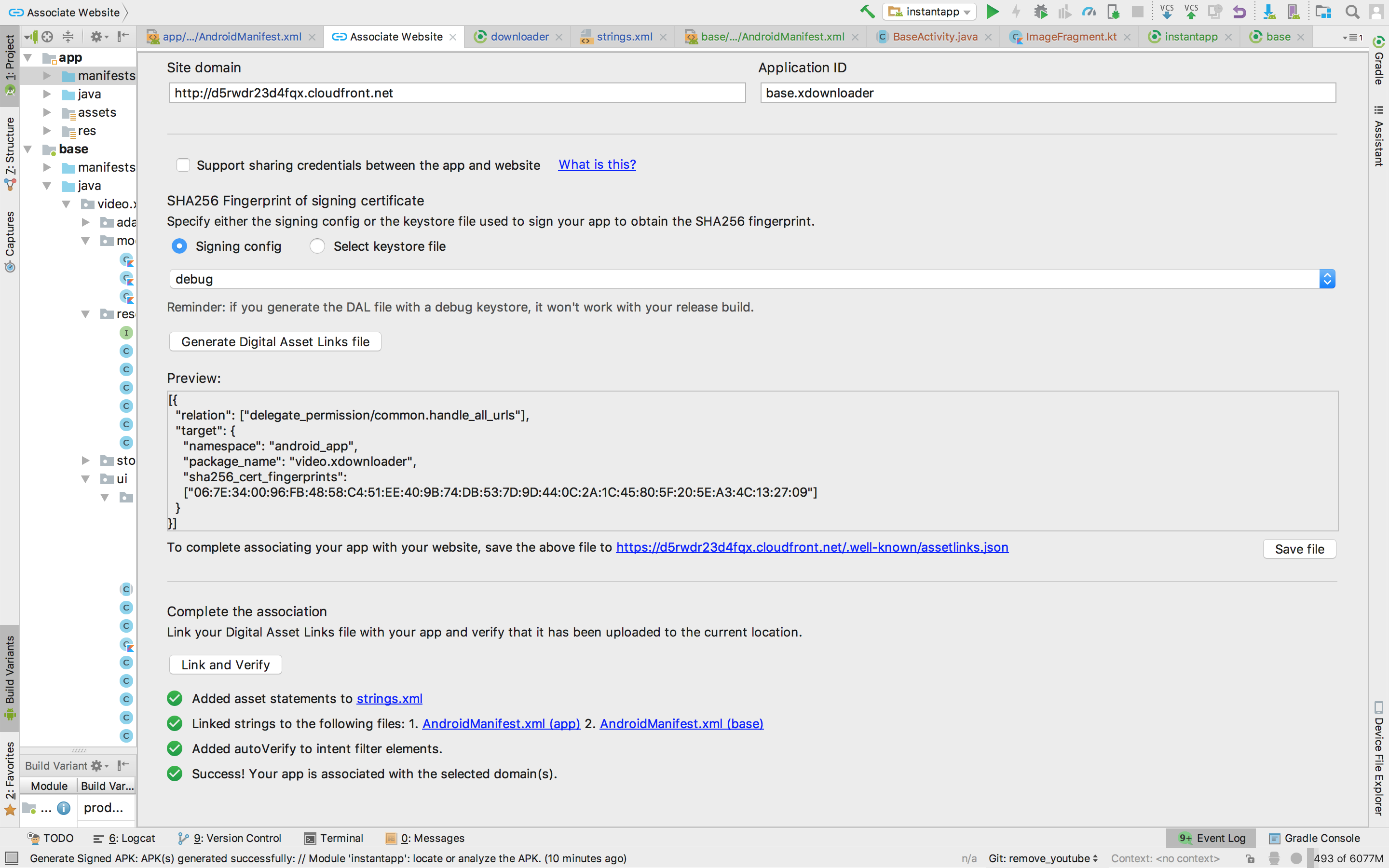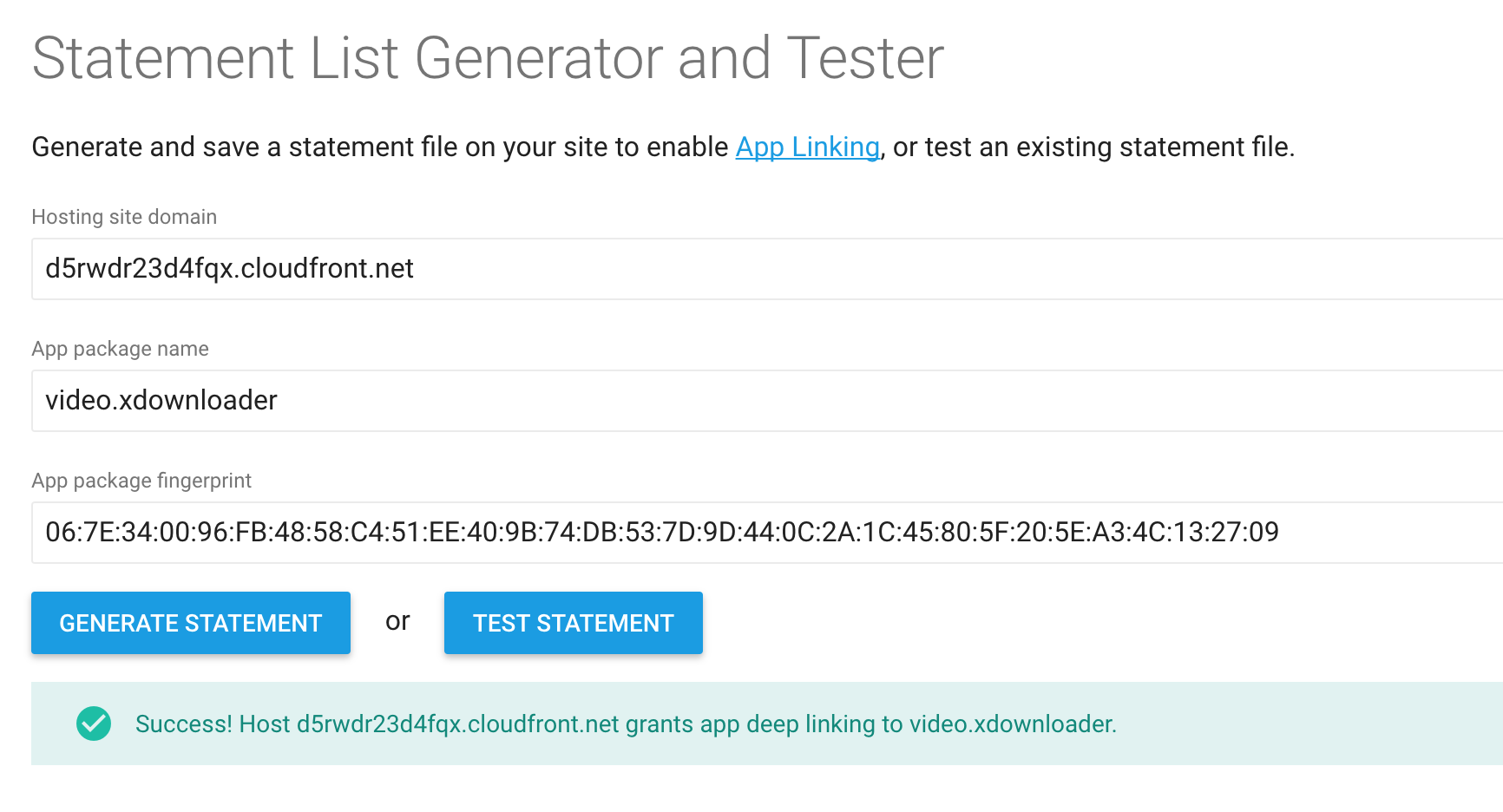I have created an instant app. I uploaded it to my Google Console, and I got this error.
The www.kochchy.cz website has not been linked to your application through the Digital Assets Link protocol. Link the application site with Digital Assets Link.
[{
"relation": ["delegate_permission/common.handle_all_urls"],
"target": {
"namespace": "android_app",
"package_name": "com.kochchy.instantapptest.app",
"sha256_cert_fingerprints":["A4:A6:74:15:F1:3E:38:3F:93:0F:EF:E3:A6:86:8E:7C:25:45:E8:80:5B:5E:35:70:49:20:DB:F8:CB:D4:FC:E0"]
}
}]
Both apks, instant and installable use same id: com.kochchy.instantapptest.app (each defined in own module manifests)
My base module manifest looks like this:
<?xml version="1.0" encoding="utf-8"?>
<manifest xmlns:android="http://schemas.android.com/apk/res/android"
package="com.kochchy.instantapptest">
<uses-permission android:name="android.permission.INTERNET" />
<application
android:allowBackup="true"
android:icon="@mipmap/ic_launcher"
android:label="@string/app_name"
android:roundIcon="@mipmap/ic_launcher_round"
android:theme="@style/AppTheme">
<activity
android:name=".MainActivity"
android:label="@string/app_name"
android:theme="@style/AppTheme.NoActionBar">
<intent-filter>
<action android:name="android.intent.action.MAIN" />
<category android:name="android.intent.category.LAUNCHER" />
</intent-filter>
<meta-data
android:name="default-url"
android:value="https://www.kochchy.cz" />
<intent-filter android:autoVerify="true">
<action android:name="android.intent.action.VIEW" />
<category android:name="android.intent.category.DEFAULT" />
<category android:name="android.intent.category.BROWSABLE" />
<data android:scheme="https" />
<data android:scheme="http" />
<data android:host="www.kochchy.cz" />
<data android:pathPattern="/menu" />
</intent-filter>
</activity>
</application>
</manifest>
------ EDIT ------
I made new project from google instant app sample: https://github.com/googlesamples/android-instant-apps/tree/master/hello
Same google console error. I guess there is problem in my web setup, not in the app.
The www.kochchy.cz website has not been linked to your application through the Digital Assets Link protocol. Link the application site with Digital Assets Link.