I have an UIImageView in storyboard which AspectRatio is 1:1, that I want to change to 2:1 programmatically in ViewController in some cases. I create reference of that constraint in ViewController but unable to set the constraint.
Set UIImageView AspectRatio constraint programmatically in swift 3
Asked Answered
You can change constraint programmatically in swift 3
let aspectRatioConstraint = NSLayoutConstraint(item: self.YourImageObj,attribute: .height,relatedBy: .equal,toItem: self.YourImageObj,attribute: .width,multiplier: (2.0 / 1.0),constant: 0)
self.YourImageObj.addConstraint(aspectRatioConstraint)
As it's stated in Apple's guide, there're three ways to set constraints programmatically:
- You can use layout anchors
- You can use the NSLayoutConstraint class
- You can use the Visual Format Language
The most convenient and fluent way to set constraints is using Layout Anchors.
It's just one line of code to change aspect ratio for your ImageView
imageView.heightAnchor.constraint(equalTo: imageView.widthAnchor, multiplier: 1.0/2.0).isActive = true
To avoid "[LayoutConstraints] Unable to simultaneously satisfy constraints." you should add reference to your ImageView's height constraint then deactivate it:
heightConstraint.isActive = false
Set the multiplier of the constraint to 0.5 or 2 depending on your constraint condition, It'll become 2:1
Thanks for your answer, but i am not clear about it. I tried to set constraints like this, 'cons_coverImageRatio.constant.multiply(by: 0.5)'. But its not working. Would you show me how to set that constraint –
Ioab
simple use like
self.imageAspectConstraint.multiplier = 0.5, and then call self.imageView.layoutIfNeeded() –
Darnelldarner multiplier is a get property so can't assign it –
Chump
© 2022 - 2024 — McMap. All rights reserved.

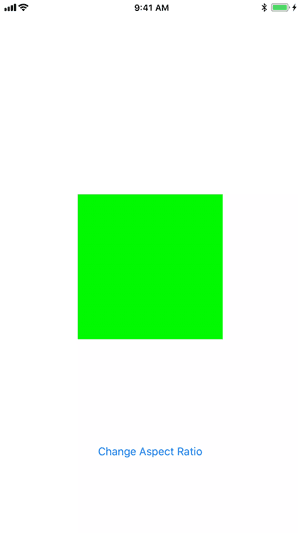
view.layoutIfNeeded(). – Thyroid