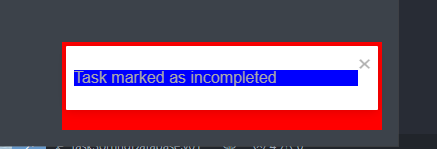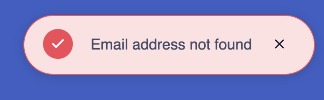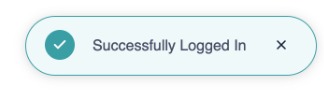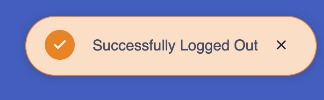I want to add my own custom style to the react-toastify message popup, depending on whether its success or error. So far I tried the following approach:
toastify.js
import { toast, Slide } from 'react-toastify';
import 'react-toastify/dist/ReactToastify.css';
import { css } from "glamor";
toast.configure({
position: toast.POSITION.BOTTOM_RIGHT,
autoClose: 3000,
transition: Slide,
pauseOnFocusLoss: false,
className: css({
backgroundColor: 'red',
}),
bodyClassName: css({
backgroundColor: 'blue',
height: '100%',
width: '100%',
})
});
export default function (message, type, styles = {}) {
switch (type) {
case type === 'success':
toast.success(message);
break;
case type === 'error':
toast.error(message);
break;
case type === 'info':
toast.info(message);
break;
case type === 'warn':
toast.warn(message);
break;
default:
toast(message);
break;
}
}
This is a function in which I define what type of message style toastify shows based on the type param. Then I call this function like this:
export default function ({params}) {
...
async function deleteTodo (id) {
try {
const res = await axios.delete(http://localhost:8000/api/delete-task/${id});
toastifyMessage(res.data, 'success');
} catch (error) {
errorInfo(toastifyMessage(error, 'error'));
}
}
return (
<li className="menu-item">
<i
className="fas fa-trash"
onClick={() => deleteTask(task._id)}
></i>
</li>
);
}
And this is what I get:
I still get that white background. All I want is to remove the default styles and add my own for success and error.