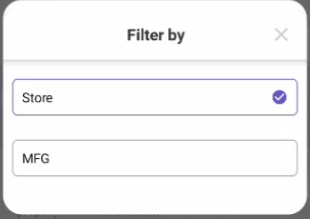step1-create drawable radio_button_insert.
<?xml version="1.0" encoding="utf-8"?>
<inset xmlns:android="http://schemas.android.com/apk/res/android" android:drawable="@drawable/ic_baseline_check_circle_24"
android:insetRight="@dimen/dp10">
</inset>
step2-create drawable custom_radio_button.
<?xml version="1.0" encoding="utf-8"?>
<selector xmlns:android="http://schemas.android.com/apk/res/android" android:enterFadeDuration="@android:integer/config_shortAnimTime" android:exitFadeDuration="@android:integer/config_shortAnimTime">
<item android:drawable="@drawable/radio_button_inset" android:state_checked="true" />
<item android:drawable="@color/transparent" android:state_checked="false" />
</selector>
step3-create drawable for background.
<selector xmlns:android="http://schemas.android.com/apk/res/android" android:enterFadeDuration="@android:integer/config_shortAnimTime" android:exitFadeDuration="@android:integer/config_shortAnimTime">
<item android:drawable="@drawable/bg_roundcorner_blue_border" android:state_checked="true"/>
<item android:drawable="@drawable/bg_roundcorner_gray_border" android:state_checked="false" />
</selector>
step 4- use in radio button layout.
<RadioGroup
android:id="@+id/rg_options"
android:layout_width="match_parent"
android:layout_height="wrap_content"
android:layoutDirection="rtl"
app:layout_constraintEnd_toEndOf="parent"
android:orientation="vertical"
android:layout_margin="@dimen/dp10"
app:layout_constraintStart_toStartOf="parent"
app:layout_constraintTop_toBottomOf="@id/title">
<androidx.appcompat.widget.AppCompatRadioButton
android:layout_width="match_parent"
android:text="@string/lbl_store"
android:padding="@dimen/dp10"
android:button="@drawable/custom_radio_button"
android:background="@drawable/custom_radio_background"
android:layout_height="wrap_content"/>
<androidx.appcompat.widget.AppCompatRadioButton
android:layout_width="match_parent"
android:padding="@dimen/dp10"
android:layout_marginTop="@dimen/dp25"
android:background="@drawable/custom_radio_background"
android:button="@drawable/custom_radio_button"
android:text="@string/lbl_your_manufacturers"
android:layout_height="wrap_content"/>
</RadioGroup>
Output:![Radio button and background shape]()