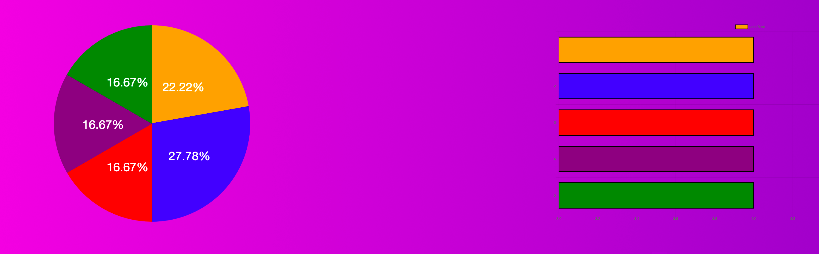I have a question about bar chart in react-chartjs-2. I made a bar chart and pie chart using react-chartjs-2 in my application.
I could show the value of pie chart using a plugin calls Chart.PieceLabel.js. But I couldn't find a plugin for a bar chart. I want to show the value of each bar as same as pie chart.
Is it possible to value of each bar in a bar chart?
Current view is like this. In pie chart, the value of each slice appears.
Here is my code
export default class Categories extends React.Component{
constructor(props){
super(props);
this.state = {
slideOpen : false,
piData : piData
}
this.handleClick = this.handleClick.bind(this);
this.update = this.update.bind(this);
this.doParentToggle = this.doParentToggle.bind(this);
}
doParentToggle(){
this.setState({
piData : piData
})
this.update();
}
handleClick(){
this.setState({
slideOpen : !this.state.slideOpen
})
}
update() {
var piData;
this.setState({
piData : piData
})
}
componentDidMount() {
let ctx = this.refs.chart.chart_instance.chart.ctx;
console.log(this.refs.chart.chart_instance.chart.ctx); // returns a Chart.js instance reference
this.refs.chart.chart_instance.chart.config.data.datasets.forEach(function (dataset) {
if(dataset.type === 'bar'){
const dataArray = dataset.data;
dataset._meta[0].data.forEach(function (bar, index) {
ctx.fillText(dataArray[index], bar._view.x, bar._view.y);
});
};
})
}
render(){
const CategoriesPanel = this.state.slideOpen? "slideOpen" : "";
const { length } = this.props
var totalData = piData + piData2 + piData3 + piData4 + piData5;
let newpiData = function() {
return parseFloat((piData / totalData ) * 100 ).toFixed(2) };
let newpiData2 = function() {
return parseFloat((piData2 / totalData ) * 100).toFixed(2) };
let newpiData3 = function() {
return parseFloat((piData3 / totalData ) * 100).toFixed(2) };
let newpiData4 = function() {
return parseFloat((piData4 / totalData ) * 100).toFixed(2) };
let newpiData5 = function() {
return parseFloat((piData5 / totalData ) * 100).toFixed(2) };
const data = {
datasets: [{
data: [ newpiData() , newpiData2(), newpiData3(), newpiData4(), newpiData5()],
backgroundColor: [
'orange',
'blue',
'red',
'purple',
'green'
],
borderColor: [
'orange',
'blue',
'red',
'purple',
'green'
]
}]};
var pieOptions = {
pieceLabel: {
render: function (args) {
return args.value + '%';
},
fontSize: 40,
fontColor: '#fff'
}
};
const bardata = {
labels: ['1', '2', '3', '4', '5'],
datasets: [
{
backgroundColor: [
'orange',
'blue',
'red',
'purple',
'green'
],
borderColor: 'black',
borderWidth: 3,
hoverBackgroundColor: 'rgba(255,99,132,0.4)',
hoverBorderColor: 'rgba(255,99,132,1)',
data: [ piData , piData, piData , piData , piData ]
}
]
};
return(
<div>
<div id="chart" className={CategoriesPanel}>
<div style={{"display" : "flex"}}>
<Pie style={{"fontSize" : "20px" }} data={data} options={pieOptions}/>
<HorizontalBar
ref='chart'
data={bardata}
width={100}
height={50}
options={{
maintainAspectRatio: false
}}
/>
</div>
</div>
<div className="categoriesSlide" onClick={this.handleClick}>{this.state.slideOpen? <img src={Arrowup} alt="arrowup" className="arrowup" /> : <img src={Arrowdown} alt="arrowdown" className="arrowdown"/>}</div>
<div className="clear">
<List parentToggle={this.doParentToggle} />
<ListSecond parentToggle={this.doParentToggle} />
<ListThird parentToggle={this.doParentToggle} />
<ListFourth parentToggle={this.doParentToggle} />
<ListFifth parentToggle={this.doParentToggle} />
</div>
</div>
)
}
}
I appreciate your kind help, thank you for taking time to read my question.