Fusioncharts probably is the best option if you have a license for it to do the more optimal Marimekko charts…
I've done a little work trying to get a Marimekko charts solution in highcharts. It's not perfect, but approximates the first Marimekko charts example found here on the Fusion Charts page…
http://www.fusioncharts.com/resources/chart-tutorials/understanding-the-marimekko-chart/
The key is to use a dateTime axis, as that mode provides you more flexibility for the how you distribute points and line on the X axis which provides you the ability to have variably sized "bars" that you can construct on this axis. I use 0-1000 second space and outside the chart figure out the mappings to this scale to approximate percentage values to pace your vertical lines. Here ( http://jsfiddle.net/miken/598d9/2/ ) is a jsfiddle example that creates a variable width column chart.
$(function () {
var chart;
Highcharts.setOptions({
colors: [ '#75FFFF', '#55CCDD', '#60DD60' ]
});
$(document).ready(function() {
var CATEGORY = { // number out of 1000
0: '',
475: 'Desktops',
763: 'Laptops',
1000: 'Tablets'
};
var BucketSize = {
0: 475,
475: 475,
763: 288,
1000: 237
};
chart = new Highcharts.Chart({
chart: {
renderTo: 'container',
type: 'area'
},
title: {
text: 'Contribution to Overall Sales by Brand & Category (in US$)<br>(2011-12)'
},
xAxis: {
min: 0,
max: 1000,
title: {
text: '<b>CATEGORY</b>'
},
tickInterval: 1,
minTickInterval: 1,
dateTimeLabelFormats: {
month: '%b'
},
labels: {
rotation: -60,
align: 'right',
formatter: function() {
if (CATEGORY[this.value] !== undefined) {
return '<b>' + CATEGORY[this.value] + ' (' +
this.value/10 + '%)</b>';
}
}
}
},
yAxis: {
max: 100,
gridLineWidth: 0,
title: {
text: '<b>% Share</b>'
},
labels: {
formatter: function() {
return this.value +'%'
}
}
},
tooltip: {
shared: true,
useHTML: true,
formatter: function () {
var result = 'CATEGORY: <b>' +
CATEGORY[this.x] + ' (' + Highcharts.numberFormat(BucketSize[this.x]/10,1) + '% sized bucket)</b><br>';
$.each(this.points, function(i, datum) {
if (datum.point.y !== 0) {
result += '<span style="color:' +
datum.series.color + '"><b>' +
datum.series.name + '</b></span>: ' +
'<b>$' + datum.point.y + 'K</b> (' +
Highcharts.numberFormat(
datum.point.percentage,2) +
'%)<br/>';
}
});
return (result);
}
},
plotOptions: {
area: {
stacking: 'percent',
lineColor: 'black',
lineWidth: 1,
marker: {
enabled: false
},
step: true
}
},
legend: {
layout: 'vertical',
align: 'right',
verticalAlign: 'top',
x: 0,
y: 100,
borderWidth: 1,
title: {
text : 'Brand:'
}
},
series: [ {
name: 'HP',
data: [
[0,298],
[475,109],
[763,153],
[1000,153]
]
}, {
name: 'Dell',
data: [
[0,245],
[475,198],
[763,120],
[1000,120]
]
}, {
name: 'Sony',
data: [
[0,335],
[475,225],
[763,164],
[1000,164]
]
}]
},
function(chart){
// Render bottom line.
chart.renderer.path(['M', chart.plotLeft, chart.plotHeight + 66, 'L', chart.plotLeft+chart.plotWidth, chart.plotHeight + 66])
.attr({
'stroke-width': 3,
stroke: 'black',
zIndex:50
})
.add();
for (var category_idx in CATEGORY) {
chart.renderer.path(['M', (Math.round((category_idx / 1000) * chart.plotWidth)) + chart.plotLeft, 66, 'V', chart.plotTop + chart.plotHeight])
.attr({
'stroke-width': 1,
stroke: 'black',
zIndex:4
})
.add();
}
});
});
});
It adds an additional array to allow you to map category names to second tic values to give you a more "category" view that you might want. I've also added code at the bottom that adds vertical dividing lines between the different columns and the bottom line of the chart. It might need some tweaks for the size of your surrounding labels, etc. that I've hardcoded in pixels here as part of the math, but it should be doable.
Using a 'percent' type accent lets you have the y scale figure out the percentage totals from the raw data, whereas as noted you need to do your own math for the x axis. I'm relying more on a tooltip function to provide labels, etc than labels on the chart itself.
Another big improvement on this effort would be to find a way to make the tooltip hover area and labels to focus and be centered and encompass the bar itself instead of the right border of each bar that it is now. If someone wants to add that, feel free to here.


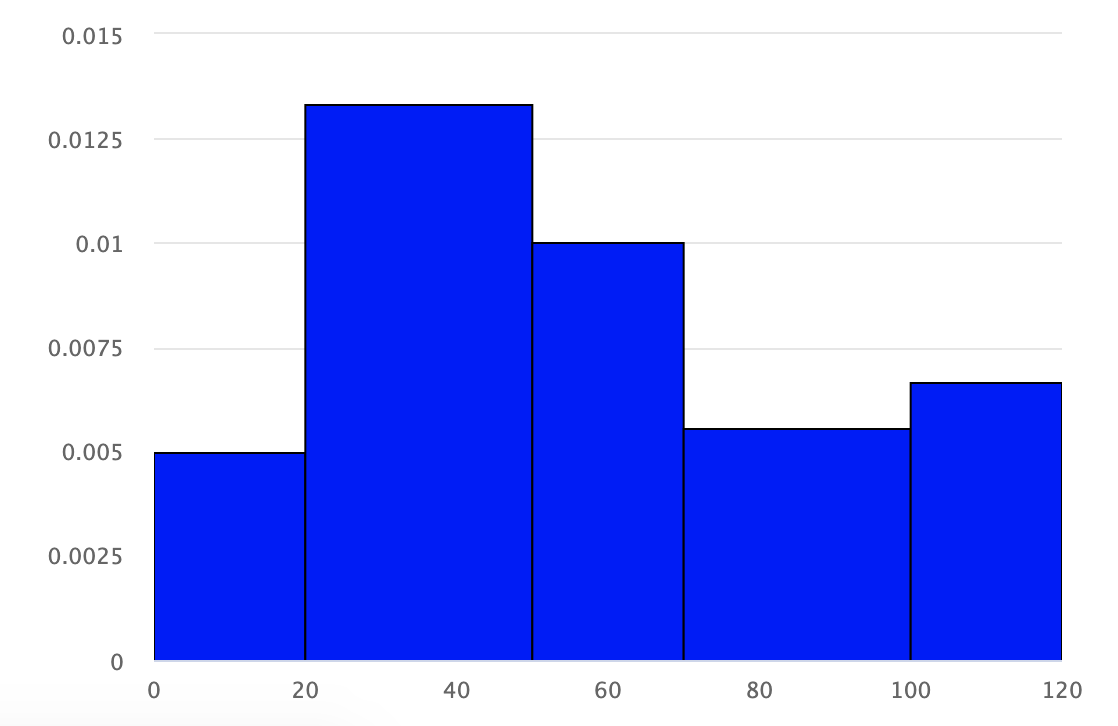
linkedTo: idoption. – Shel