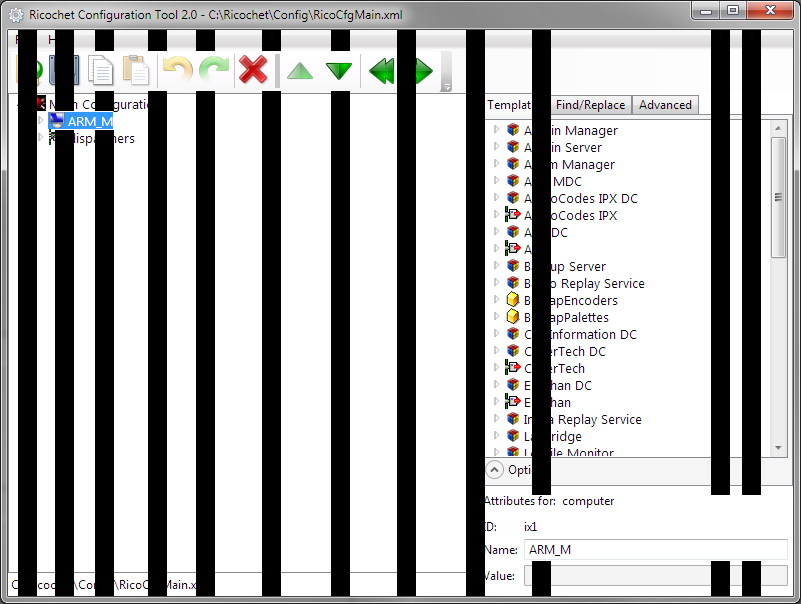I have three screens, connected to two nVidia 560Ti cards, and when I move my WPF application to the third screen, connected to the second card, click on a item in a treeview, I get these black stripes across the app.
The black lines disappear if I move the application to either of the other screens. I have already changed the graphics card, with no luck, I have tried to uninstall and reinstall the nvidia drivers, but still no luck.
Occasionally the third screen turn black, music stutters, and the two other screens flash black, before they all come back up, and I get a "Graphics driver has crashed, but recovered" bubble on the taskbar. I'm quite positive these two are part of the same problem, but since I only get errors on my WPF applications, I'm wondering if that has anything to do with the crashes, or if it's something else.
edit: I did some more testing, by setting my third display as my main display, and now the artifacts only appear on both screen 1 and 2.
Meaning: If I have 3 screens, with screen 1 as my main screen, artifacts happens on screen 3. The same happens if screen 2 is main. If screen 3 is main, on the other hand, artifacts happen on screen 1 and 2. However, this is only true if screen 3 is in the middle, meaning I move the application only one screen to get to either screen 1 or 2. If I move my application through screen 2 to get to screen 1, the artifacts don't happen.