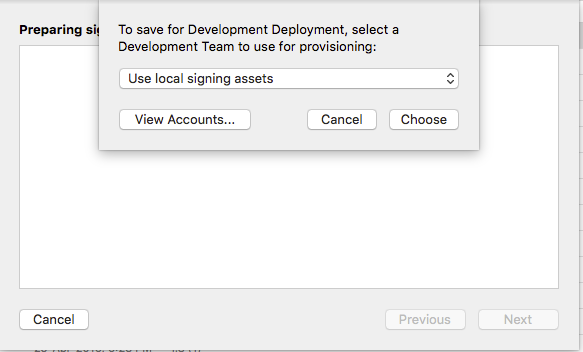To distribute the app to our testers we use Xcode, which we do using the following process:
- Archive application
- Distribute for Ad-Hoc
- Choose provisioning profile
- Save the .ipa to a folder
But with Xcode 6, this workflow was changed a bit. I can still select the Ad-Hoc distribution option, but I cannot select the provisioning profile I want. This gives us no control over which signing certificate is used and the provisioning profile configuration (we use push notifications).
By default iPhone distribution signing identity is used and some kind of XC Ad Hoc provisioning profile is generated, which can be seen on image below: If you click the arrow near provisioning profile, it opens the folder with provisioning profiles.
If you click the arrow near provisioning profile, it opens the folder with provisioning profiles.
So my question is:
Is there any way in Xcode 6 to select the provisioning profile used with Ad Hoc distribution?
Thanks!