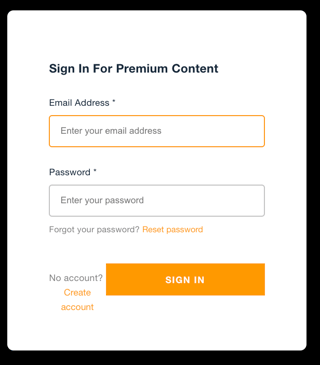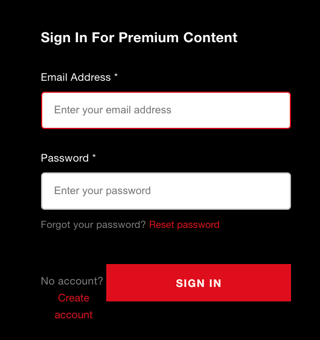THE SITUATION:
In my Vue app, I am using the aws authenticator to handle login/signup.
I need to customize the style, but it's a bit tricky since its structure is made of shadow DOM.
MODIFYING VARIABLES:
So far I only managed to modify some amplify variables.
This is how I did it:
:root {
--amplify-background-color: transparent;
--amplify-secondary-color: white;
--amplify-primary-contrast: white;
--amplify-primary-color: #E00C1D;
}
Side note. Targeteting amplify-sign-in instead of :root would also work, but logically that style would apply only for the login form and not for the signup (amplify-sign-up) form.
Custom style targeting :root applies to both login and signup form.
CUSTOMIZE THE INPUT FIELD:
Here is where I got stuck.
The color of the text inside the input is given by the --amplify-secondary-color var, which in my case needs to be white. But in this way the text of the input is not visible on a white background.
This is the HTML structure of the amplify-sign-in. The input is inside amplify-input.
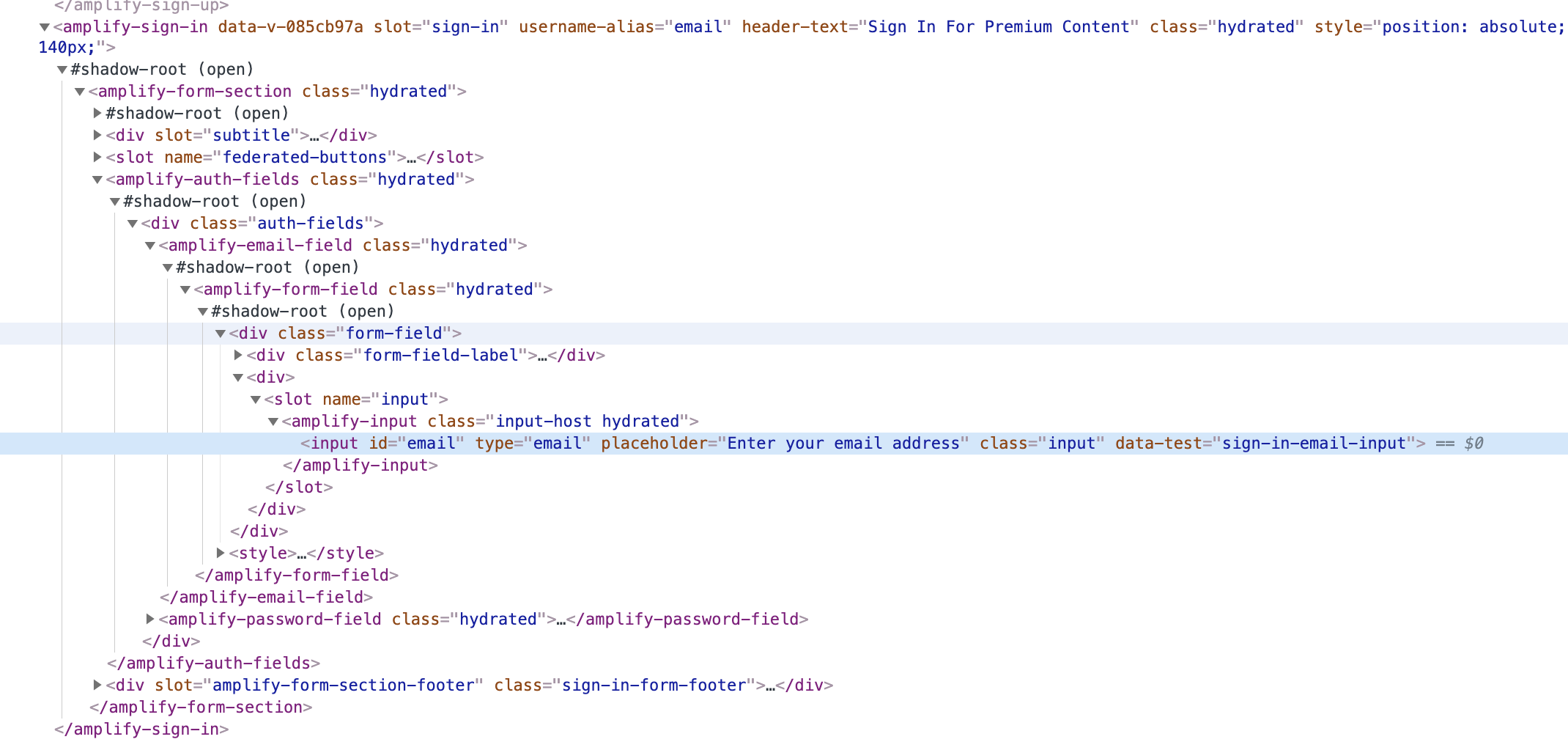
This is the style for the .input class. As you can see the color is controlled by the --color var
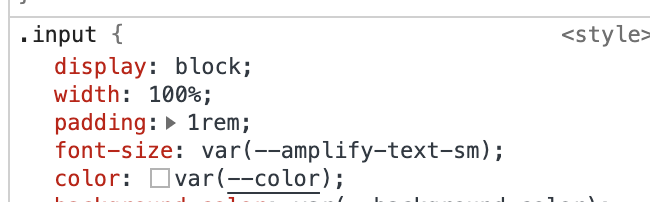
This is what the --color var refers to:
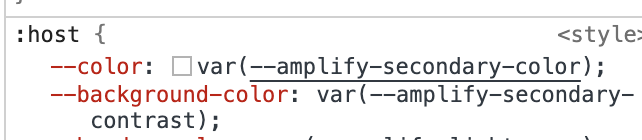
MY ATTEMPTS:
I have tried several approaches but none worked.
I tried to target the .input class, the input, the amplify-input, or to change the --color var.
These are some attempts:
:host {
--color: red !important;
}
:host(.input) {
color: red !important;
--color: red !important;
}
amplify-input {
--color: red !important;
& .input {
color:red !important;
--color: red !important;
}
}
THE DOCS:
This are the docs concerning the css customization. Unfortunately the documentation is quite poor
TESTING:
The quickest way to set a working example, using Vue, would be to setup this sample from the amplify-js-samples package: https://github.com/aws-amplify/amplify-js-samples/tree/main/samples/vue/auth/authenticator
THE QUESTION:
How can I modify the input text of the aws authenticator?