I also think it's related to whether the Playstore is contained or not, but I cannot explain why.
Dielson Sales already gave the answer which worked for me - unfortunately only in a comment to this answer. I just thought it's worth to make a "real" answer out of it:
Edit the config.ini file of the AVD. Under Linux it's located under /home/<user>/.android/avd/<AVD-name>/config.ini
(in my case <AVD-name> is Nexus_5X_API_29.avd).
In a text editor change the lines
hw.gpu.enabled=no
hw.gpu.mode=auto
either to
hw.gpu.enabled=no
hw.gpu.mode=off
or to
hw.gpu.enabled=yes
hw.gpu.mode=host
This setting remains even if opened in the Android Virtual Device Manager of Android Studio. It's just not editable there.
I also tried this, which I found in another AVD:
hw.gpu.enabled=yes
hw.gpu.mode=software
But this is then changed to "no" / "off" by the Android Virtual Device Manager.
I didn't look any further so far. hw.gpu.mode=off worked for me. Otherwise my whole Kubuntu hangs (using the Nouveau driver, not the NVidia driver)

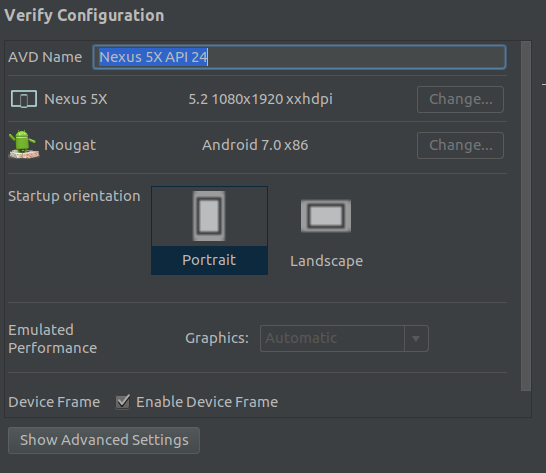
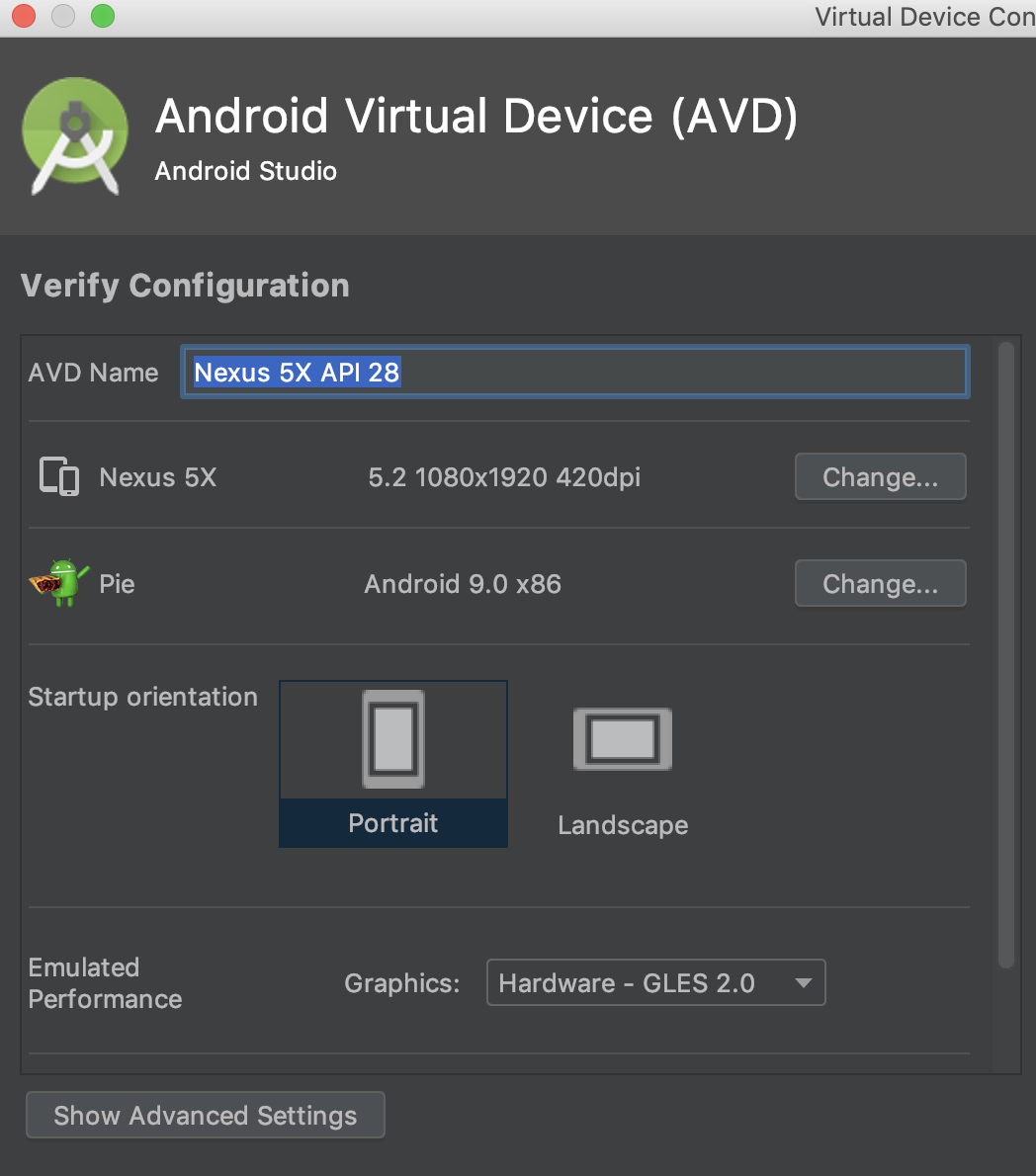
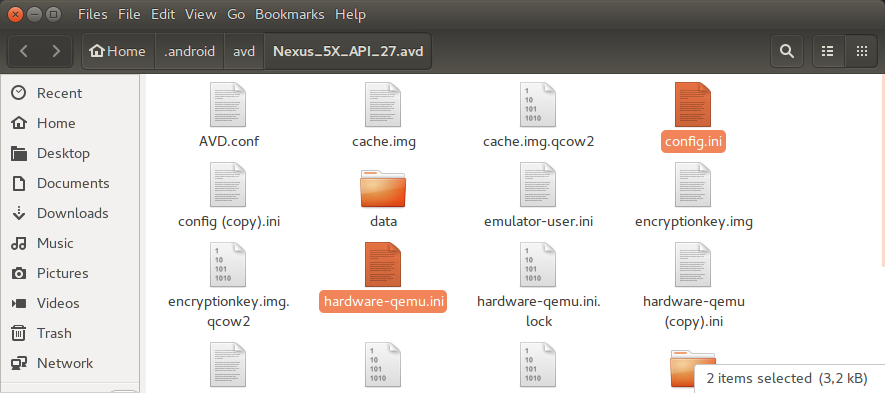
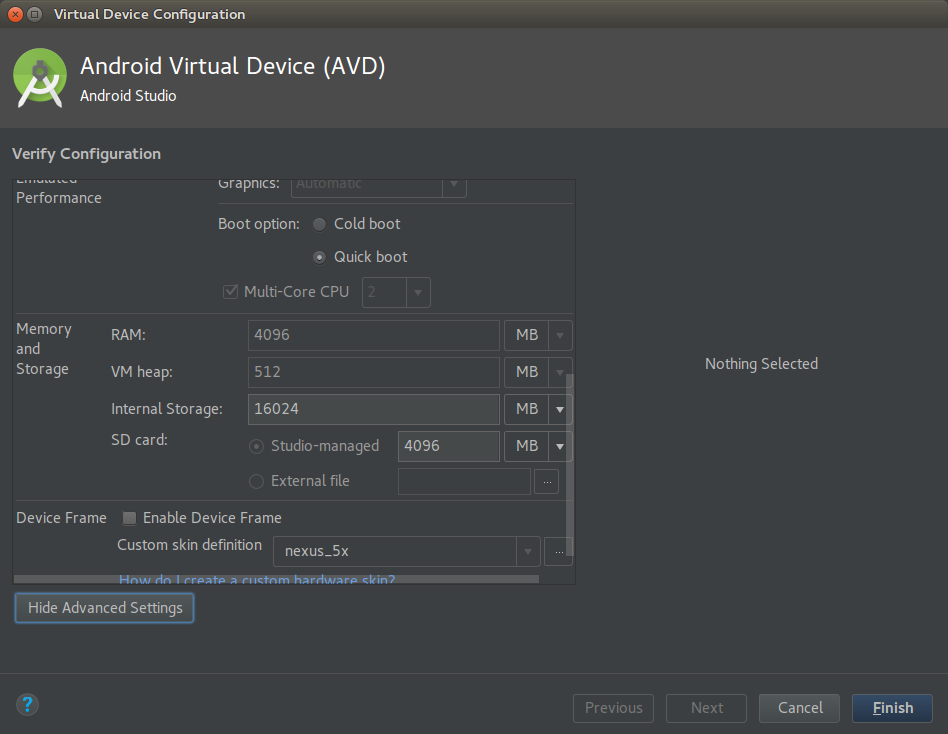
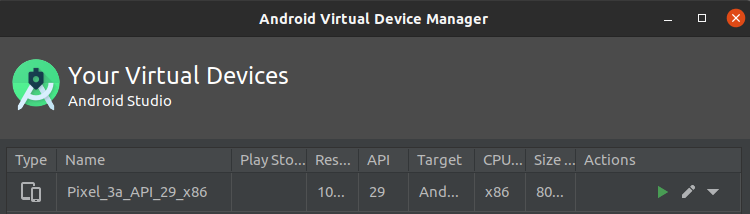
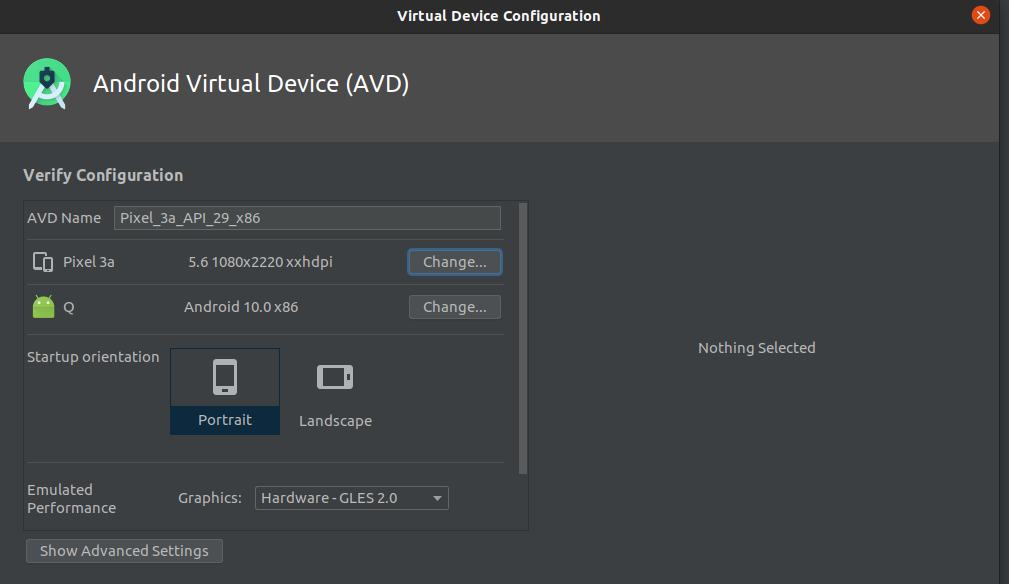
-gpu swiftshader_indirectparameter. developer.android.com/studio/run/emulator-acceleration.html – Halflength