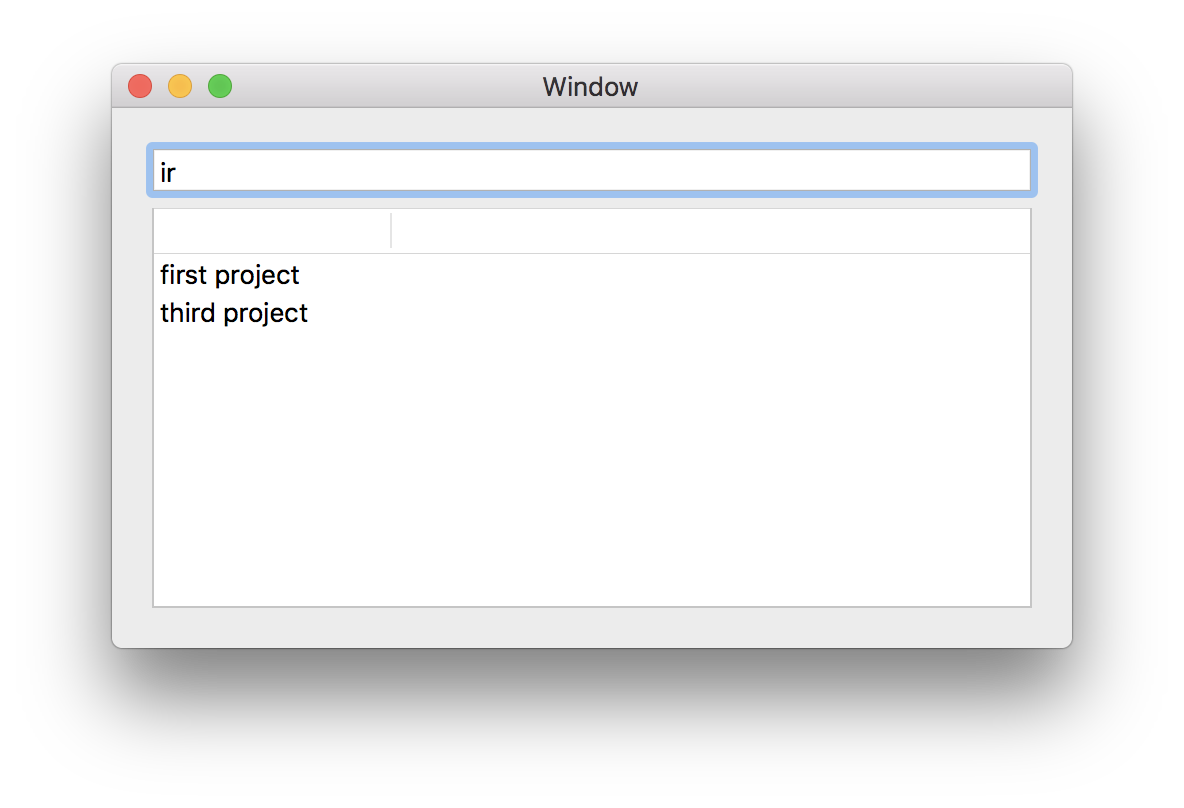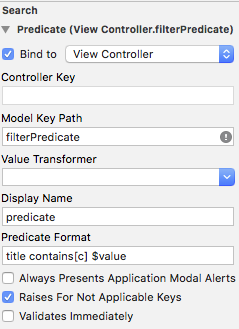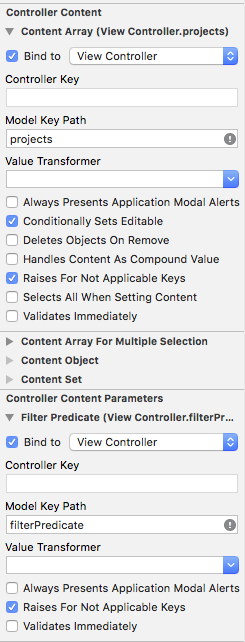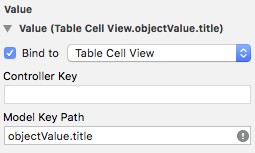I have a NSTextView field which filters a NSTable table as user types in the input. I have successfully implemented table filtering.
Now, my goal is to auto-select the first result (the first row in the table) and allow user to use arrow keys to move between the results while typing the search query. When moving between the results in the table, the input field should stay focused. (This is similar to how Spotlight works).
This is how the app looks now:
This is my ViewController:
import Cocoa
class ViewController: NSViewController, NSTableViewDataSource, NSTableViewDelegate, NSTextFieldDelegate {
@IBOutlet weak var field: NSTextField!
@IBOutlet weak var table: NSTableView!
var projects: [Project] = []
override func viewDidLoad() {
super.viewDidLoad()
projects = Project.all()
field.delegate = self
table.dataSource = self
table.delegate = self
}
override func controlTextDidChange(_ obj: Notification) {
let query = (obj.object as! NSTextField).stringValue
projects = Project.all().filter { $0.title.contains(query) }
table.reloadData()
}
func numberOfRows(in tableView: NSTableView) -> Int {
return projects.count
}
func tableView(_ tableView: NSTableView, viewFor tableColumn: NSTableColumn?, row: Int) -> NSView? {
if let cell = tableView.makeView(withIdentifier: NSUserInterfaceItemIdentifier(rawValue: "FirstCell"), owner: nil) as? NSTableCellView {
cell.textField?.stringValue = projects[row].title
return cell
}
return nil
}
}
and this is Project class
struct Project {
var title: String = ""
static func all() -> [Project] {
return [
Project(title: "first project"),
Project(title: "second project"),
Project(title: "third project"),
Project(title: "fourth project"),
];
}
}
Thank you