I have issues with the keymap of my NX session being garbled.
I have a Macbook Air running OS X Lion. I use OpenNX to start a session with an Ubuntu server running FreeNX. The session type is Gnome.
My keymap is very off (eg. w gives =, delete gives ",", t gives w). I tried:
xmodmap -pke > nxclient.xmodmap
on the client and,
xmodmap nxclient.xmodmap
on the server and I recover many of my keys, but it is still unusable. I tried the Gnome keyboard layouts but none worked. The problem also occurs with an XFCE session.
I would appreciate any tips. x2go worked on client and server using Gnome with no issues. Unfortunately, it does not work on Mac OS X Lion currently.

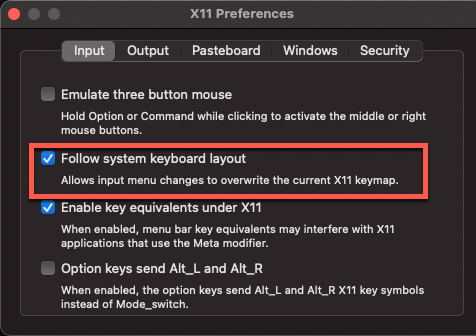
xmodmap -pkeon the OSX client. Than? What I have to do? – Styxkeymap-x2go-osxfile to the server, and callxmodmap keymap-x2go-osxwhen starting your window manager (WM) or desktop manager (DM). This might be done via, e.g., the.xinitrc, or via a different method when using Gnome, KDE, etc.. Basically it depends on what WM/DM you use, so you have to refer to the documentation of the WM/DE you are using. – Revengexmodmap -pke+ @ato answer is not working for me. Sometimes rebooting x2go client works. It's not a solution btw. – Styx