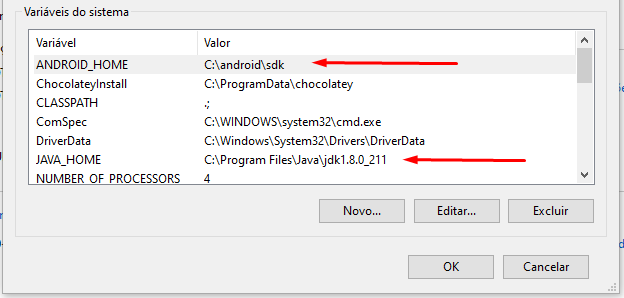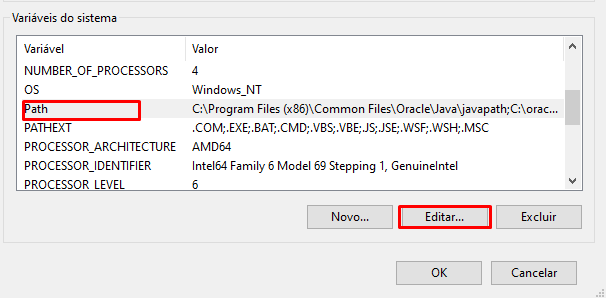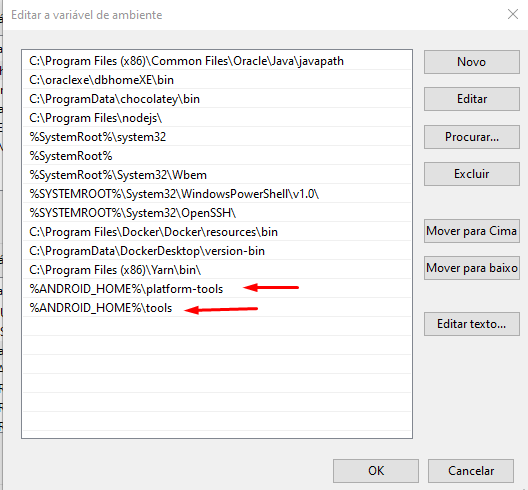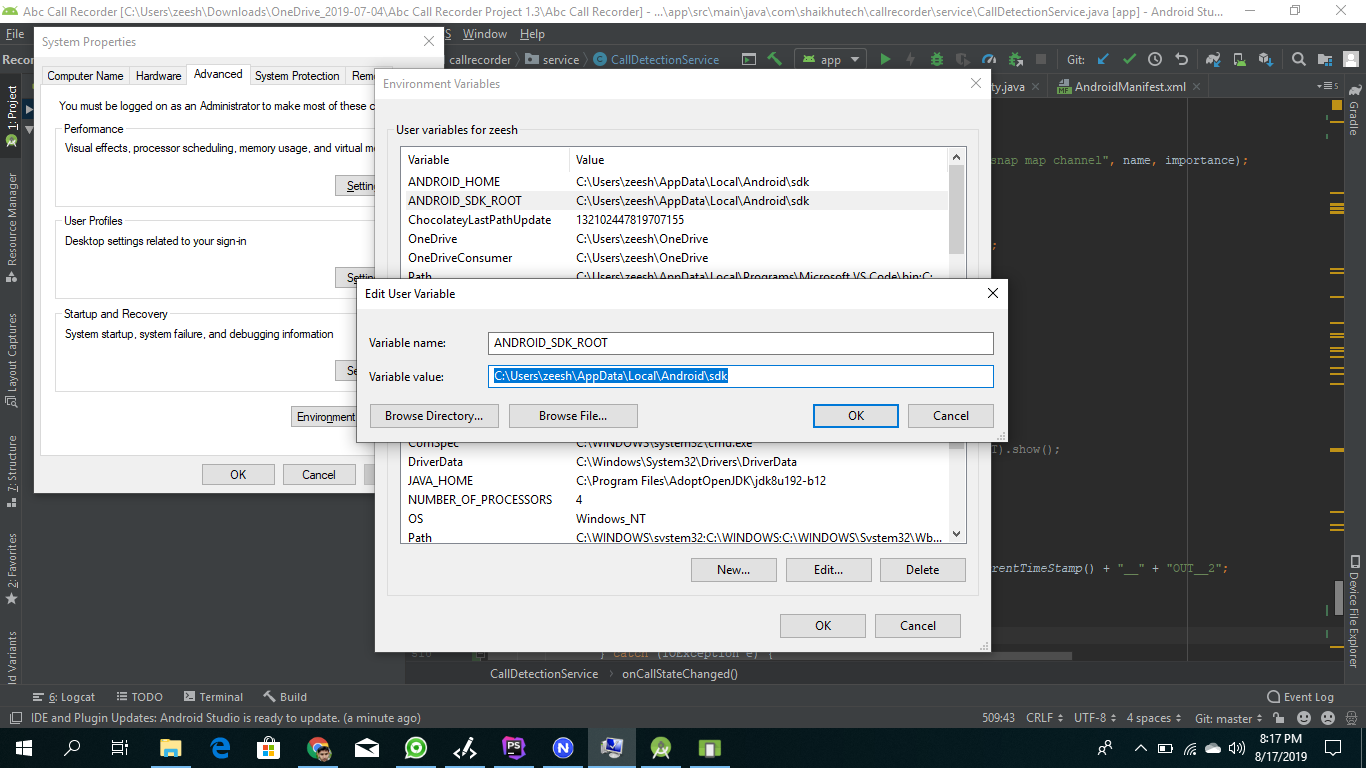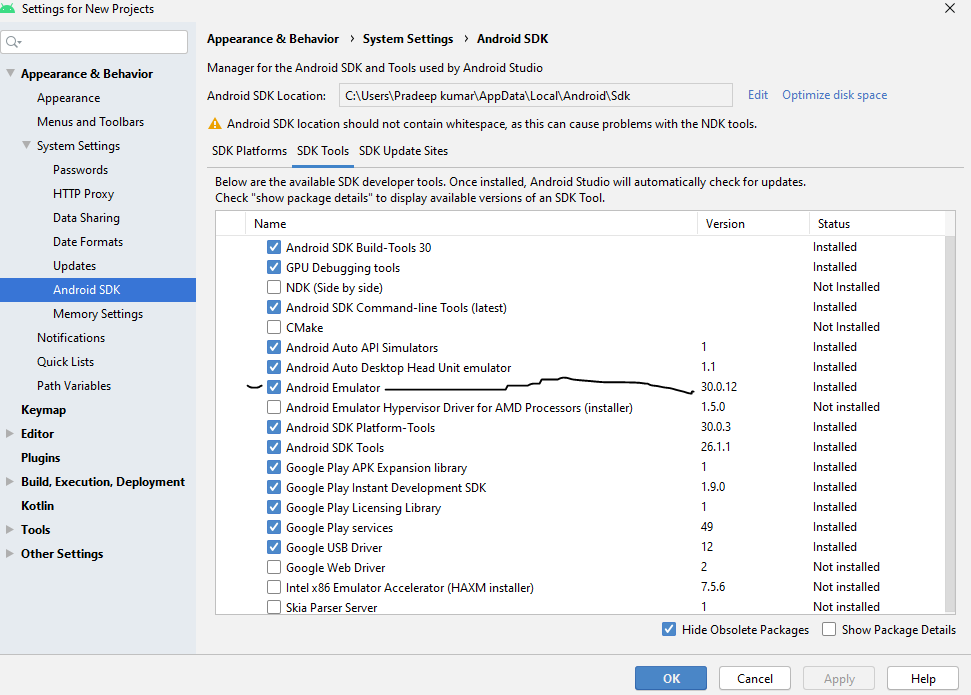While running an app on the virtual device (AVD) created on Android studio (in Windows 10), I am getting an error and panic.
Emulator: PANIC: Cannot find AVD system path. Please define ANDROID_SDK_ROOT Emulator: Process finished with exit code 1
While I have already defined my ANDROID_SDK_ROOT in the environment variables.
Can anyone please tell me how to resolve this problem?