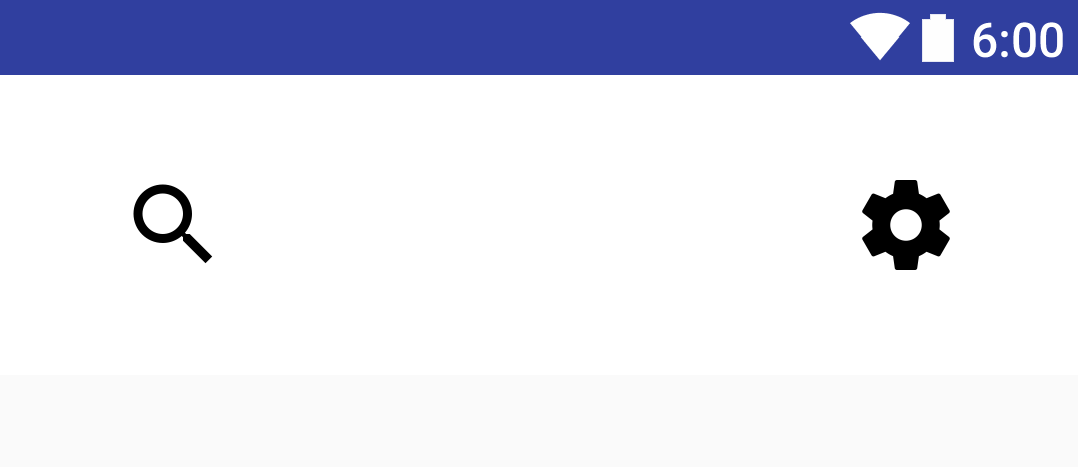Android Studio 2.0 beta 6
I am trying to use ViewPropertyAnimator to move a ImageView (ivSettings) inside a toolbar so that it is 20dp from the right and 20dp from the top, from is current location. And move the ImageView (ivSearch) 20dp from the left and top.
The imageViews are contained in a Toolbar.
This is the initial state and I want to move the icons into the upper corners inside the toolbar.
The code I am using is this to get the width and then subtract a value to get the ivSettings to be 20dp from the right.
final DisplayMetrics displayMetrics = new DisplayMetrics();
getActivity().getWindowManager().getDefaultDisplay().getMetrics(displayMetrics);
final float widthPx = displayMetrics.widthPixels;
ivSearch.animate()
.setInterpolator(new AccelerateInterpolator())
.x(20)
.y(20)
.setDuration(250)
.start();
ivSettings.animate()
.setInterpolator(new AccelerateInterpolator())
.x(widthPx - 160)
.y(20)
.setDuration(250)
.start();
However, having tried this on different screen size I can't get the exact width calculation. Is there a better way of doing this?
Many thanks for any suggestions