This question is actually for the Excel GUI, rather than Excel "programming", per se. However, if this is unavailable in the GUI, I would be curious if there's a VBA solution (although, I have basically 0 VBA knowledge/experience).
Is there a way to see which filters are active in Excel, other than just by looking at the funnel icons? As shown in my attached screenshot, some spreadsheets can have columns that extend off the visible screen, so it can be easy to miss the funnel icon indicating an active filter. (Additionally, I think it can be pretty easy to overlook the icon, even amidst only a few columns.)
Ideally, there would be some kind of list showing which columns/headers are actively filtered.


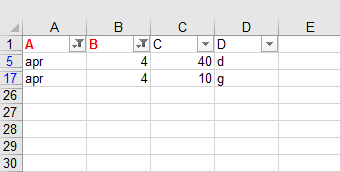
between 01/01/2000 and 12/31/2000? Do you want to list (in this case) all the dates or do you expect to see this range? What about text filters such asDen*? In this case there might be once again a list such asDenver,Denton,Denison, etc. Do you want the list or do you expectall cities starting with Den? – Dasteel=FilterCrit(). – Dasteel