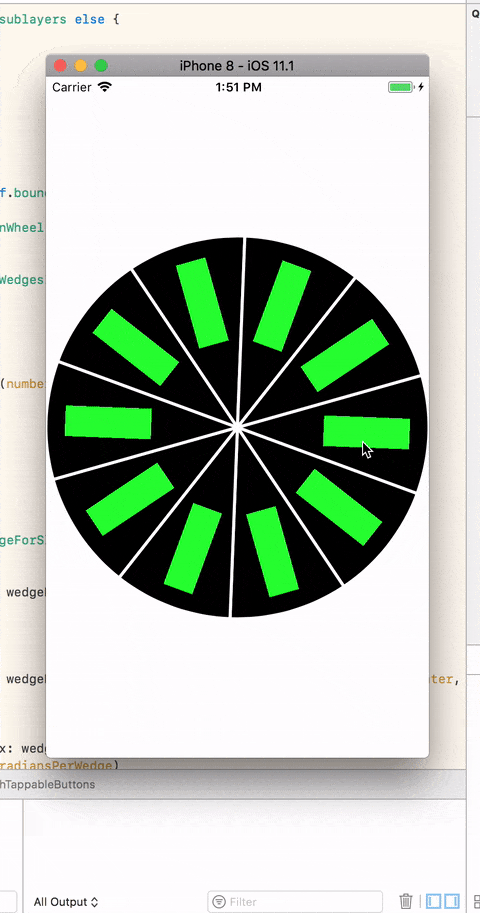Edited
See the comment section with Nathan for the latest project. There is only problem remaining: getting the right button.
Edited
I want to have a UIView that the user can rotate. That UIView should contain some UIButtons that can be clicked. I am having a hard time because I am using a UIControl subclass to make the rotating view and in that subclass I have to disable user interactions on the subviews in the UIControl (to make it spin) which may cause the UIButtons not be tappable. How can I make a UIView that the user can spin and contains clickable UIButtons? This is a link to my project which gives you a head start: it contains the UIButtons and a spinnable UIView. I can however not tap the UIButtons.
Old question with more details
I am using this pod: https://github.com/joshdhenry/SpinWheelControl and I want to react to a buttons click. I can add the button, however I can not receive tap events in the button. I am using hitTests but they never get executed. The user should spin the wheel and be able to click a button in one of the pie's.
Get the project here: https://github.com/Jasperav/SpinningWheelWithTappableButtons
See the code below what I added in the pod file:
I added this variable in SpinWheelWedge.swift:
let button = SpinWheelWedgeButton()
I added this class:
class SpinWheelWedgeButton: TornadoButton {
public func configureWedgeButton(index: UInt, width: CGFloat, position: CGPoint, radiansPerWedge: Radians) {
self.frame = CGRect(x: 0, y: 0, width: width, height: 30)
self.layer.anchorPoint = CGPoint(x: 1.1, y: 0.5)
self.layer.position = position
self.transform = CGAffineTransform(rotationAngle: radiansPerWedge * CGFloat(index) + CGFloat.pi + (radiansPerWedge / 2))
self.backgroundColor = .green
self.addTarget(self, action: #selector(pressed(_:)), for: .touchUpInside)
}
@IBAction func pressed(_ sender: TornadoButton){
print("hi")
}
}
This is the class TornadoButton:
class TornadoButton: UIButton{
override func hitTest(_ point: CGPoint, with event: UIEvent?) -> UIView? {
let pres = self.layer.presentation()!
let suppt = self.convert(point, to: self.superview!)
let prespt = self.superview!.layer.convert(suppt, to: pres)
if (pres.hitTest(suppt)) != nil{
return self
}
return super.hitTest(prespt, with: event)
}
override func point(inside point: CGPoint, with event: UIEvent?) -> Bool {
let pres = self.layer.presentation()!
let suppt = self.convert(point, to: self.superview!)
return (pres.hitTest(suppt)) != nil
}
}
I added this to SpinWheelControl.swift, in the loop "for wedgeNumber in"
wedge.button.configureWedgeButton(index: wedgeNumber, width: radius * 2, position: spinWheelCenter, radiansPerWedge: radiansPerWedge)
wedge.addSubview(wedge.button)
This is where I thought I could retrieve the button, in SpinWheelControl.swift:
override open func beginTracking(_ touch: UITouch, with event: UIEvent?) -> Bool {
let p = touch.location(in: touch.view)
let v = touch.view?.hitTest(p, with: nil)
print(v)
}
Only 'v' is always the spin wheel itself, never the button. I also do not see the buttons print, and the hittest is never executed. What is wrong with this code and why does the hitTest not executes? I rather have a normal UIBUtton, but I thought I needed hittests for this.