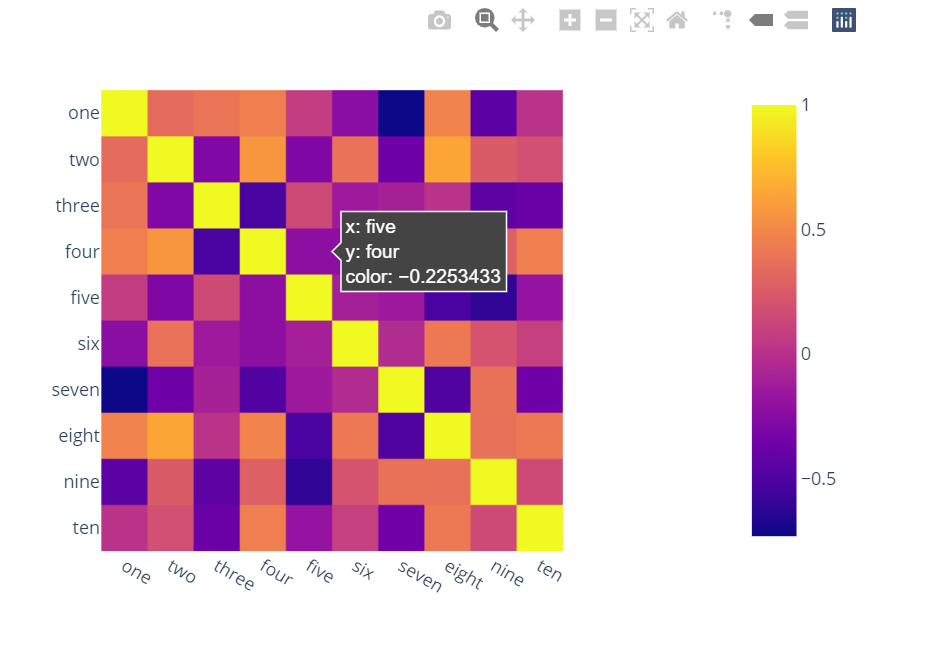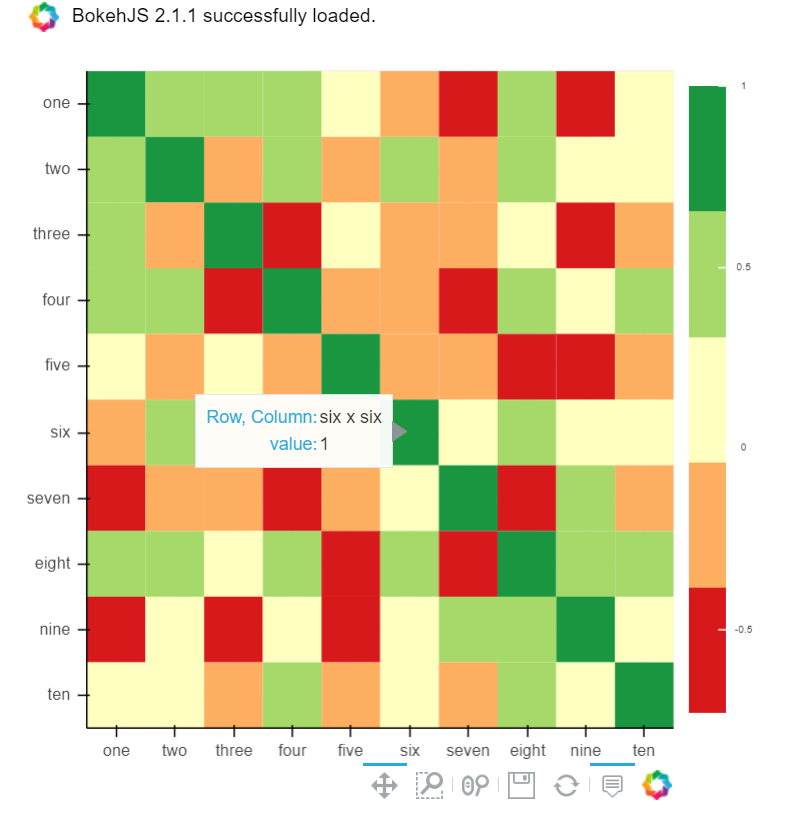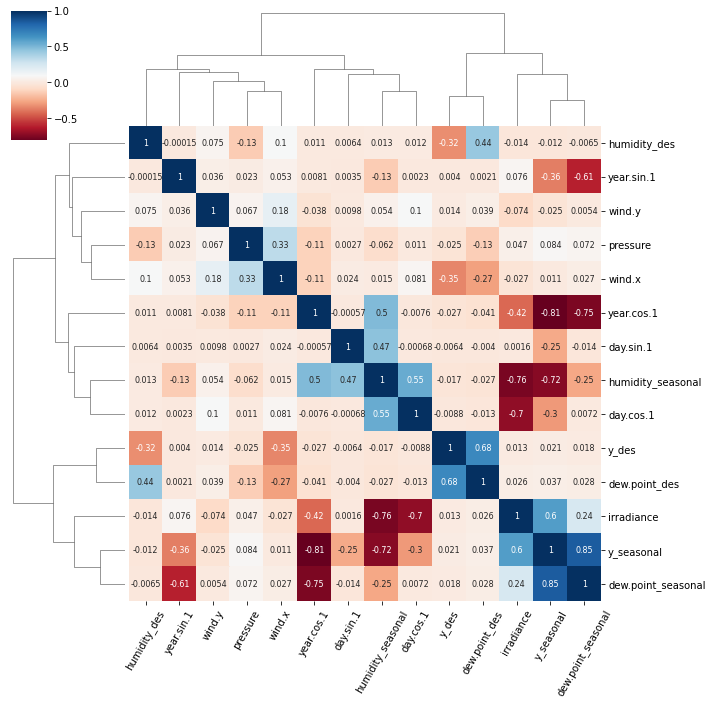Surprised to see no one mentioned more capable, interactive and easier to use alternatives.
A) You can use plotly:
Just two lines and you get:
interactivity,
smooth scale,
colors based on whole dataframe instead of individual columns,
column names & row indices on axes,
zooming in,
panning,
built-in one-click ability to save it as a PNG format,
auto-scaling,
comparison on hovering,
bubbles showing values so heatmap still looks good and you can see
values wherever you want:
import plotly.express as px
fig = px.imshow(df.corr())
fig.show()
![enter image description here]()
B) You can also use Bokeh:
All the same functionality with a tad much hassle. But still worth it if you do not want to opt-in for plotly and still want all these things:
from bokeh.plotting import figure, show, output_notebook
from bokeh.models import ColumnDataSource, LinearColorMapper
from bokeh.transform import transform
output_notebook()
colors = ['#d7191c', '#fdae61', '#ffffbf', '#a6d96a', '#1a9641']
TOOLS = "hover,save,pan,box_zoom,reset,wheel_zoom"
data = df.corr().stack().rename("value").reset_index()
p = figure(x_range=list(df.columns), y_range=list(df.index), tools=TOOLS, toolbar_location='below',
tooltips=[('Row, Column', '@level_0 x @level_1'), ('value', '@value')], height = 500, width = 500)
p.rect(x="level_1", y="level_0", width=1, height=1,
source=data,
fill_color={'field': 'value', 'transform': LinearColorMapper(palette=colors, low=data.value.min(), high=data.value.max())},
line_color=None)
color_bar = ColorBar(color_mapper=LinearColorMapper(palette=colors, low=data.value.min(), high=data.value.max()), major_label_text_font_size="7px",
ticker=BasicTicker(desired_num_ticks=len(colors)),
formatter=PrintfTickFormatter(format="%f"),
label_standoff=6, border_line_color=None, location=(0, 0))
p.add_layout(color_bar, 'right')
show(p)
![enter image description here]()