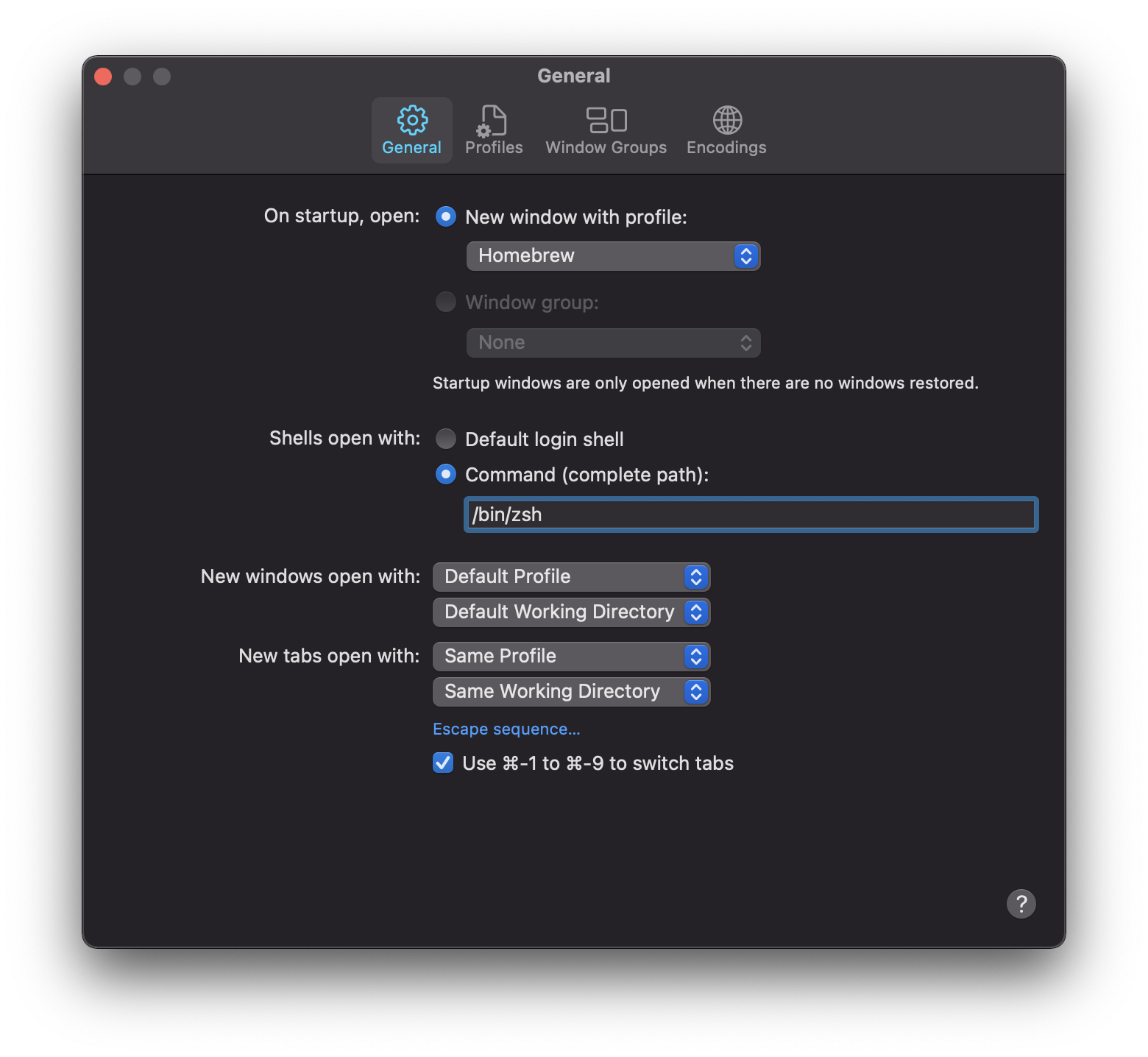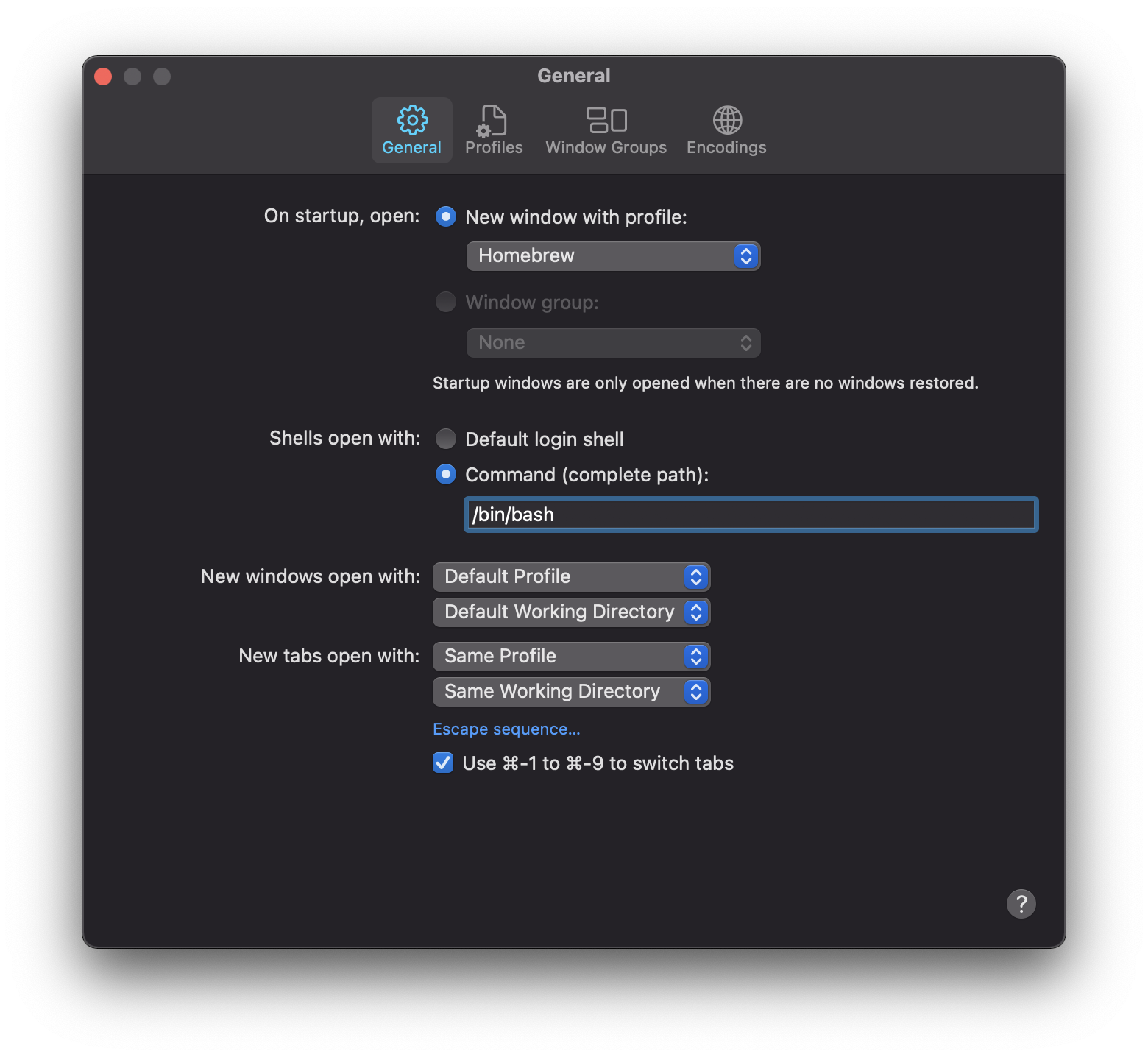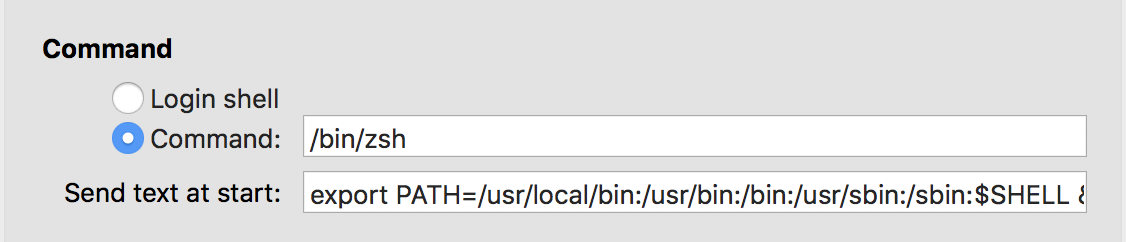I am using the z Shell (zsh) instead of the default bash, and something wrong happen so that all commands that used to work are no longer recognized:
ls
zsh: command not found: ls
open -e .zshrc
zsh: correct 'open' to '_open' [nyae]?
I don't know how to reset zsh or how to fix this. Here is the content of $PATH variable:
echo $PATH
/Users/Malloc/bin/Sencha/Cmd/3.1.2.342:/usr/local/bin/mate
I cannot open the .bash_profile file nor .zshrc file, seems the only solution is to reset the zsh. Any ideas?
EDIT:
I even tried to reset zsh as indicated in this thread, but always got command not found error:
exec zsh
zsh: command not found: zsh
So what's going on? Why all commands are lost?
For reset shell i just add this in .zshrc and working fine
eval "$(rbenv init -)"
export PATH="$PATH:$HOME/.rvm/bin"
export PATH="/opt/homebrew/bin:$PATH"
export PATH="/usr/local/opt/ruby/bin:/usr/local/lib/ruby/gems/2.6.3p62/bin:$PATH"