TLDR run vcvars64.bat
After endlessly searching through similar questions with none of the solutions working.
-Adding endless folders to my path and removing them. uninstalling and reinstalling visual studio commmunity and build tools.
and step by step attempting to debug I finally found a solution that worked for me.
(background notes if anyone is in a similar situation)
I recently reset my main computer and after reinstalling the newest version of python (Python3.9) libraries I used to install with no troubles (main example pip install opencv-python) gave
cl
is not a full path and was not found in the PATH.
after adding cl to the path from
C:\Program Files (x86)\Microsoft Visual Studio\2019\Community\VC\Tools\MSVC\14.27.29110\bin\Hostx64\x64
and several different windows kits one at a time getting the following.
The C compiler
"C:/Program Files (x86)/Microsoft Visual Studio/2019/Community/VC/Tools/MSVC/14.27.29110/bin/Hostx64/x64/cl.exe"
is not able to compile a simple test program.
with various link errors or " Run Build Command(s):jom /nologo cmTC_7c75e\fast && The system cannot find the file specified"
upgrading setuptools and wheel from both a regular command line and an admin one did nothing as well as trying to manually download a wheel or trying to install with --only-binary :all:
Finally the end result that worked for me was running the correct vcvars.bat for my python installation namely running
"C:\Program Files (x86)\Microsoft Visual Studio\2019\Community\VC\Auxiliary\Build\vcvars64.bat" once (not vcvarsall or vcvars32) (because my python installed was 64 bit) and then running the regular command pip install opencv-python worked.

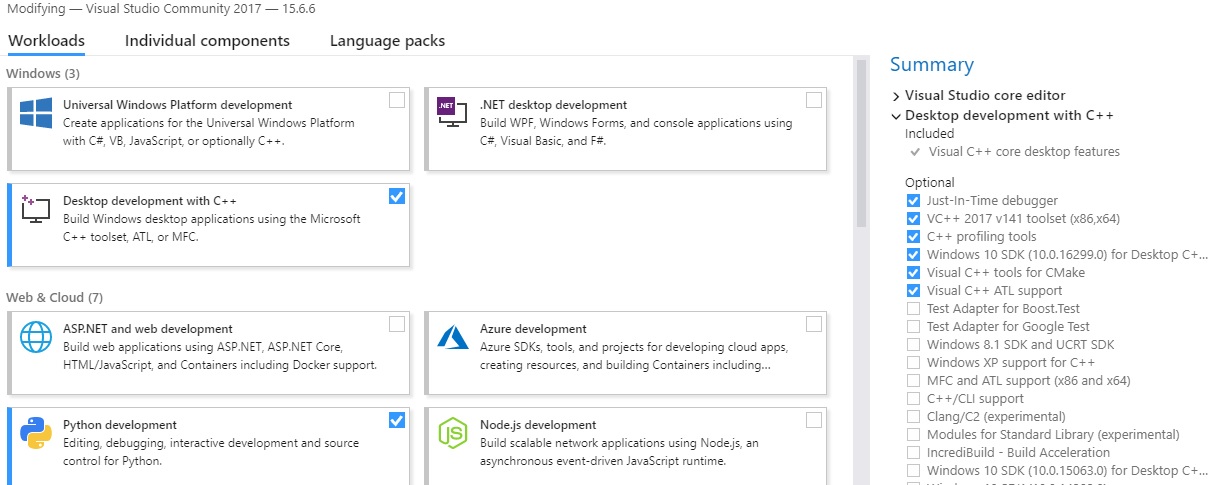
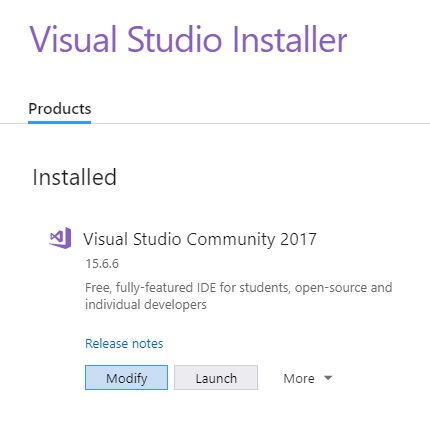
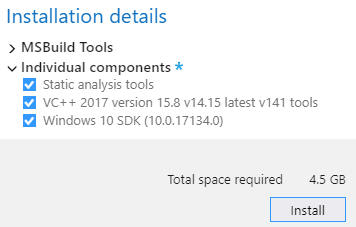
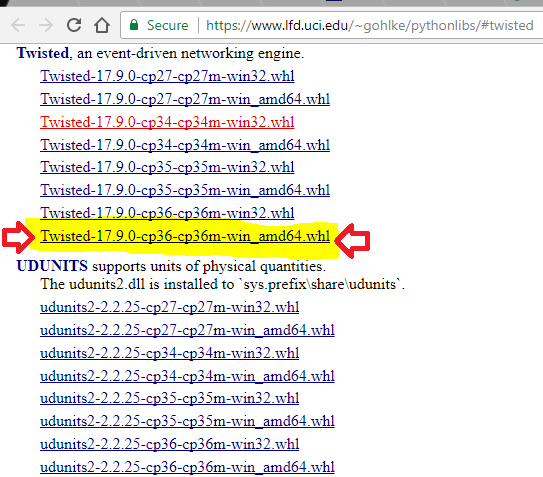
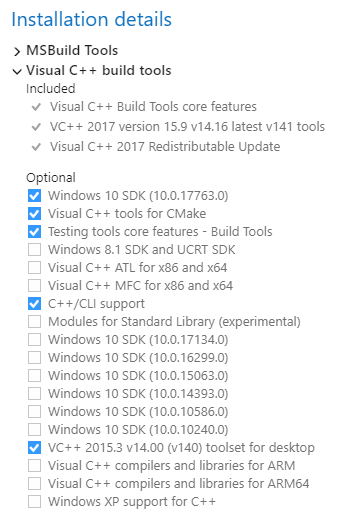
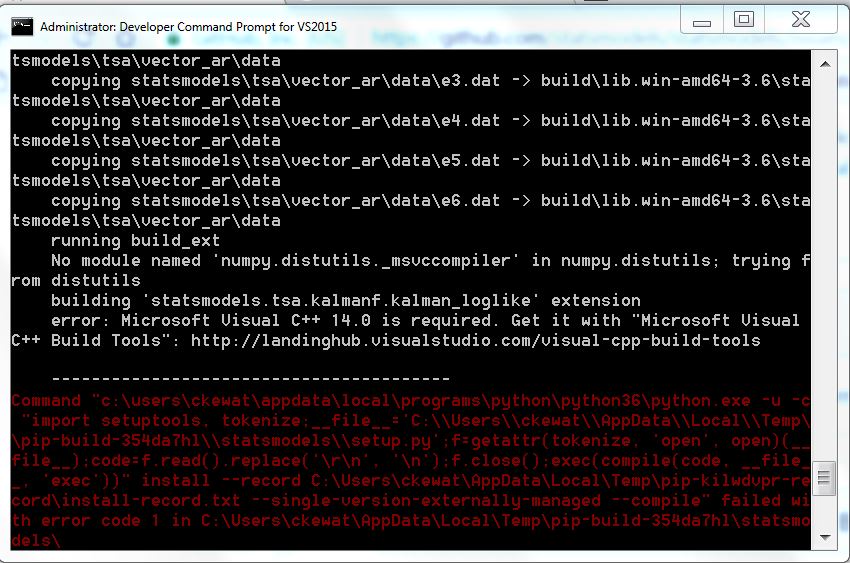

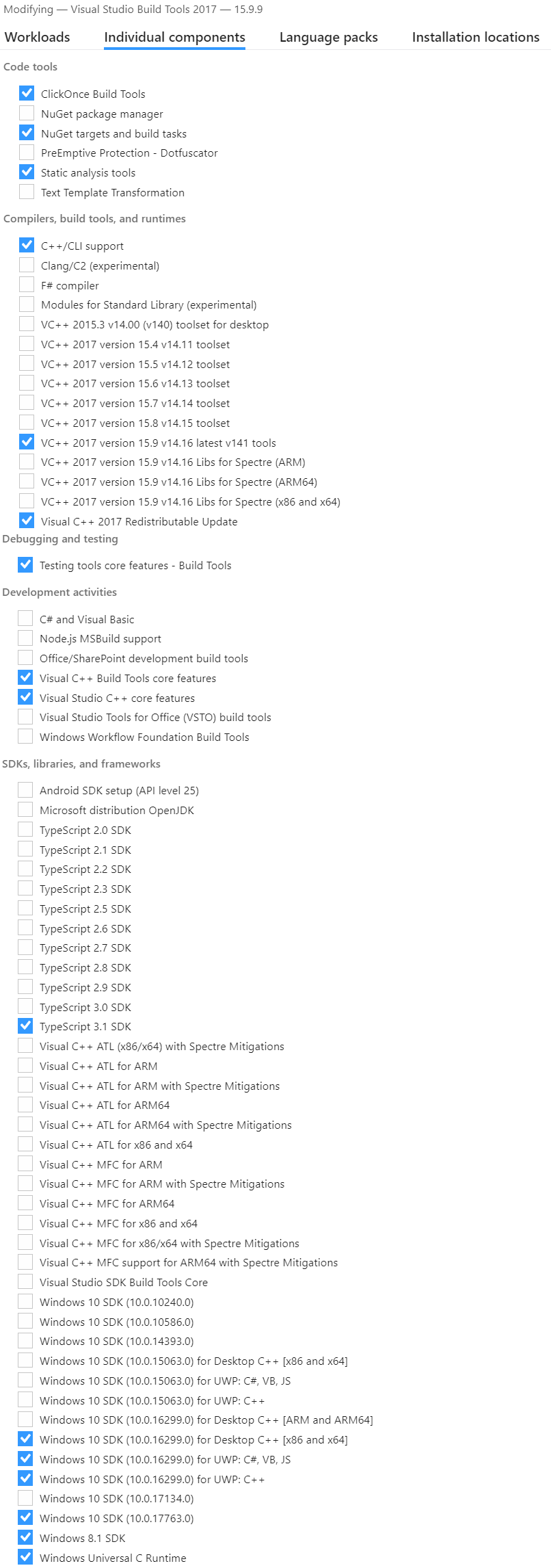
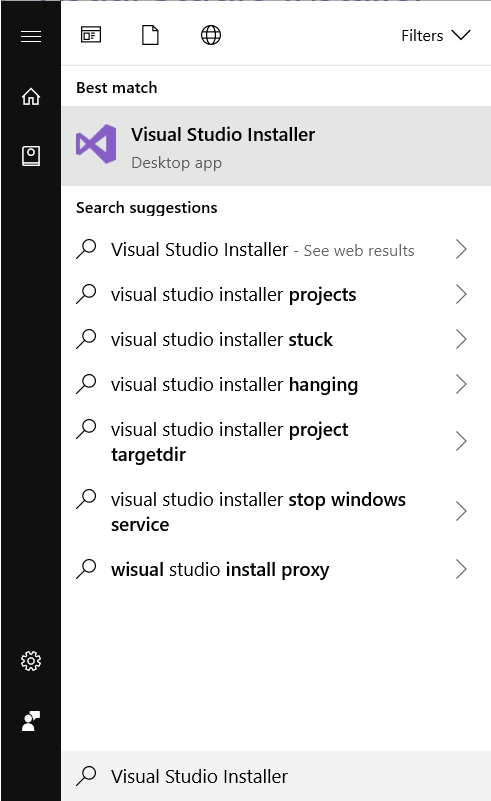
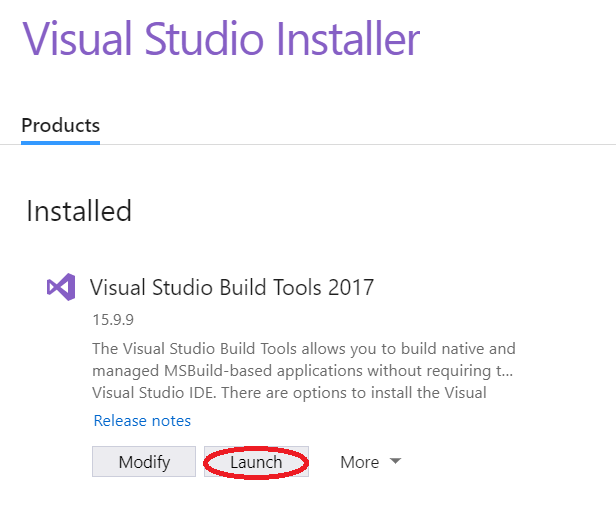
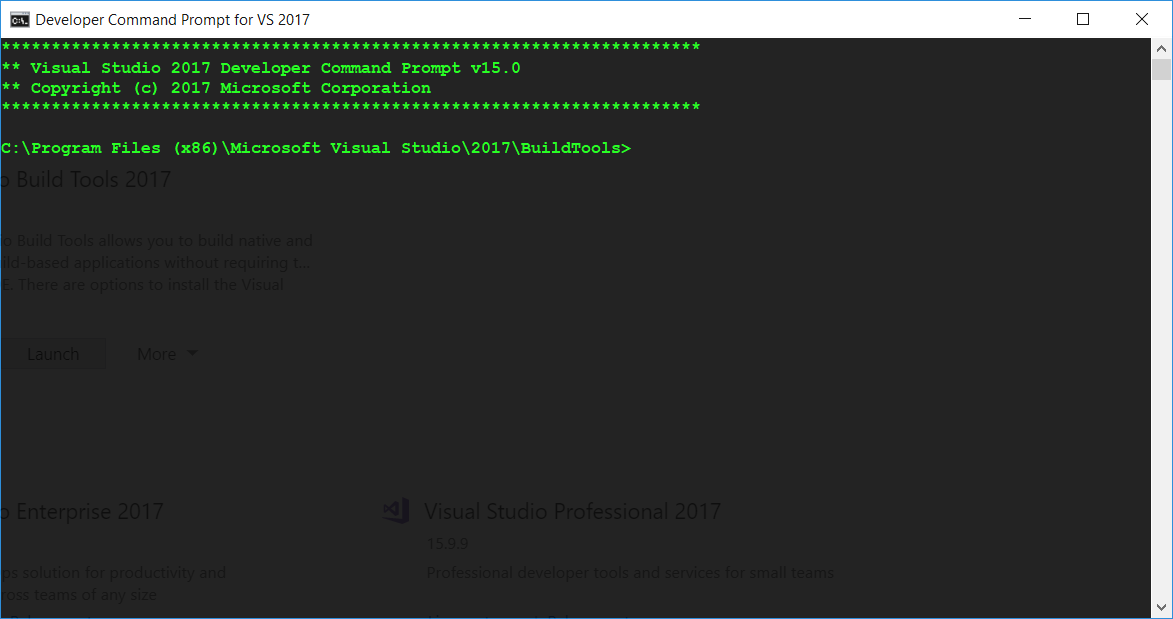
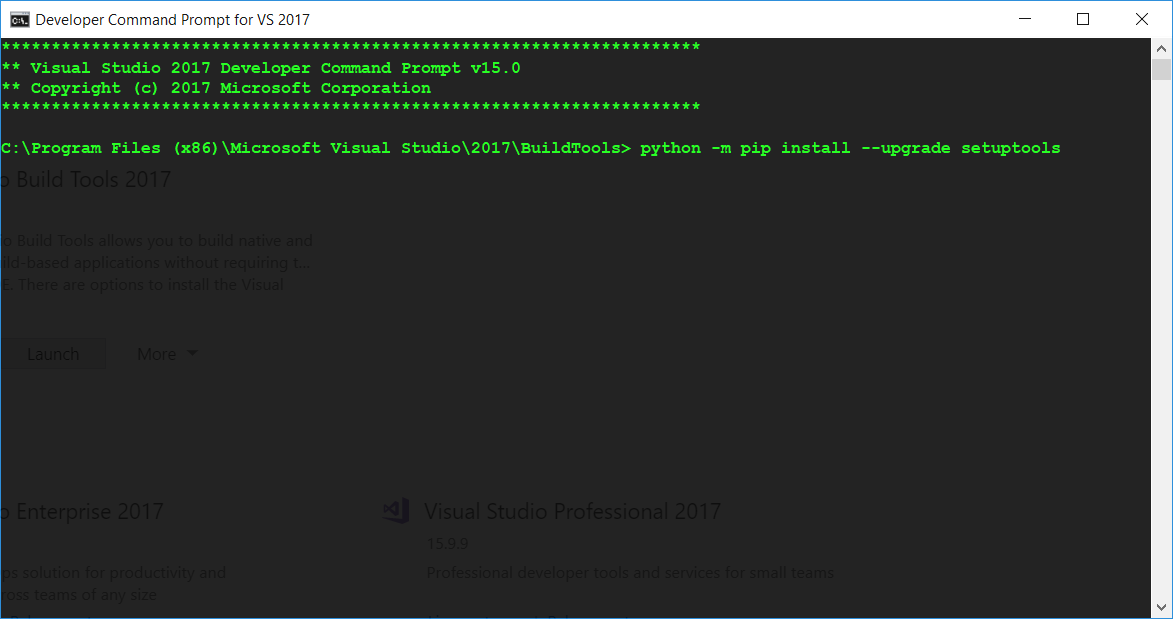
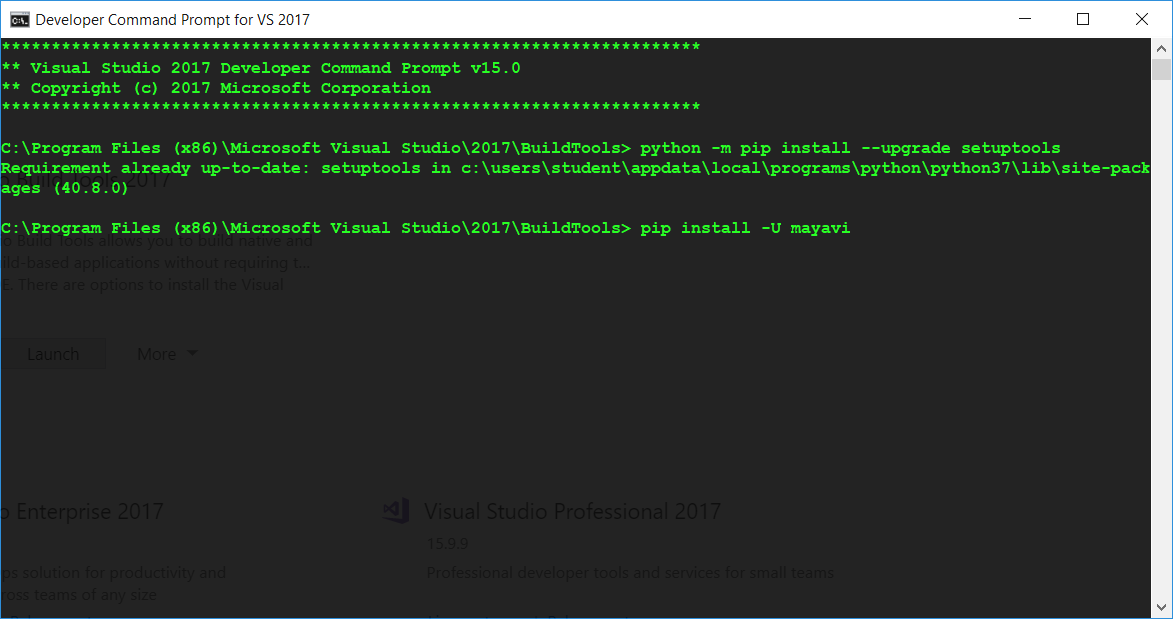
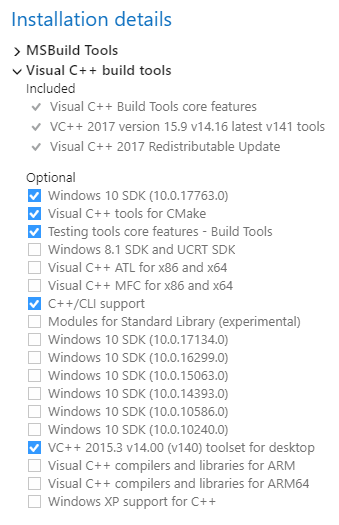
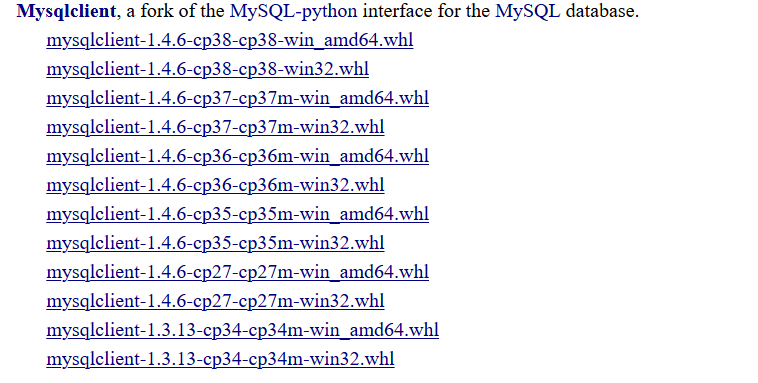
pip install --upgrade setuptoolssee wiki.python.org/moin/WindowsCompilers – SelfpropelledVisual C++ 14.2by downloading it from Microsoft's websites but it didn't work for me. I think i need to reset the PC so I can install built tools. – Overabundancevisualcppbuildtools_full.exefile – Civilize