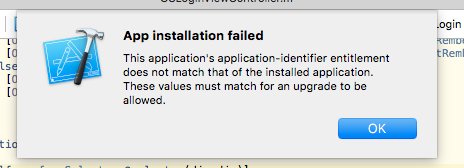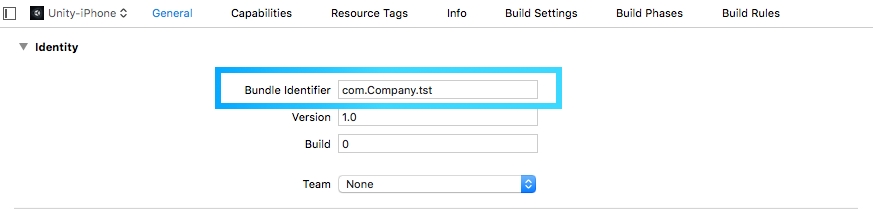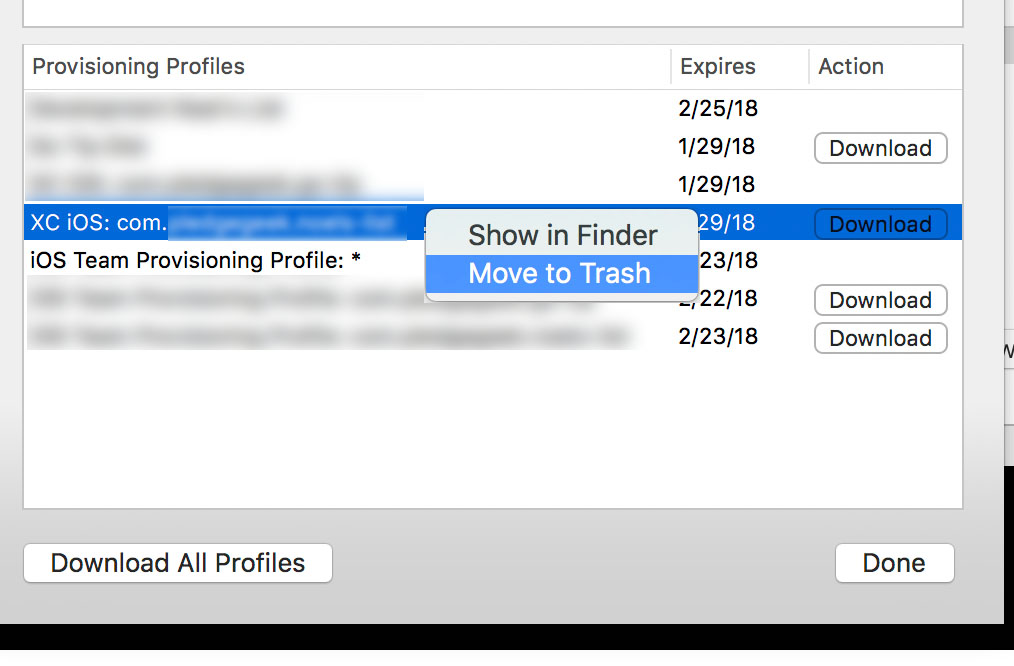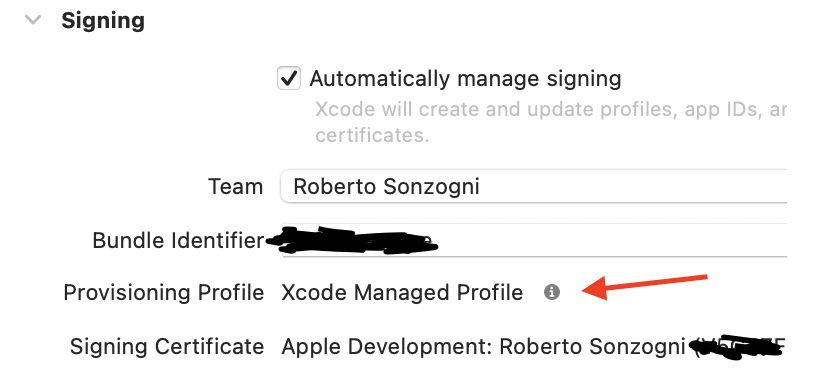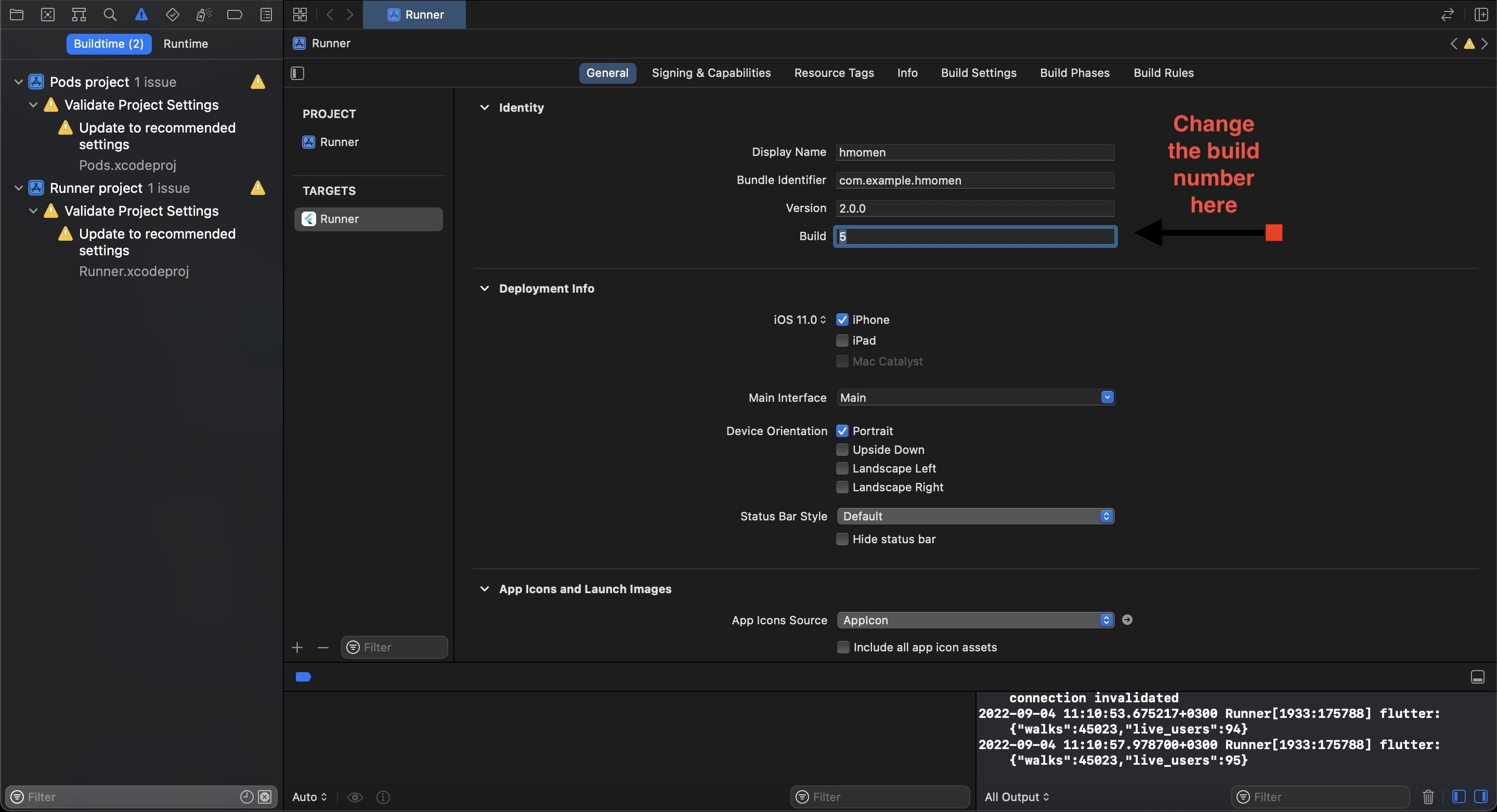In most of the responses to this issue, there's one critical aspect being overlooked that was brought up by the original asker. The app needs to be installed without deleting the existing install. In my case, the app uses an SQLite database that stores quite a bit of data for the user. Obviously, if you delete the app, then you delete the data. A solution that allowed me to test it in the same way a user will update it was a must.
In my case, the issue was Xcode using a provisioning profile automatically generated by Xcode. This probably happened because I got a new computer and didn't transfer the distribution provisioning profile over. Not to mention, I had not updated the app in almost 2 years. So my original provisioning profile (which contains the Entitlements application-identifier) was long gone. Solution: in Xcode preferences-> Accounts-> Select the appropriate Apple ID-> View Details-> Under Provisioning Profiles, right-click on the Xcode-generated profile for that app (it's prefixed with XC iOS), and select Move to Trash.
![Xcode provisioning profiles under Accounts]()
On the developer website, create a new distribution profile with your App's ID. Download the new profile, double click and Xcode should automatically install it. Conversely, you could return to the profiles listed in Xcode and tap the Download button next to your newly created profile. Build the app and try running again. By the way, my Xcode is set to automatically manage code signing, which other than this issue works great.