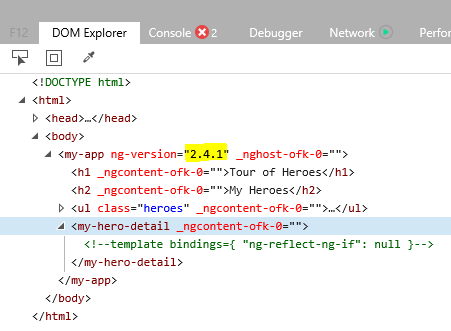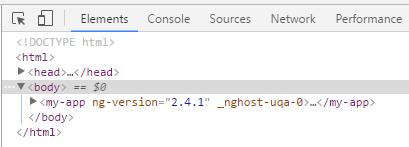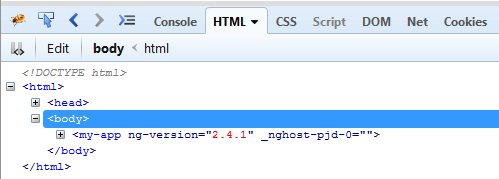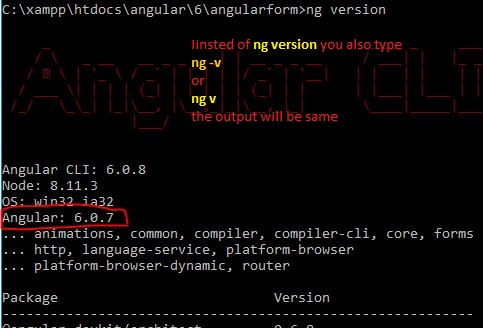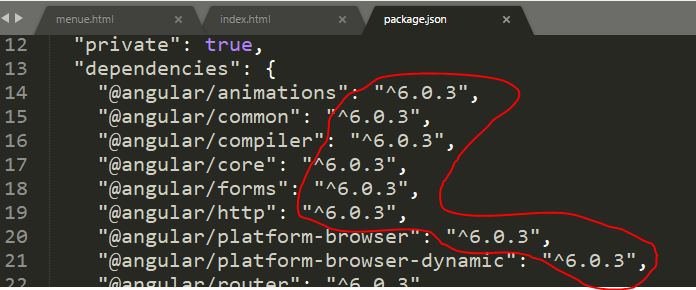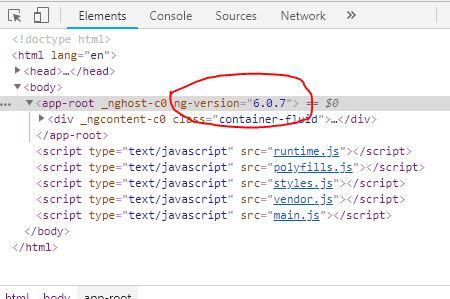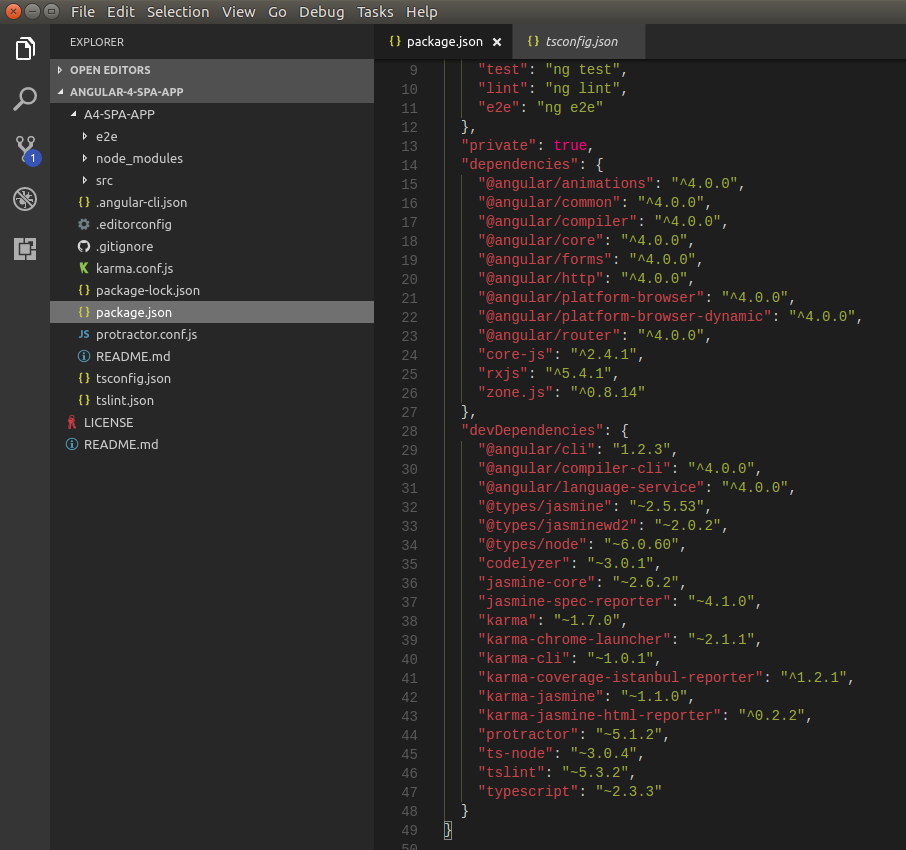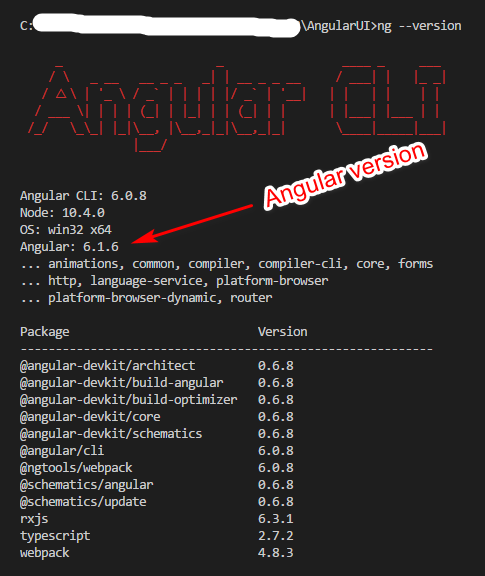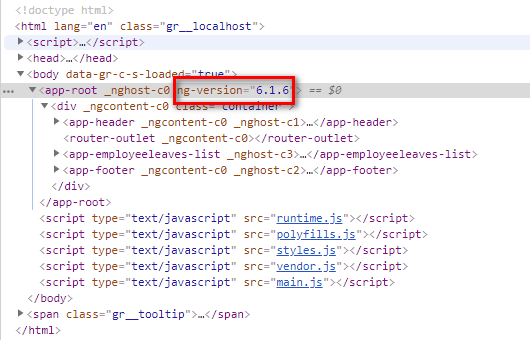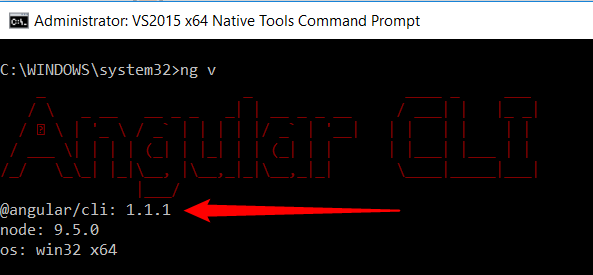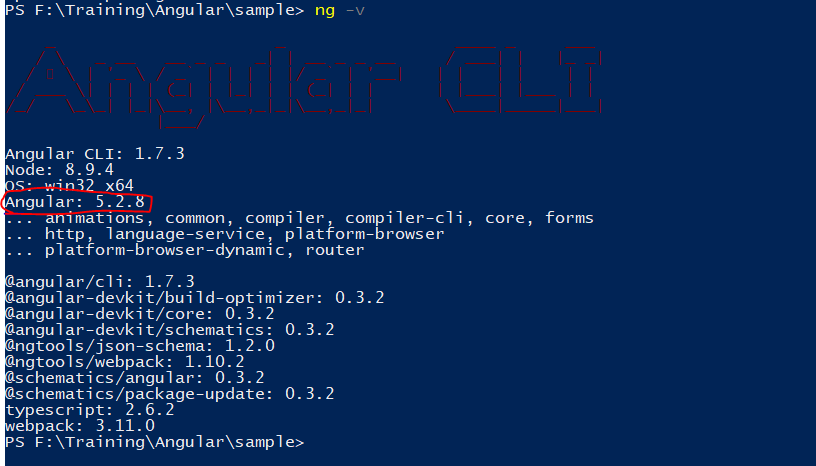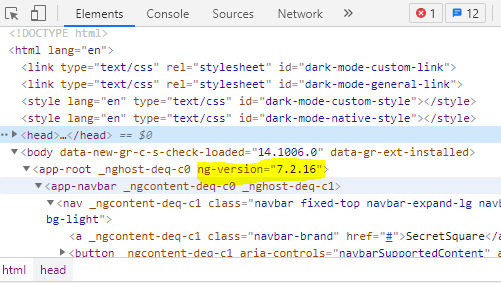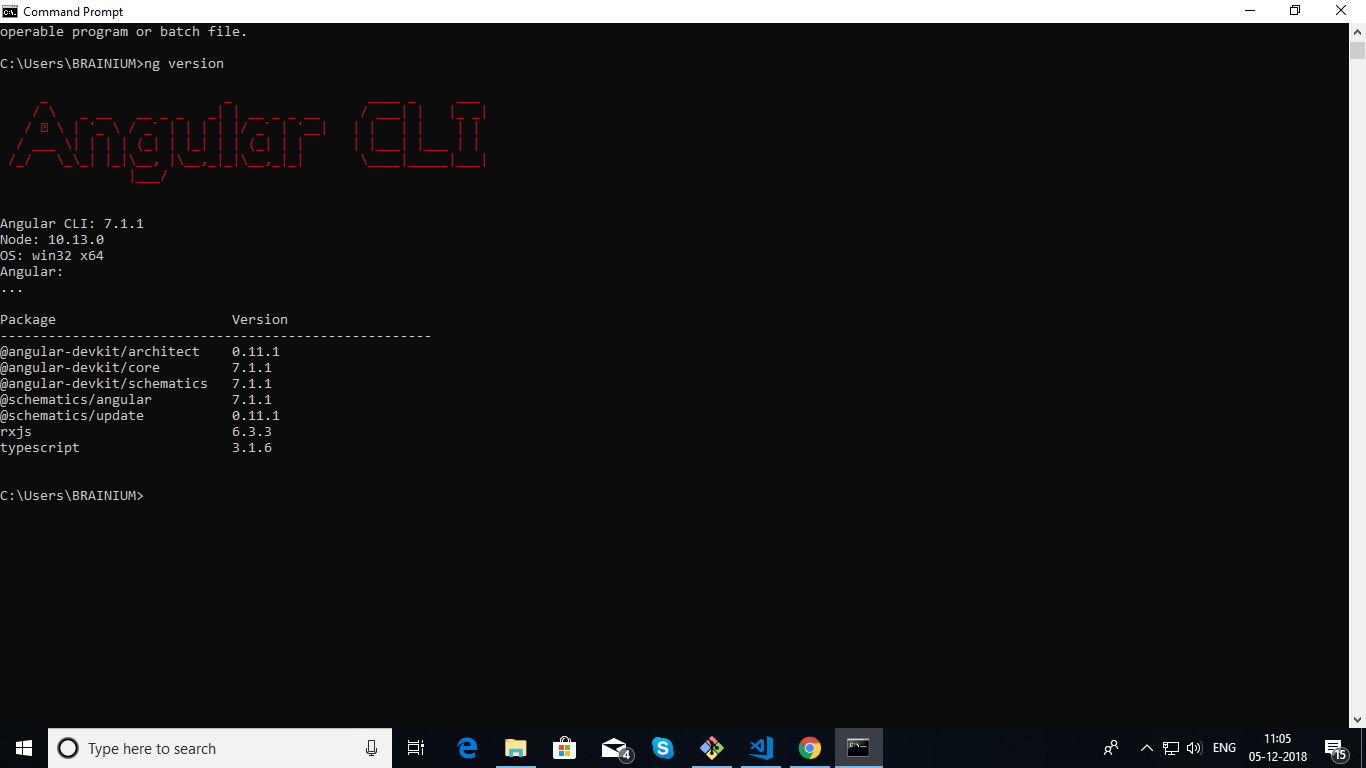How can I tell which version of Angular I am using?
I have tried:
angular --version
angular --v
angular -version
angular -v
but get -bash: angular: command not found
I know by yeoman --version that I am using 0.9.6
But how do get the angularjs version?