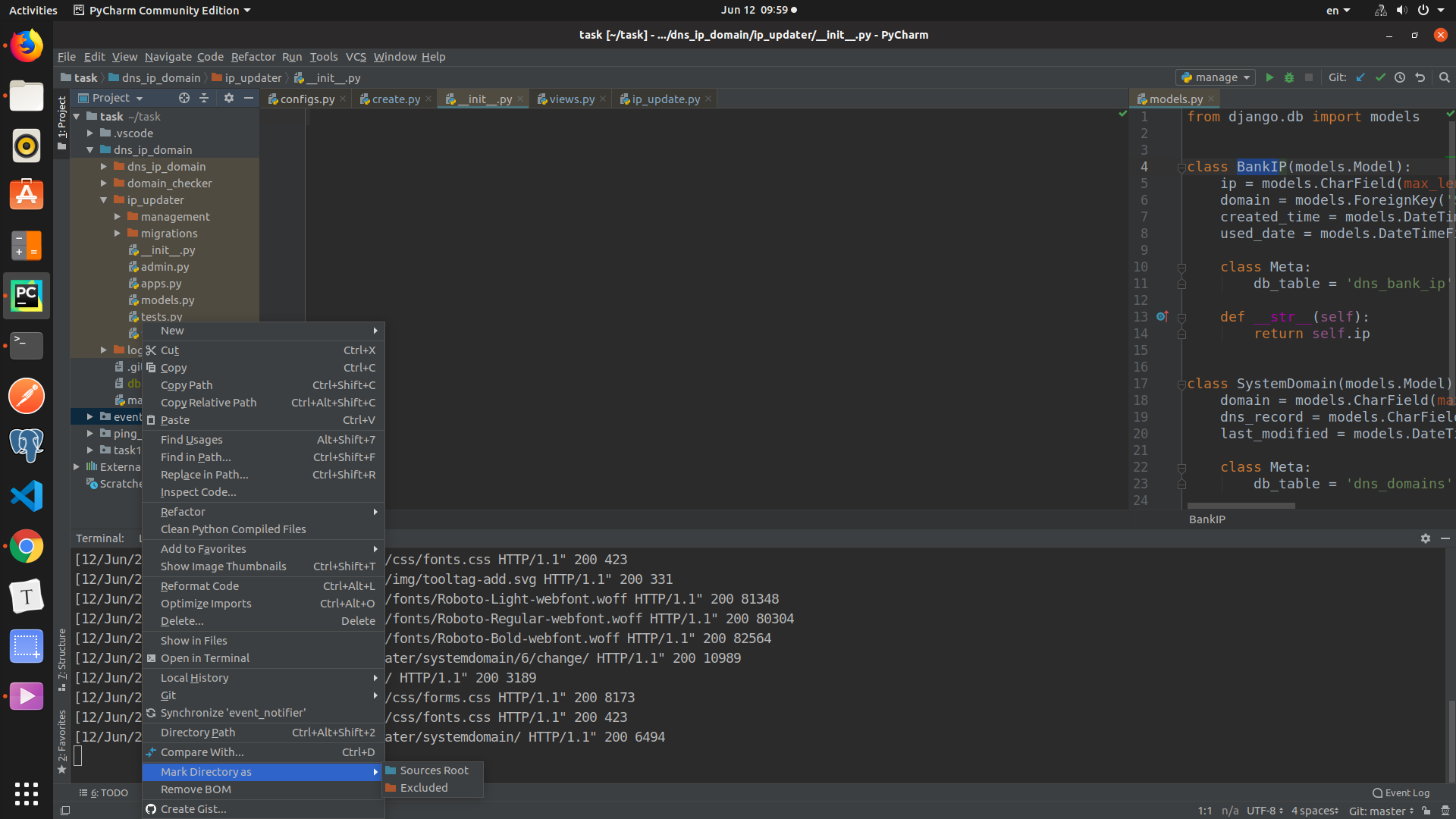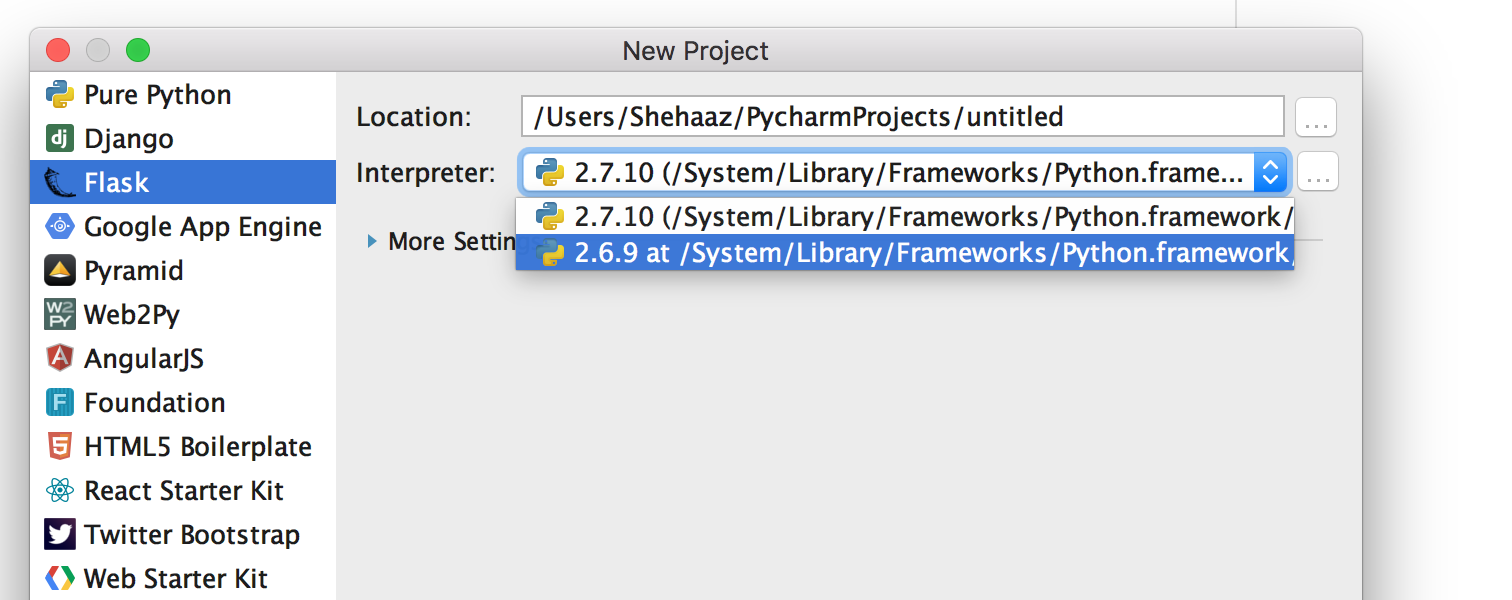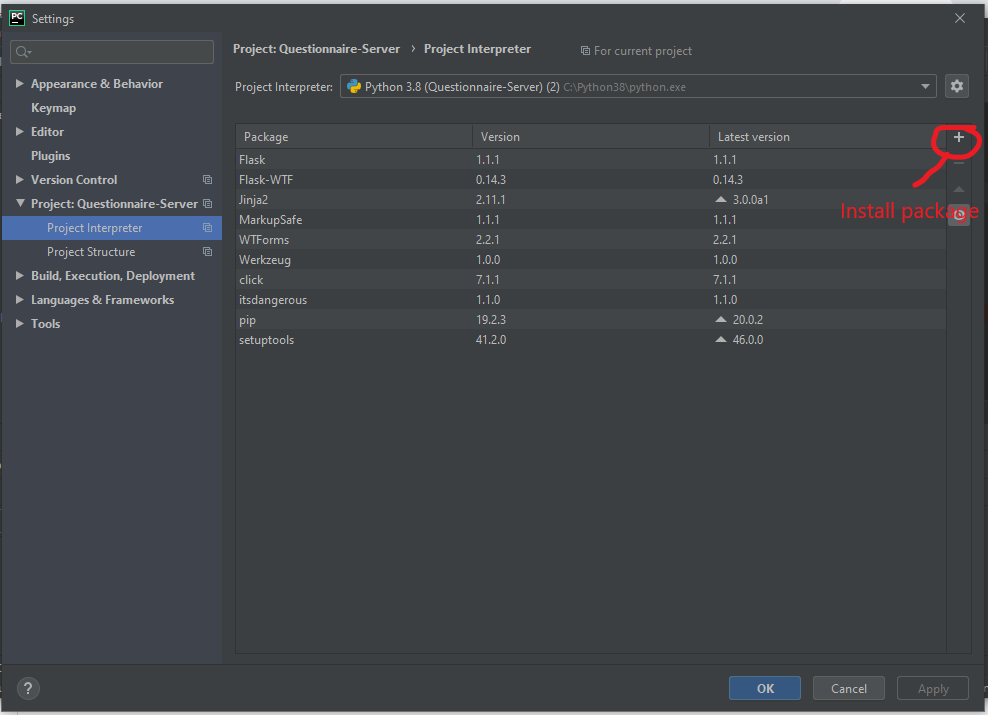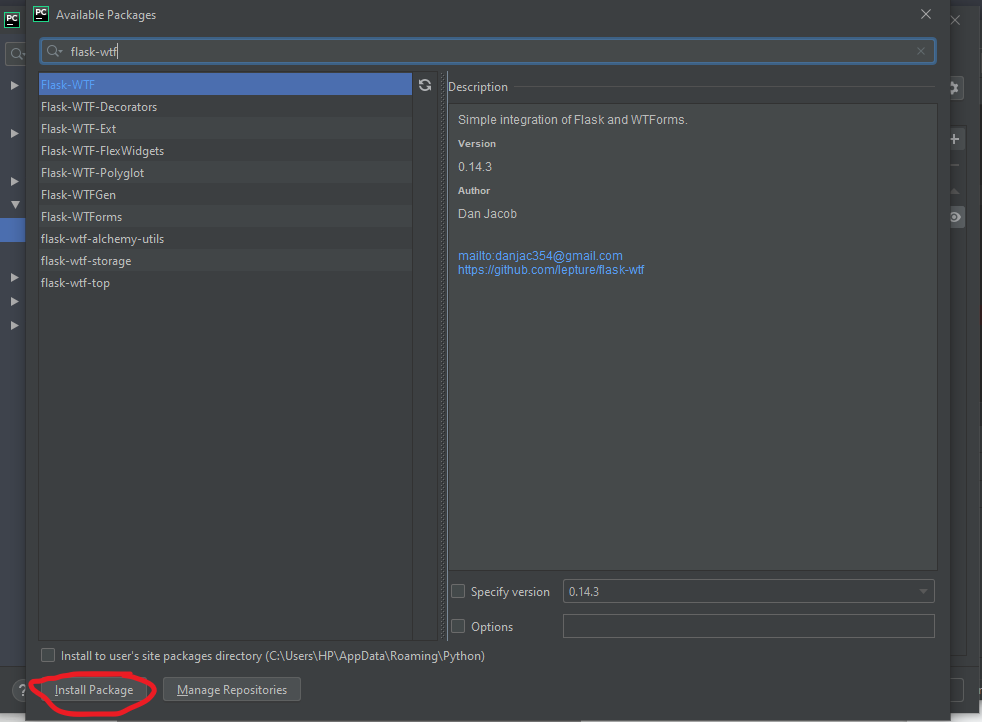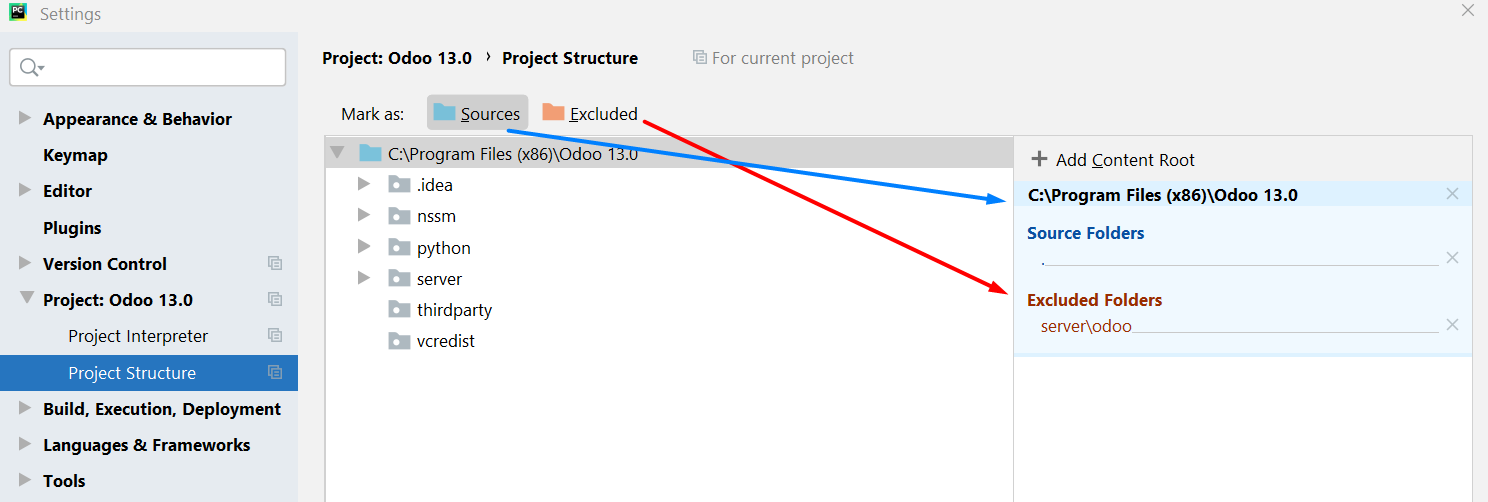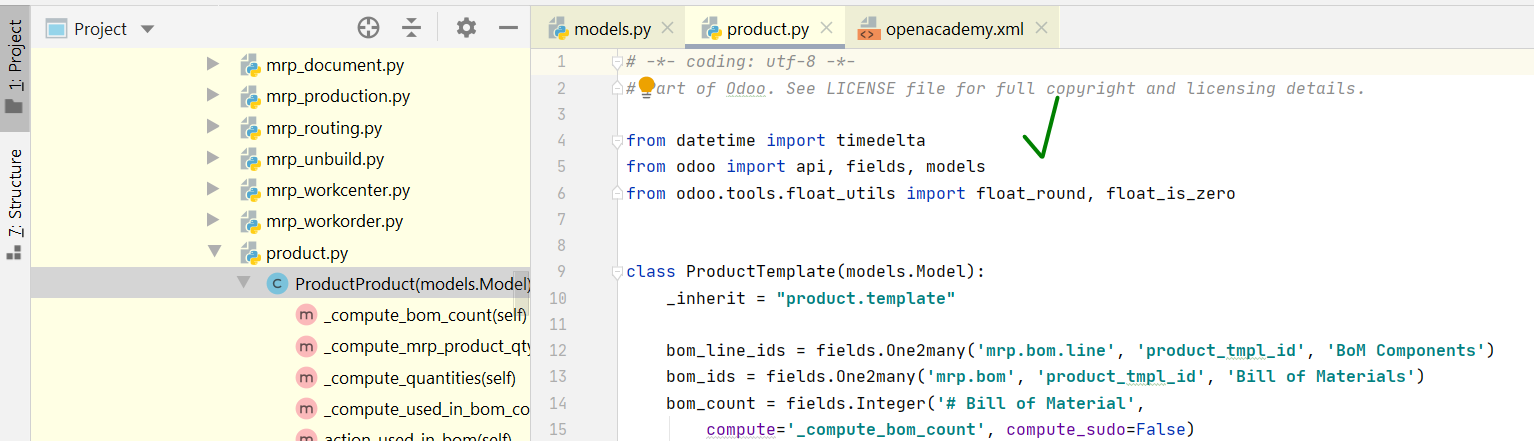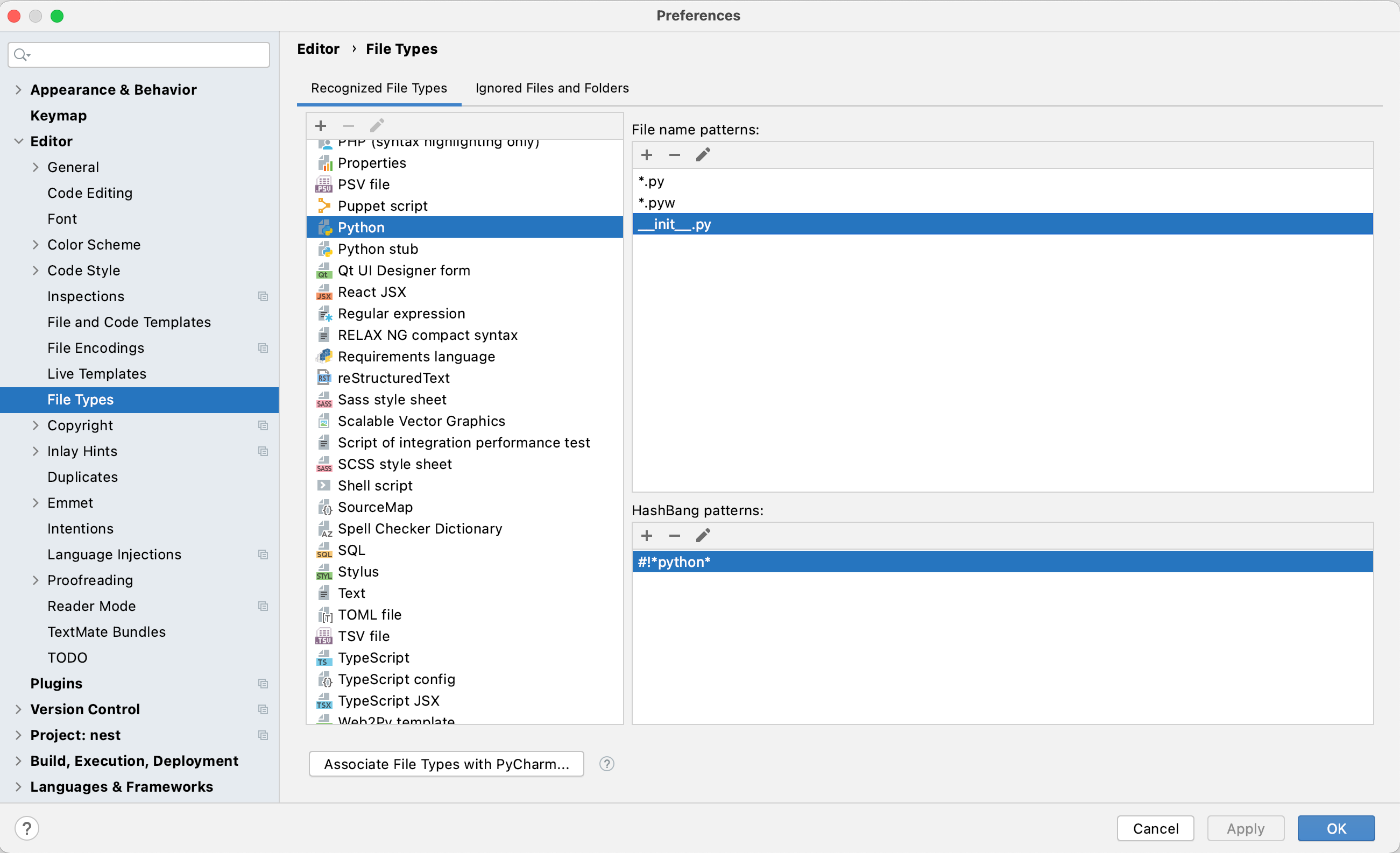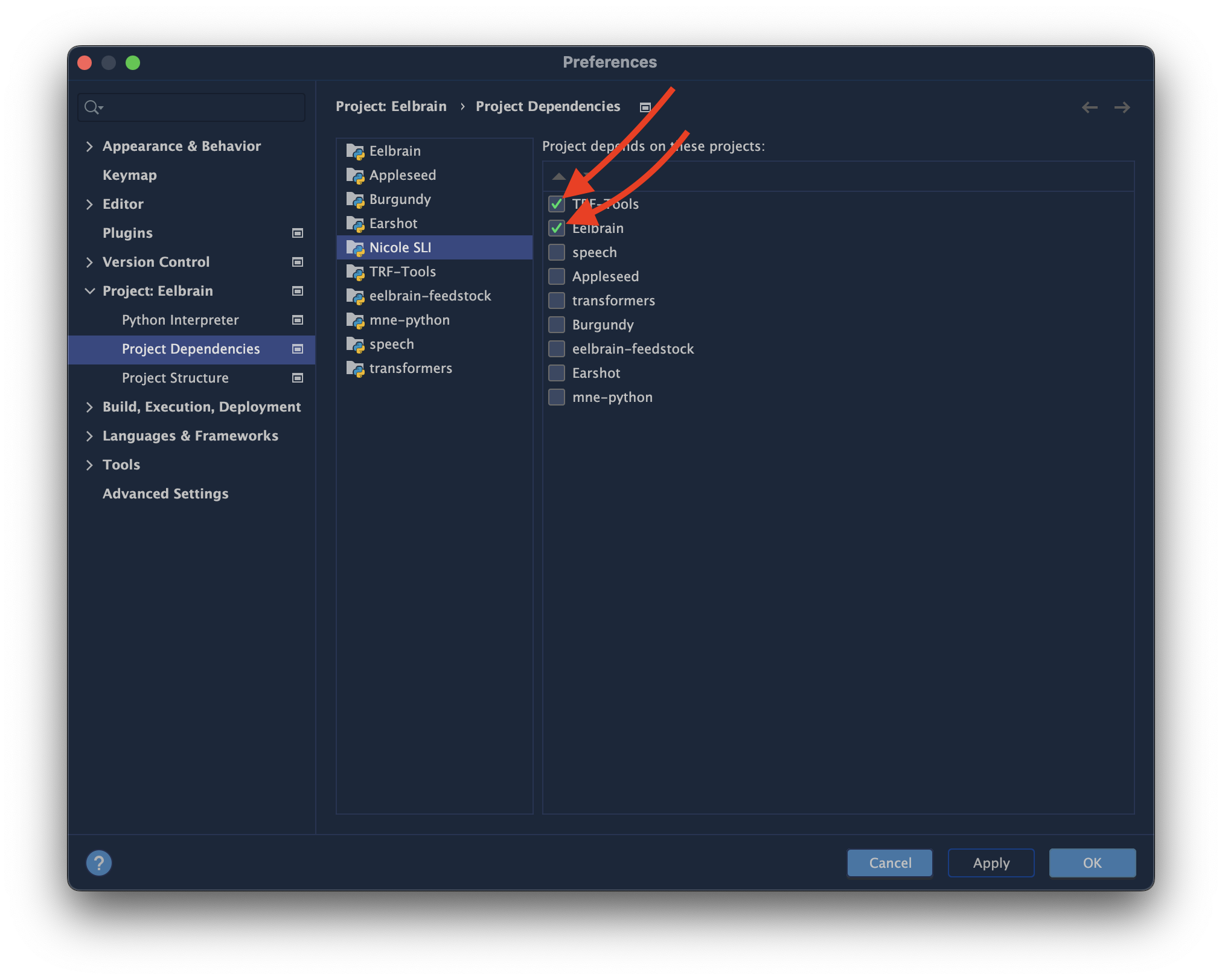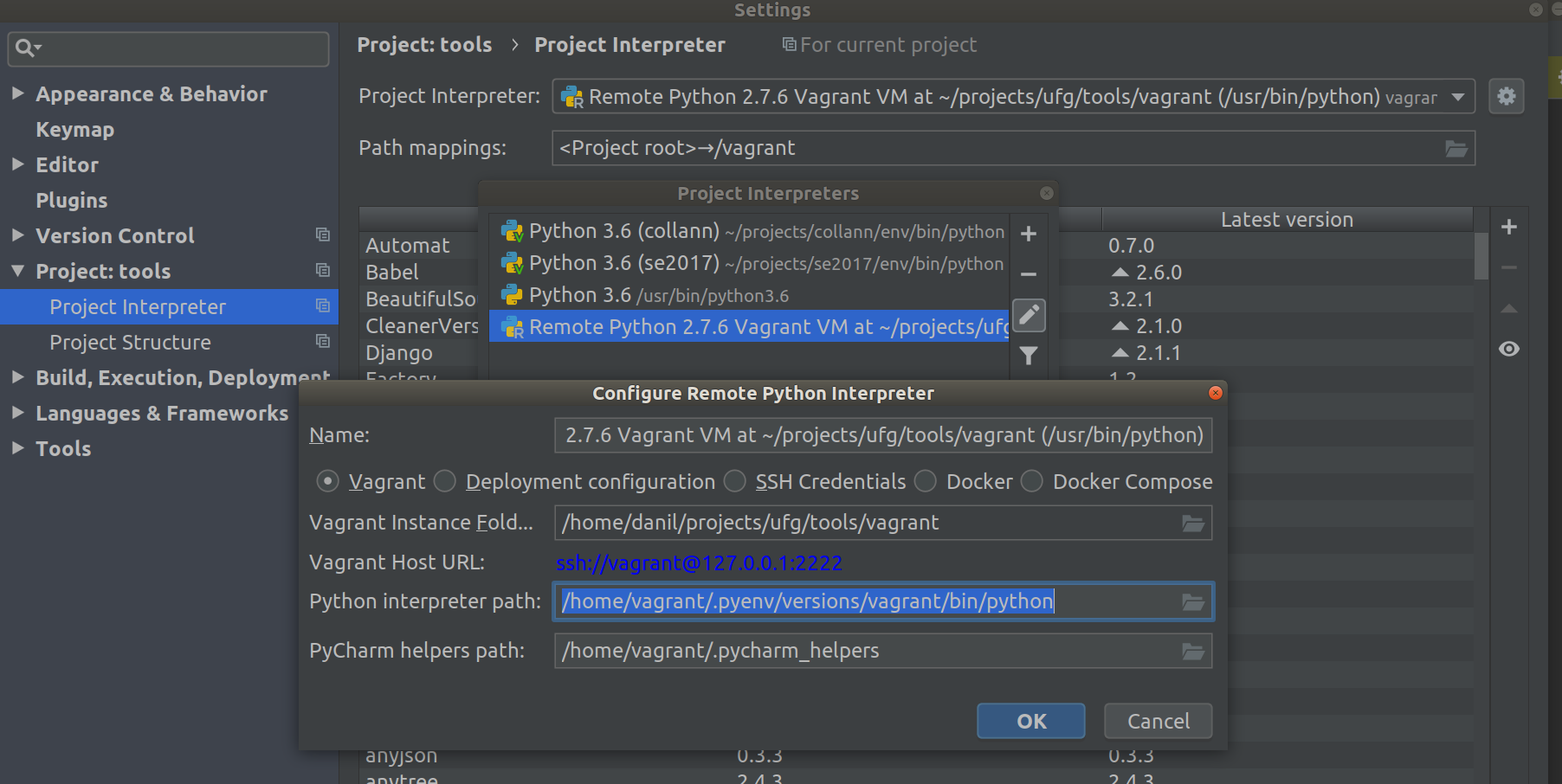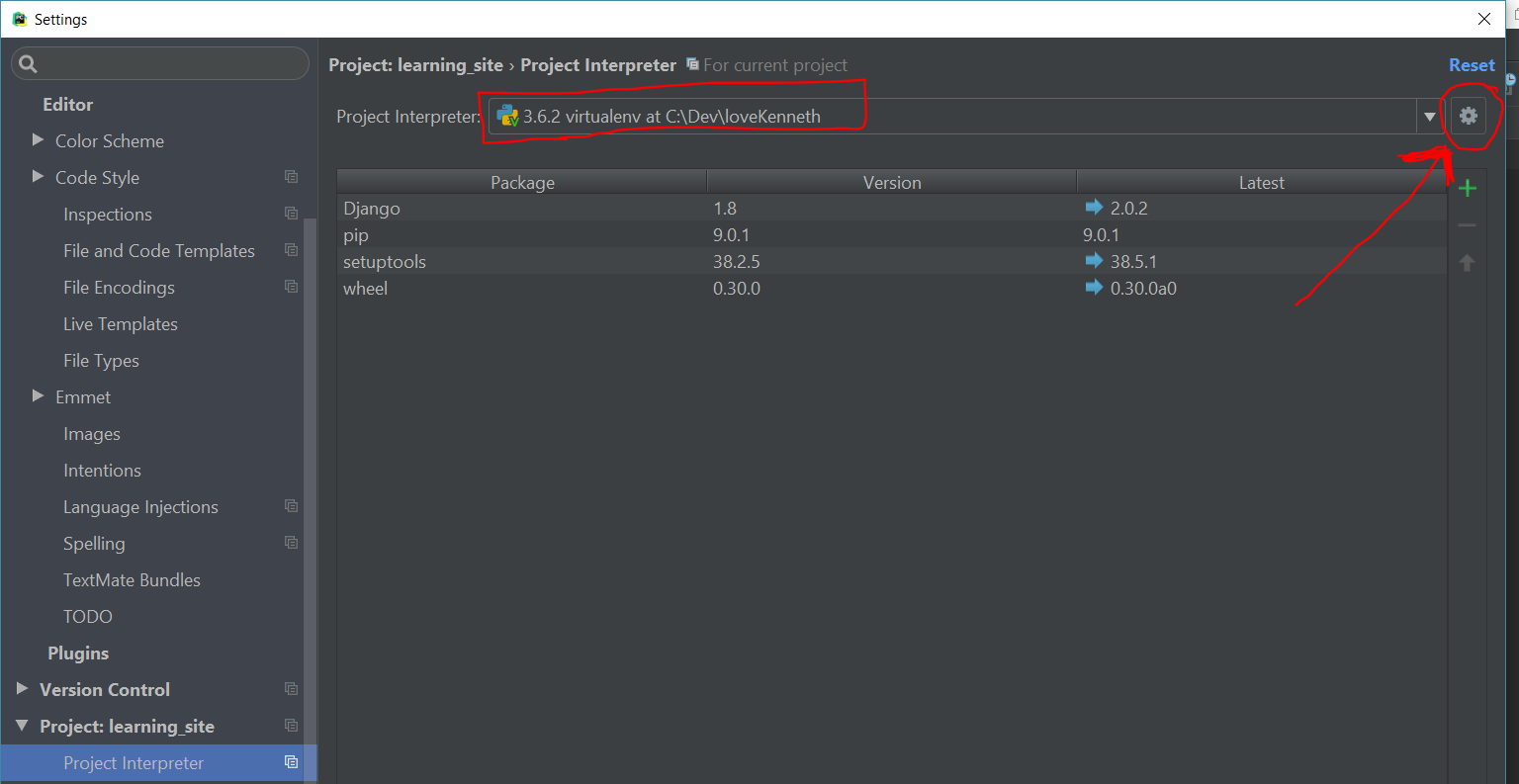I am using PyCharm to work on a project. The project is opened and configured with an interpreter, and can run successfully. The remote interpreter paths are mapped properly. This seems to be the correct configuration, but PyCharm is highlighting my valid code with "unresolved reference" errors, even for built-in Python functions. Why don't these seem to be detected, even though the code runs? Is there any way to get PyCharm to recognize these correctly?
This specific instance of the problem is with a remote interpreter, but the problem appears on local interpreters as well.