(Note - this worked for me using a Samsung S6. I'd appreciate any comments on the phone version used, for anyone these instruction work for)
If your phone is connecting to your computer and being recognised on the computer, and you've enabled USB debugging on your phone, but the phone doesn't appear under 'Remote devices' in the Chrome developer tools, then you can first try restarting the automatic discovery process by selecting the following on your phone - 'Settings > Developer Options > Revoke USB Debugging Authorizations'.
If this doesn't work, then the problem is likely that the Android Debug Bridge Daemon is either missing or not running on your computer (info about ADB -
https://developer.android.com/studio/command-line/adb.html)
You don't need the full Android SDK to use ADB, you can download the standalone Android SDK Platform Tools from here:
https://developer.android.com/studio/releases/platform-tools.html
First, install the tools for your platform. I'm using Windows, and the steps for me were:
-Unzip the download into c:\platform-tools (I just put it here for
convenience, you can choose a different location).
-Open command prompt (run as administrator) in folder, and run the
following command:
adb devices
(The adb.exe is in our folder). This will start the daemon and show you a list of attached Android devices.
If you see 'unauthorized' next to a device, it means you have to unlock your phone and choose 'allow access to device data', then 'always allow access from this computer'. You should then see your phone connected in the developer console:
![enter image description here]()
You'll need to have the Daemon running every time your computer restarts. Put a .bat file in your startup folder, to run the daemon every time your computer starts (if you've been following my instructions exactly, the content of the .bat file you'll need to create will be c:\platform-tools\adb devices).
If you now have difficult accessing a URL (e.g. 'localhost') that
you're sending to Chrome on your Android device (via the Chrome dev
tools on your computer), that's a different issue. See this question
for advice
How can I access my localhost from my Android device?
(in brief, you need to make sure your computer and phone are connected
on the same network, so connect both onto the same wi-fi network or
tether your computer to your phone's hotspot, then run ipconfig to get
your wireless IPv4 IP address, and use that IP in the URL you want to
view on your phone)
Note: For the initial debugging connectivity to work, you need to be using MTP mode (Media Transfer Protocol) on your Android, for USB transfer (MTP is the default). There's a fix mentioned in one of the answers that involves switching this mode to something else, however that probably just triggers some type of re-recognition, and you're likely to be automatically switched back to MTP mode anyway if you disconnect then reconnect the phone.


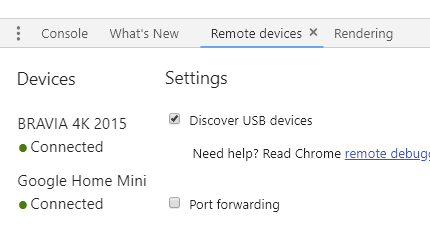
chrome://version) + Android Make & Model when describing what works for you. – Cambric