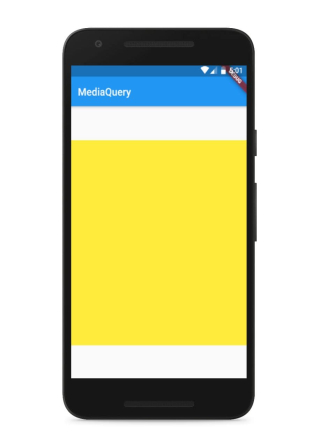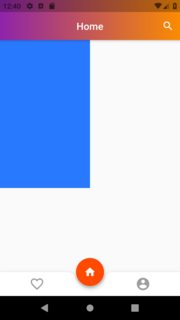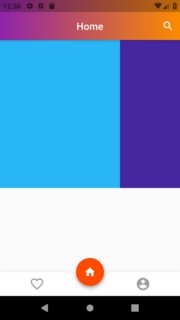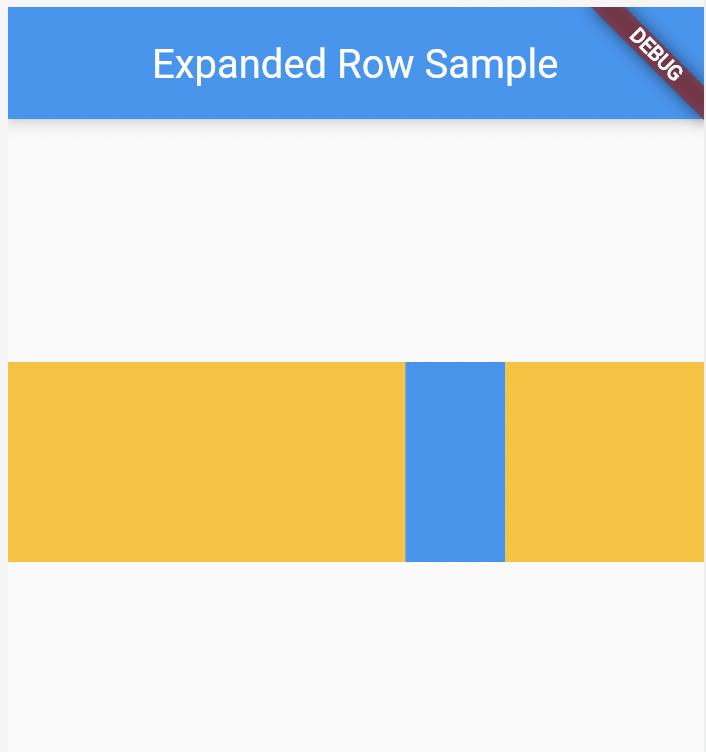I am surprised that no one has yet suggested LayoutBuilder in 2023 which gives you access to the parent's width BoxConstraints.constraints.maxWidth, which is the most versatile method.
Expanded can only set the percentage of the available spacing, but what if you really want to set a percentage based on the actual parent's widget only, not the entire screen width, what if have a fixed width widget in a row, even a more complex, what if you also want an Expanded to expand the remaining Row.
MediaQuery.of(context).size.width is relative to the entire screen, not to the actual parent.
FractionallySizedBox works similarly but you can't put it in Row
Also, this method the perfect emulation of CSS % unit of measurement.
class MyApp extends StatelessWidget {
const MyApp({Key? key}) : super(key: key);
@override
Widget build(BuildContext context) {
return LayoutBuilder(
builder: (context, BoxConstraints constraints) {
return SizedBox(
width: 470,
child: Row(
children: [
SizedBox(
width: 200,
child: Icon(
Icons.link,
color: Colors.white,
),
),
SizedBox(
width: constraints.maxWidth*0.6,
child: Icon(
Icons.message,
color: Colors.white,
),
),
Expanded(
child: Icon(
Icons.phone,
color: Colors.white,
),
),
SizedBox(
width: constraints.maxWidth*0.3,
child: Icon(
Icons.account_balance,
color: Colors.white,
),
),
],
),
);
}
);
}
}
In this example, we are setting a parent widget of 470 width with Row inside. In the Row, one element has a 200 fixed width, another with a 60% of the parent with 470, another with 30% of that same parent, and another expanding any remaining space.