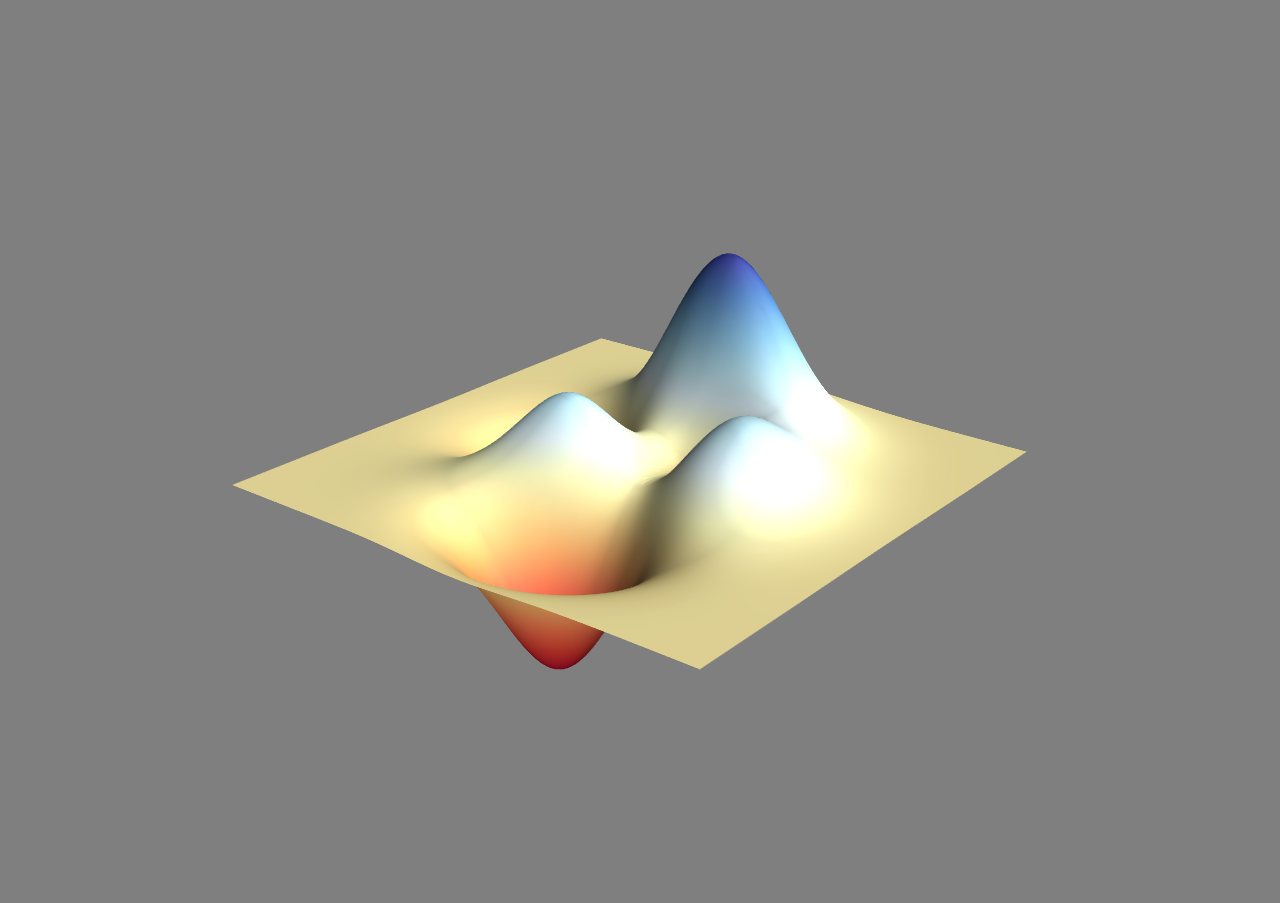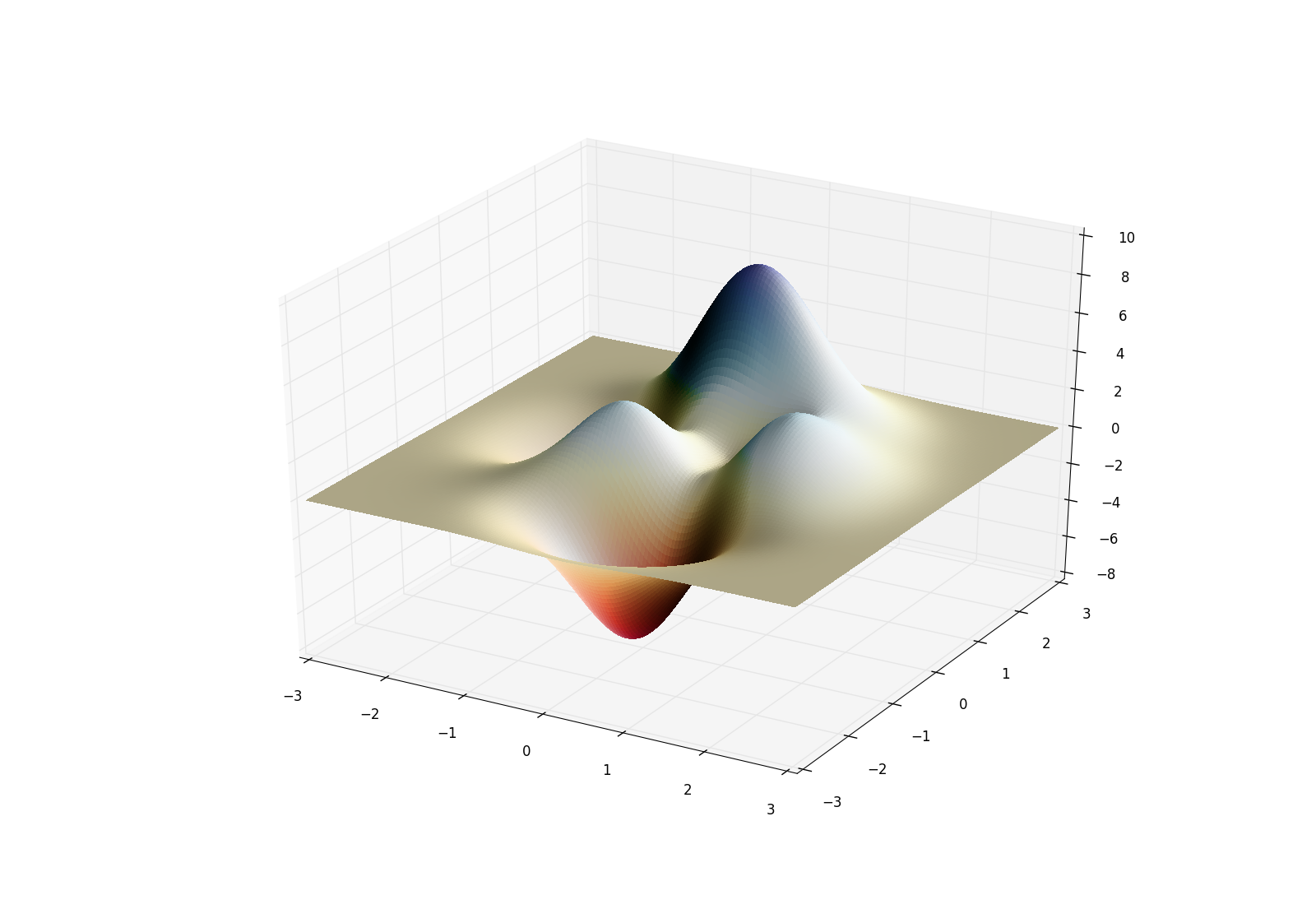As @ben mentioned, you can use Mayavi and then interactively change the lighting. A good idea is to click in the record script button, then you can use those lines of code in your scripts (That's how I did for the Mayavi part here).
Another option is to use Matplotlib. Based on the shading example, I managed to generate a surface with lighting.
See the code below.
import numpy as np
from mayavi import mlab
import matplotlib.pyplot as plt
from mpl_toolkits.mplot3d import Axes3D
from matplotlib.colors import LightSource
## Test data: Matlab `peaks()`
x, y = np.mgrid[-3:3:150j,-3:3:150j]
z = 3*(1 - x)**2 * np.exp(-x**2 - (y + 1)**2) \
- 10*(x/5 - x**3 - y**5)*np.exp(-x**2 - y**2) \
- 1./3*np.exp(-(x + 1)**2 - y**2)
## Mayavi
surf = mlab.surf(x, y, z, colormap='RdYlBu', warp_scale='auto')
# Change the visualization parameters.
surf.actor.property.interpolation = 'phong'
surf.actor.property.specular = 0.1
surf.actor.property.specular_power = 5
## Matplotlib
fig = plt.figure()
ax = fig.gca(projection='3d')
# Create light source object.
ls = LightSource(azdeg=0, altdeg=65)
# Shade data, creating an rgb array.
rgb = ls.shade(z, plt.cm.RdYlBu)
surf = ax.plot_surface(x, y, z, rstride=1, cstride=1, linewidth=0,
antialiased=False, facecolors=rgb)
plt.show()
mlab.show()
This gives as results:
- Mayavi:
![enter image description here]()
- Matplotlib:
![enter image description here]()