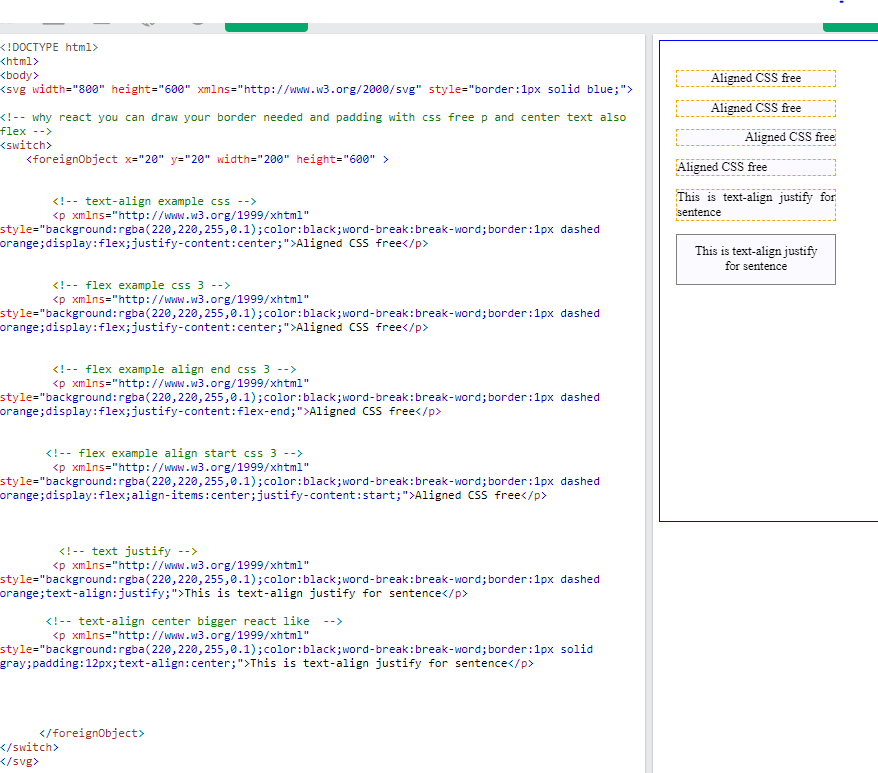SVG 1.2 Tiny added text wrapping, but most implementations of SVG that you will find in the browser (with the exception of Opera) have not implemented this feature. It's typically up to you, the developer, to position text manually.
The SVG 1.1 specification provides a good overview of this limitation, and the possible solutions to overcome it:
Each ‘text’ element causes a single
string of text to be rendered. SVG
performs no automatic line breaking or
word wrapping. To achieve the effect
of multiple lines of text, use one of
the following methods:
- The author or authoring package needs
to pre-compute the line breaks and use
multiple ‘text’ elements (one for each
line of text).
- The author or authoring
package needs to pre-compute the line
breaks and use a single ‘text’ element
with one or more ‘tspan’ child
elements with appropriate values for
attributes ‘x’, ‘y’, ‘dx’ and ‘dy’ to
set new start positions for those
characters who start new lines.
(This approach allows user text
selection across multiple lines of
text -- see Text selection and
clipboard operations.)
- Express the
text to be rendered in another XML
namespace such as XHTML [XHTML]
embedded inline within a
‘foreignObject’ element. (Note: the
exact semantics of this approach are
not completely defined at this time.)
http://www.w3.org/TR/SVG11/text.html#Introduction
As a primitive, text wrapping can be simulated by using the dy attribute and tspan elements, and as mentioned in the spec, some tools can automate this. For example, in Inkscape, select the shape you want, and the text you want, and use Text -> Flow into Frame. This will allow you to write your text, with wrapping, which will wrap based on the bounds of the shape. Also, make sure you follow these instructions to tell Inkscape to maintain compatibility with SVG 1.1:
https://wiki.inkscape.org/wiki/Frequently_asked_questions#What_about_flowed_text.3F
Furthermore, there are some JavaScript libraries that can be used to dynamically automate text wrapping:
https://old.carto.net/papers/svg/textFlow/
It's interesting to note CSVG's solution to wrapping a shape to a text element (e.g. see their "button" example), although it's important to mention that their implementation is not usable in a browser:
https://users.monash.edu/~clm/csvg/about.html
I'm mentioning this because I have developed a CSVG-inspired library that allows you to do similar things and does work in web browsers, although I haven't released it yet.