I created a full screen dialog with the official Guide
The problem is, that my Toolbar overlaps with the status bar and I cannot figure out how to solve this.
DialogFragment
public class CreateAccountDialogFragment extends BaseDialogFragment {
@Inject
CreateAccountViewModel viewModel;
@Override
public View onCreateView(LayoutInflater inflater, ViewGroup container,
Bundle savedInstanceState) {
//InjectDependencies....
View rootView = createDataBinding(inflater, container);
createToolbar(rootView);
return rootView;
}
private View createDataBinding(LayoutInflater inflater, ViewGroup container) {
CreateAccountDialogFragmentBinding binding =
DataBindingUtil.inflate(inflater, R.layout.create_account_dialog_fragment, container, false);
binding.setViewModel(viewModel);
return binding.getRoot();
}
private void createToolbar(View rootView) {
Toolbar toolbar = (Toolbar) rootView.findViewById(R.id.toolbar);
// Set an OnMenuItemClickListener to handle menu item clicks
toolbar.setOnMenuItemClickListener(new Toolbar.OnMenuItemClickListener() {
@Override
public boolean onMenuItemClick(MenuItem item) {
if (item.getItemId() == R.id.action_save) {
viewModel.createAccount();
}
return true;
}
});
// Inflate a menu to be displayed in the toolbar
toolbar.inflateMenu(R.menu.create_account_menu);
toolbar.setTitle(R.string.create_account);
toolbar.setNavigationIcon(R.drawable.ic_cancel);
toolbar.setNavigationOnClickListener(new View.OnClickListener() {
@Override
public void onClick(View v) {
dialogFragment.dismiss();
}
});
}
}
Layout
<?xml version="1.0" encoding="utf-8"?>
<layout xmlns:android="http://schemas.android.com/apk/res/android">
<data>
<variable
name="viewModel"
type="org.altoware.weity.viewmodels.CreateAccountViewModel"/>
</data>
<RelativeLayout
android:layout_width="match_parent"
android:layout_height="match_parent"
android:background="@android:color/background_light">
<include layout="@layout/toolbar"/>
<LinearLayout
android:layout_width="250dp"
android:layout_height="wrap_content"
android:layout_centerInParent="true"
android:orientation="vertical">
<org.altoware.weity.views.BindableEditText
android:id="@+id/editTextUsername"
android:layout_width="match_parent"
android:layout_height="wrap_content"
android:addTextChangedListener="@{viewModel.onUsernameChanged}"
android:hint="Username"
android:singleLine="true"/>
<org.altoware.weity.views.BindableEditText
android:id="@+id/editTextPassword"
android:layout_width="match_parent"
android:layout_height="wrap_content"
android:addTextChangedListener="@{viewModel.onPasswordChanged}"
android:hint="Password"
android:inputType="textPassword"
android:singleLine="true"/>
</LinearLayout>
</RelativeLayout>
Toolbar
<?xml version="1.0" encoding="utf-8"?>
<android.support.design.widget.AppBarLayout xmlns:android="http://schemas.android.com/apk/res/android"
xmlns:app="http://schemas.android.com/apk/res-auto"
xmlns:tools="http://schemas.android.com/tools"
android:layout_width="match_parent"
android:layout_height="wrap_content"
android:theme="@style/AppTheme.AppBarOverlay"
tools:showIn="@layout/activity_login">
<android.support.v7.widget.Toolbar
android:id="@+id/toolbar"
android:layout_width="match_parent"
android:layout_height="?attr/actionBarSize"
android:background="?attr/colorPrimary"
app:popupTheme="@style/AppTheme.PopupOverlay"/>
</android.support.design.widget.AppBarLayout>
Activity creating Dialog
@Subscribe
public void showNewAccountDialog(OttoMessages.Login.ShowNewAccountDialog evt) {
FragmentManager fragmentManager = getSupportFragmentManager();
CreateAccountDialogFragment newFragment =
new CreateAccountDialogFragment();
boolean isLargeLayout = false;
if (isLargeLayout) {
newFragment.show(fragmentManager, "dialog");
} else {
FragmentTransaction transaction = fragmentManager.beginTransaction();
transaction.setTransition(FragmentTransaction.TRANSIT_FRAGMENT_OPEN);
transaction.add(android.R.id.content, newFragment)
.addToBackStack(null).commit();
}
}
EDIT
After removing StatusBarTransparency from v21-styles it looks like this
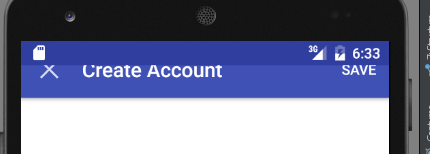

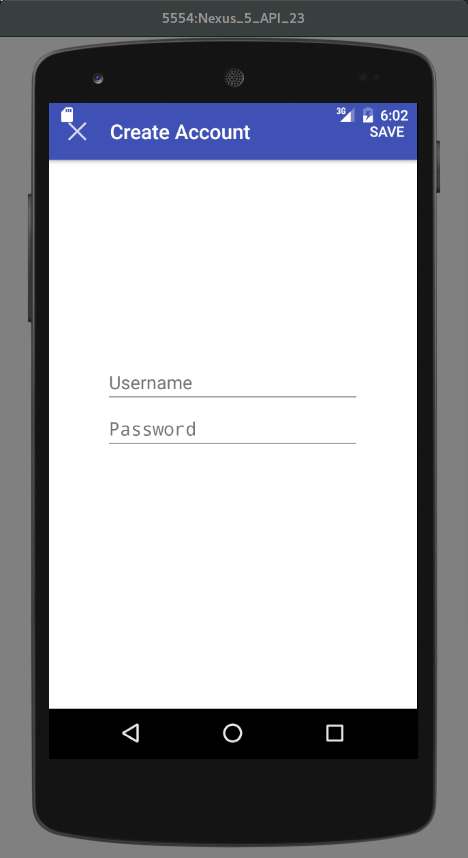
layout/toolbar.xmlif you could please. – MoisturefitsSystemWindows="true"anywhere? – MoisturefitsSystemWindows="true"the Toolbar slides down but the StatusBar is just a white blank bar – Byelawvalues/styles-v21/styles.xmlfor the line<item name="android:statusBarColor">@android:color/transparent</item>. Try removing that as well if you have it. – Moisture