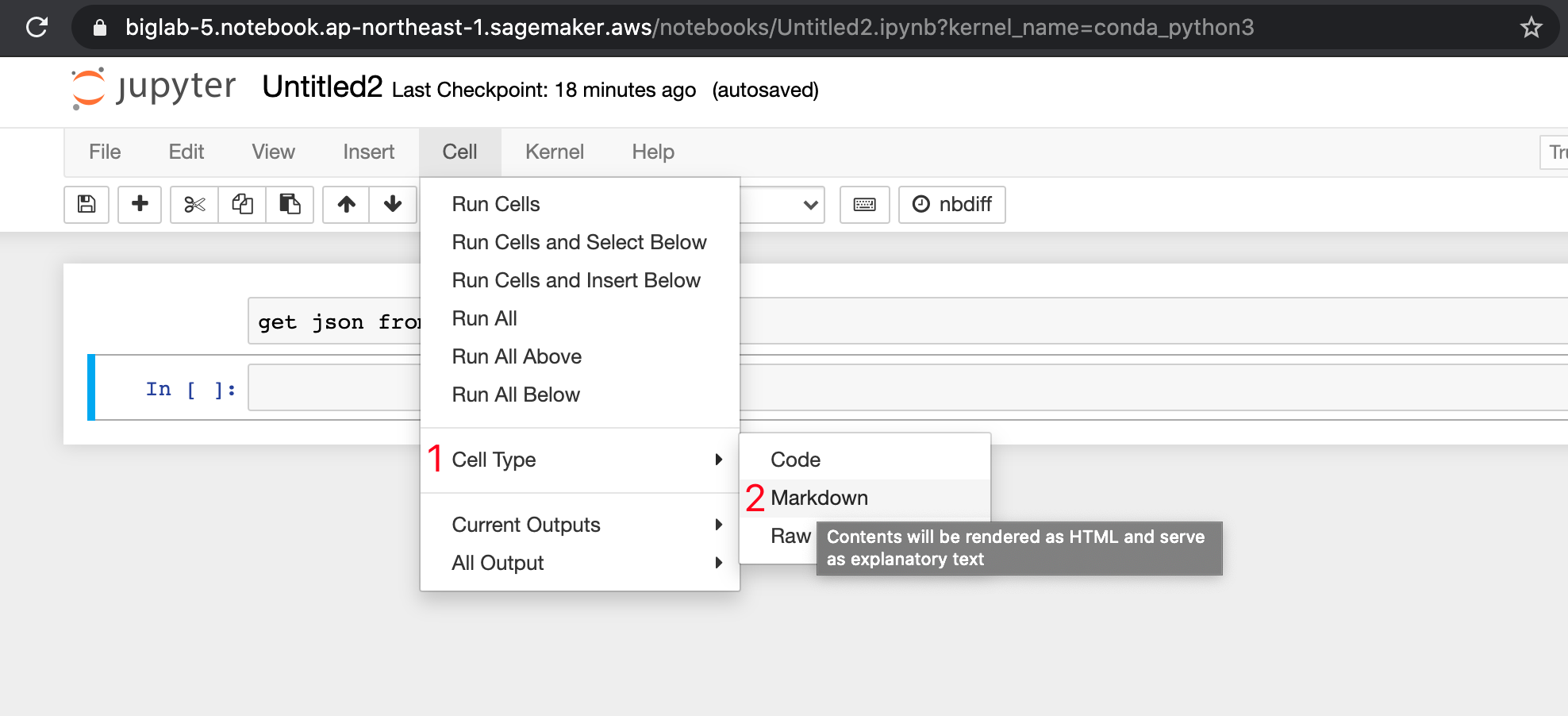I hope this is not a redundant question, but I was not able to find a proper answer and tutorial. I am currently learning Data Science and therefore use kaggle competition for practice and jupyter notebook to tackle them (as it is visually more appealing to me). Now I stumbled upon an example kernel (see: http://nbviewer.jupyter.org/github/agconti/kaggle-titanic/blob/master/Titanic.ipynb#Data-Handling) is using comments, links and illustrations between his codes to give more context.
Is anybody aware of how to write such comments and remarks within jupyter? If so, do you have an online resource where I could learn this?
Thanks a bunch!